3 Tools to Create PDF Photo Album
LightPDF
LightPDF allows you to edit and convert your files to PDF files online for free. It is available for Windows, Mac, IOS and Android. You can convert PDF files into Word to PDF, Excel to PDF, PNG to PDF, JPG to PDF and many more or vice versa. It is one of the best tools for converting images to PDF. You can also use LightPDF if you’re working in a firm that uses a large scale of PDF documents. Therefore, please continue reading to learn how to create photo album online
- Click “JPG to PDF” icon then hit plus button to select photo.
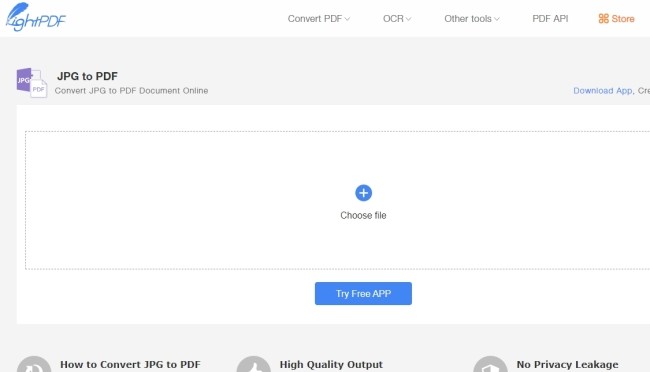
- To add more photos just click “Add or drop file” button.
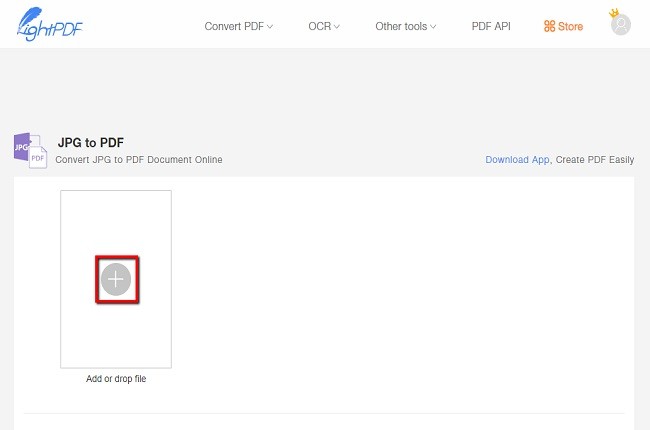
- Then hit “Convert” button to convert your photos.
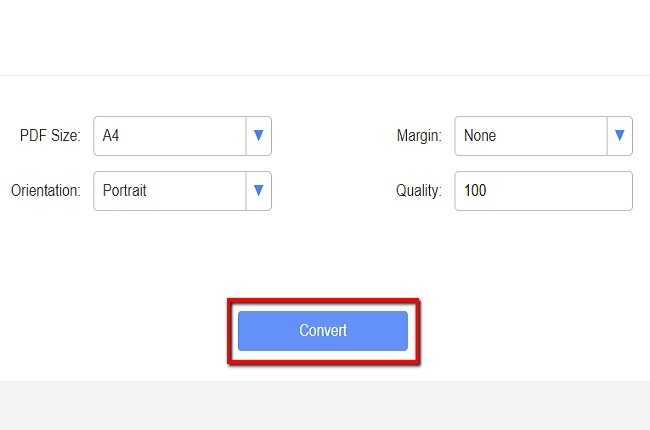
- Once done, you can download the converted file by clicking “Download” button.
ApowerPDF
ApowerPDF is a tool that you can use to manage PDF files. You can use this to edit a PDF, add images and watermarks, etc. You can use its features to create PDF photo album hassle-free. It also allows you to create a blank PDF file and it has an easy to use interface. Moreover, this tool will also allow you to convert images to PDF and Manage PDF pages. Listed below are the steps on how to add image, add a background, and edit PDF files.
- Go to page and click “Download” button and install it on your computer.
- After that, launch the app, click “Create PDFs” button and then choose your target image that you want to create PDF photo album.
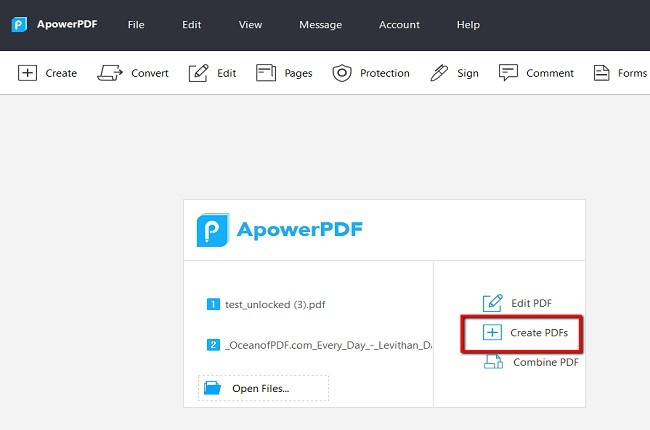
- Click the “Pages” button to insert a blank page.
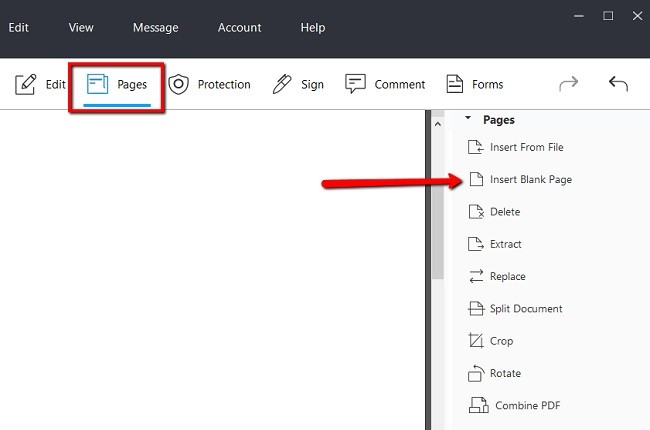
- Next, click the “Edit” button again to import image to other page.
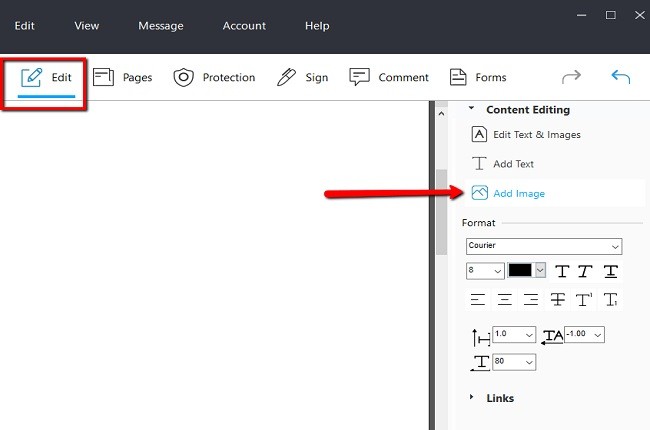
- Under “File” choose the “Save” option to save your file on your computer.
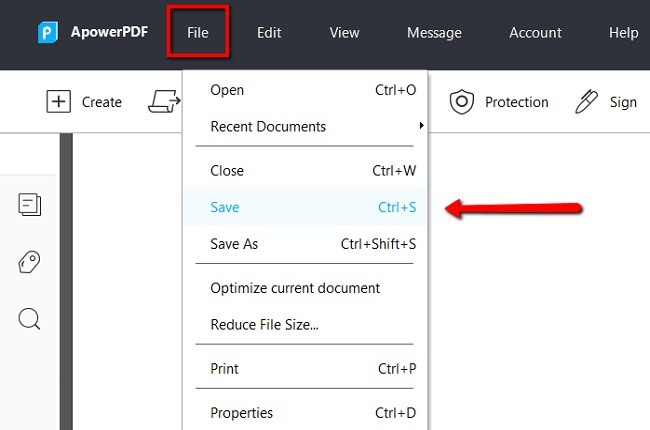
Contenta Converter
Contenta Converter is an app that allows you to edit and convert documents into PDF file format. You can edit your file to metadata, sub folders, raw processing, and many more. You can also easily turn your photos into a PDF album by using its PDF album feature. It is a tool for desktop and Mac that allows you to select your files and convert into PDF file with ease. In case you want to create a photo album on Mac, then you can just use Contenta Converter because of its editing features.
- Download, install and open Contenta Converter on your Mac. Click “Add Photos” button then select your photos.
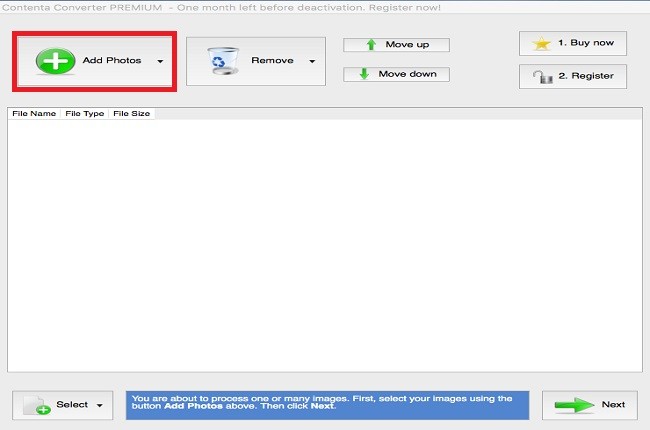
- After that, click the “Next” icon and choose “PDF album” button to create album.
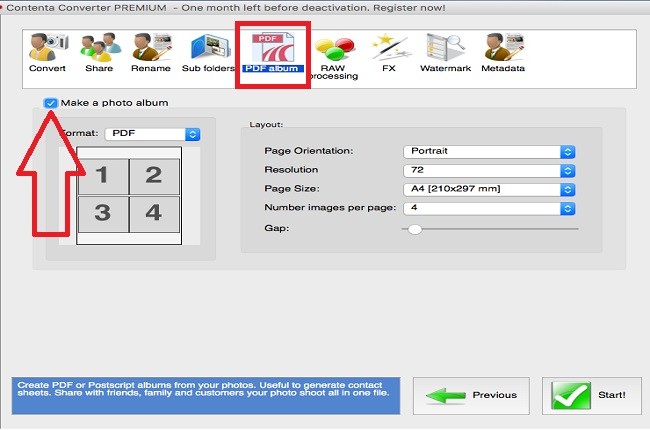
- Then, click “Start” button and enter your file name the hit “Save” button to save your files.
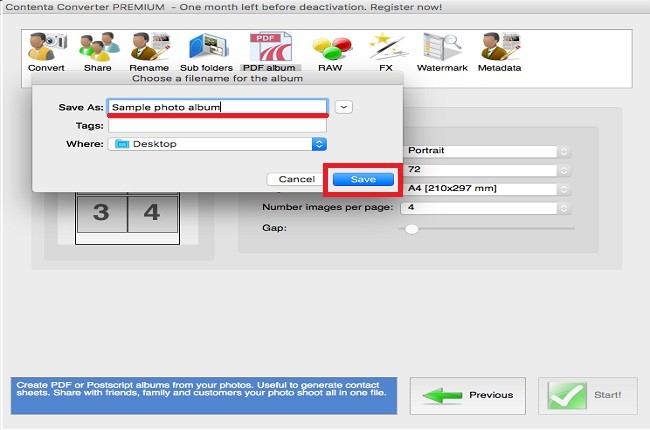
- Once done, click “Open files location” to view and share your file.
Conclusion
All features and functions listed above are all helpful for creating a PDF photo album. You can use LightPDF to create PDF photo album online. Or else you can just use ApowerPDF for creating a PDF photo album on desktop. PDFelement is also good for editing a PDF file, but the problem is its membership is expensive. Therefore, it’s concluded that ApowerPDF is the best PDF file organizer on the internet to create a photo album.

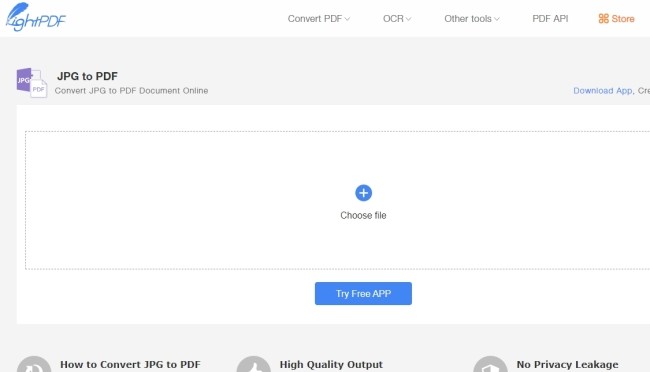
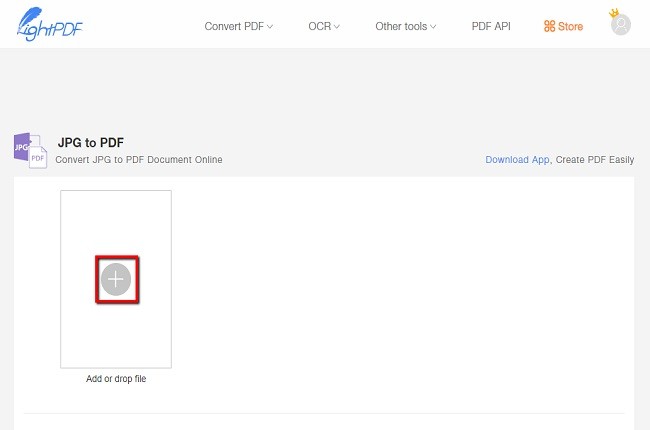
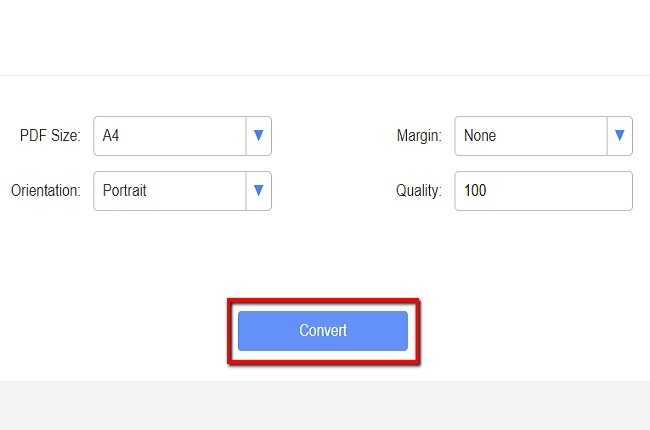
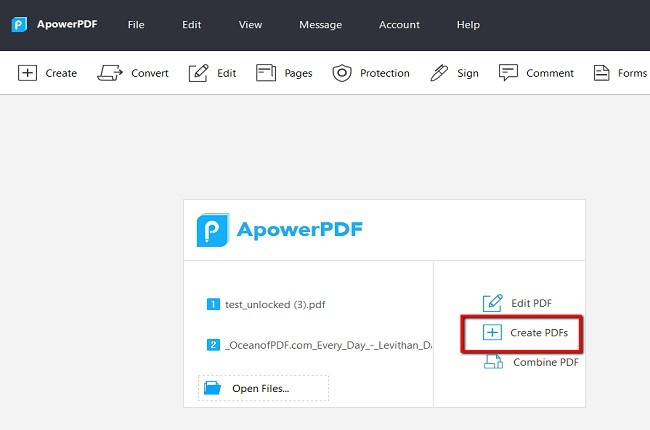
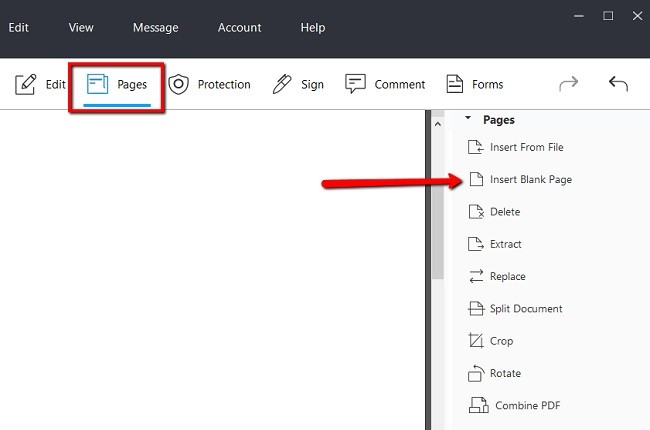
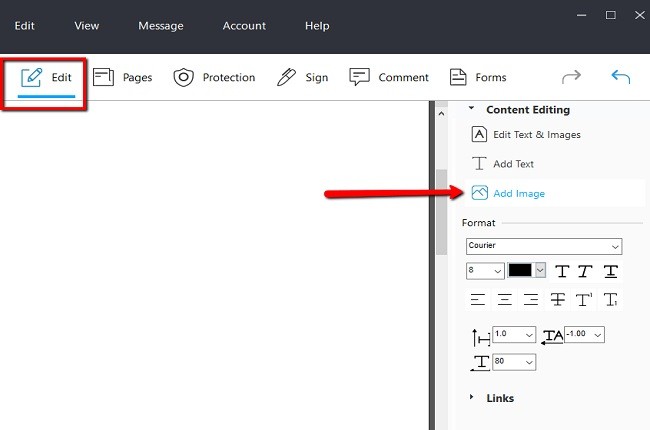
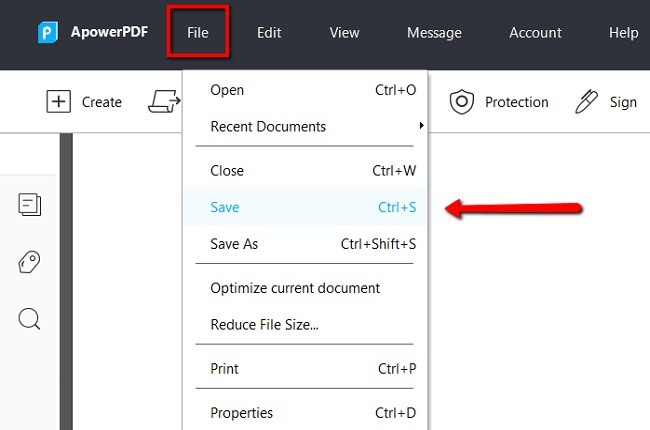
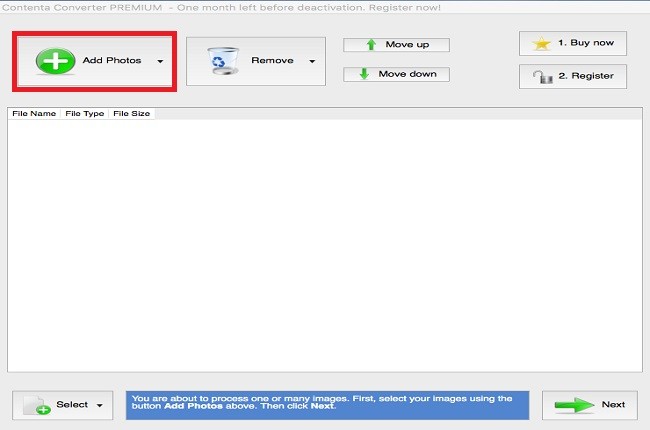
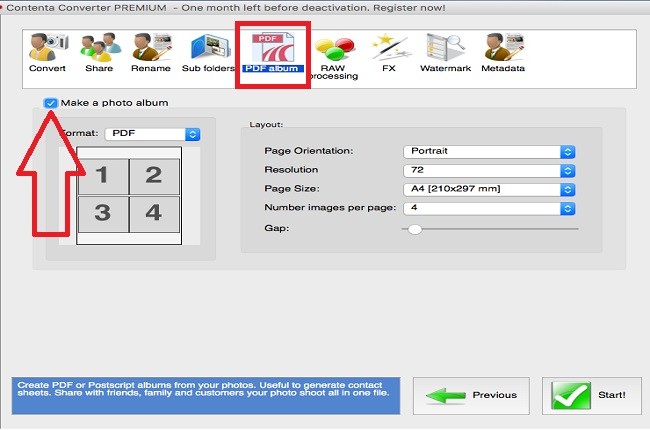
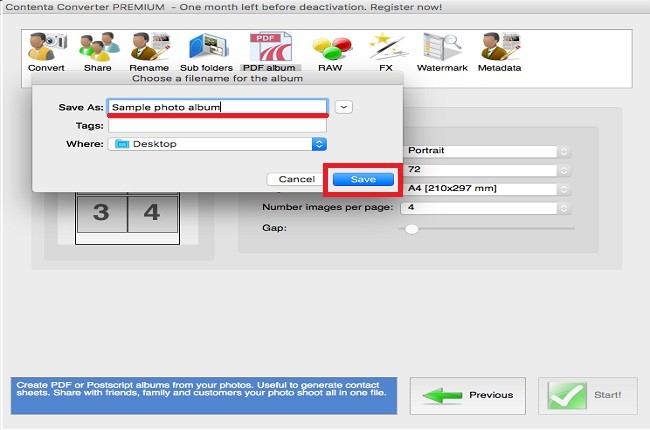




Leave a Comment