You may run into an occasion where you have lots of PDF files saved onto your computer, but only parts of the contents are what you need, and you just want to keep those useful pages so as to check them in a more convenient way and free your computer storage space. But how to extract pages from a PDF file in a fast and easy way? Here are two tools that may help you do this.
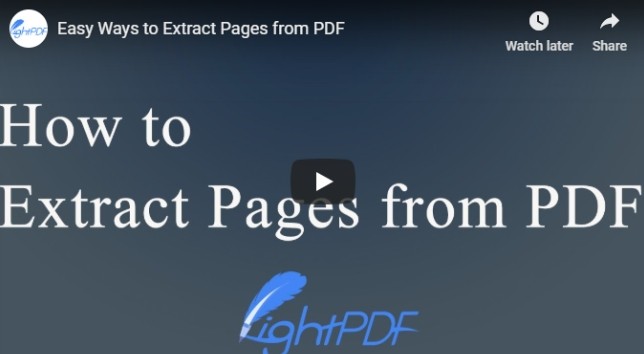
Best Ways to Extract Pages from PDF
LightPDF
LightPDF is a free online platform where you can find multiple useful PDF converting and editing tools. Unlike other online PDF tools, LightPDF allows you to upload files freely, which means you can upload files onto it without time and size limitations. Obviously, a tool to split PDF is also available for you. Proceed to see how to use LightPDF to extract pages from a PDF file in seconds.
- Visit the “Split PDF” function page of LightPDF.
- Choose a PDF file that you want to use or drag it to the file box. Then your PDF file will be uploaded automatically.
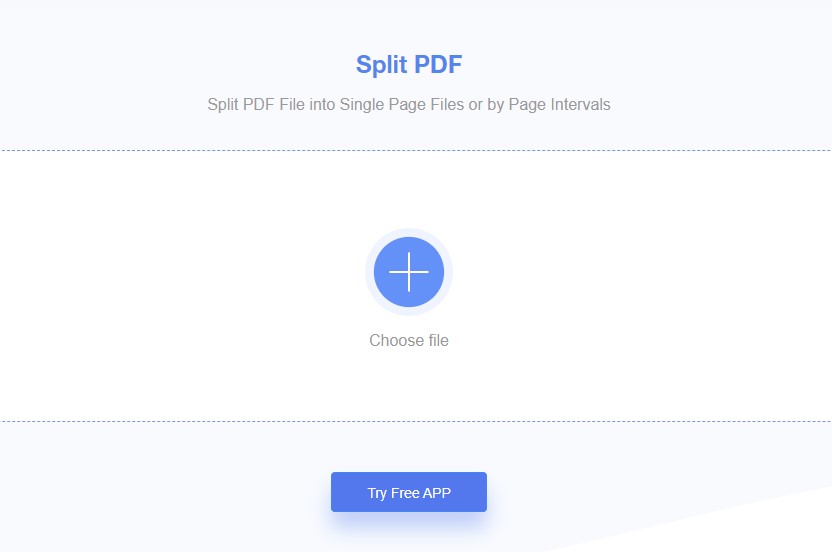
- Afterwards, you’ll see two extract options. Click on the second option to “Select pages to extract”, and enter the pages that you want to get in the box. Once done, click “Split PDF” to save certain pages of PDF.
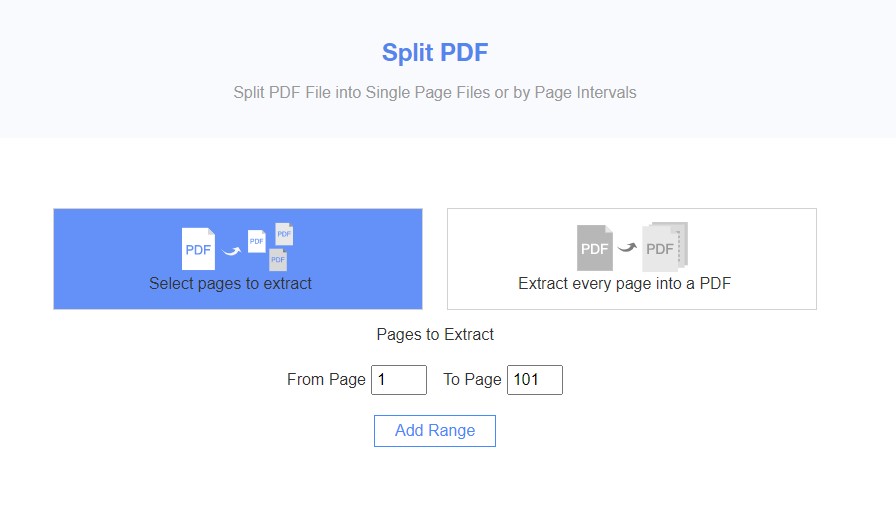
- Download the split PDF file and save it to your computer.
By following these steps, you can get certain pages from a PDF quickly.
ApowerPDF
If you don’t want to upload your file online, or you want to use a more professional tool to extract certain pages from a PDF file, then ApowerPDF will be your best choice. With ApowerPDF, you can create, edit, and convert PDFs. It also offers options to sign PDF, make comments on a PDF file, and split PDF. Let’s learn how to export pages from PDF by using ApowerPDF.
- Download and launch the ApowerPDF program, and select a PDF file that you want to extract pages from.
- Hit the “Pages” menu from the function options on the top part, and then there will be a list on the right side of the interface.
- Click “Extract”, and input the page number that you want to get from the PDF file. If you want to extract pages as separate files, just check this option. If you don’t want to save pages as separate files, leave the box empty.
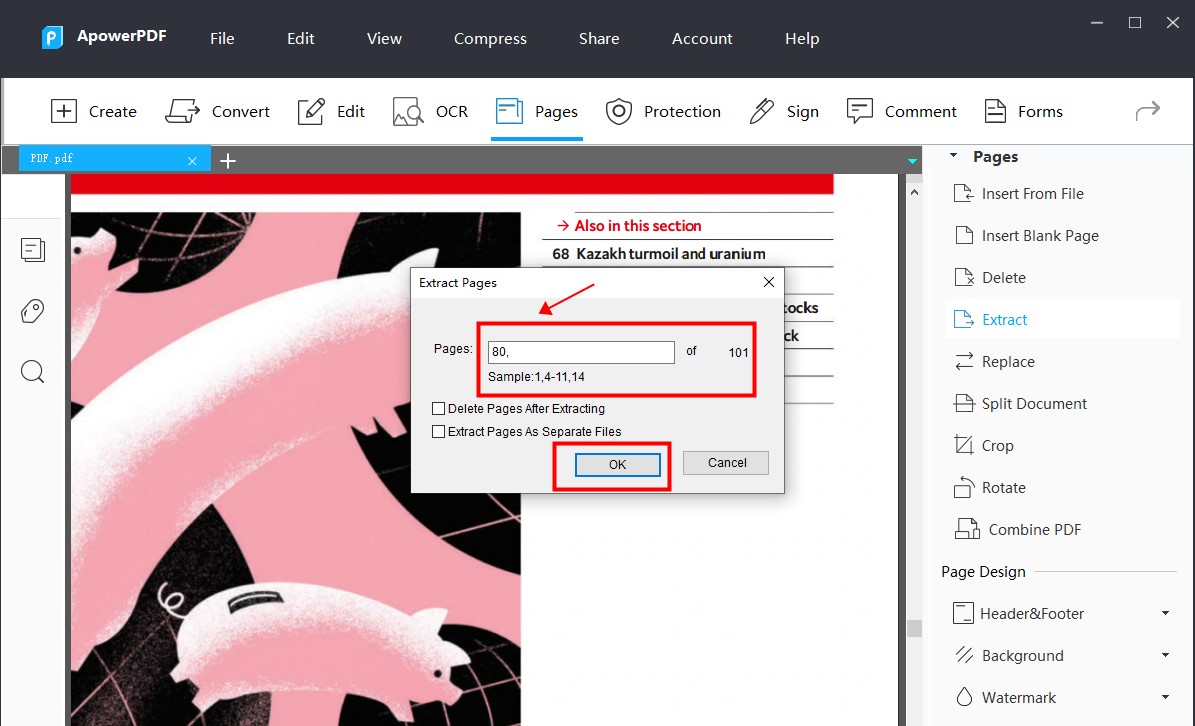
- Click “OK” if you are ready for the extraction, then there will be a preview page of your file in a new window.
- Head to “File” menu to save the extracted PDF file onto your computer. Then you’ll get the pages you need successfully.
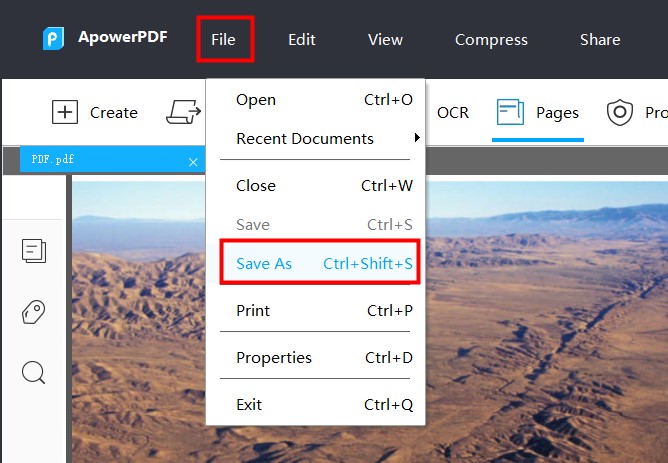
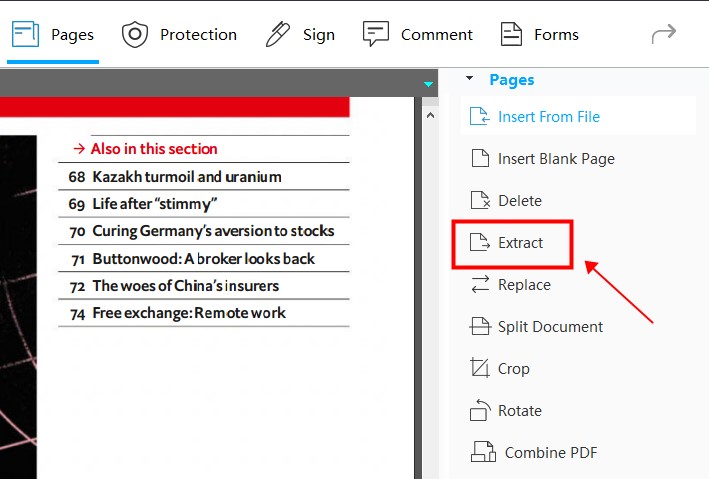
It is now easy to extract pages from a PDF file by using LightPDF or ApowerPDF. These two tools are clean and user-friendly. Aside from exporting certain pages from PDF, both programs have some other excellent features that can help you deal with your PDF files. If you also want to delete pages from PDF or save one page from a PDF, the ApowerPDF is a better choice.
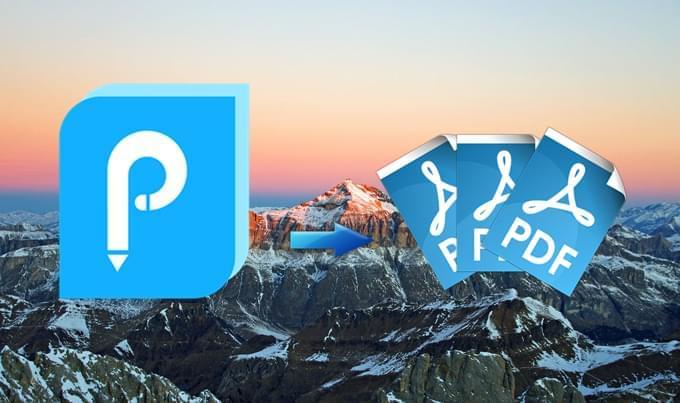
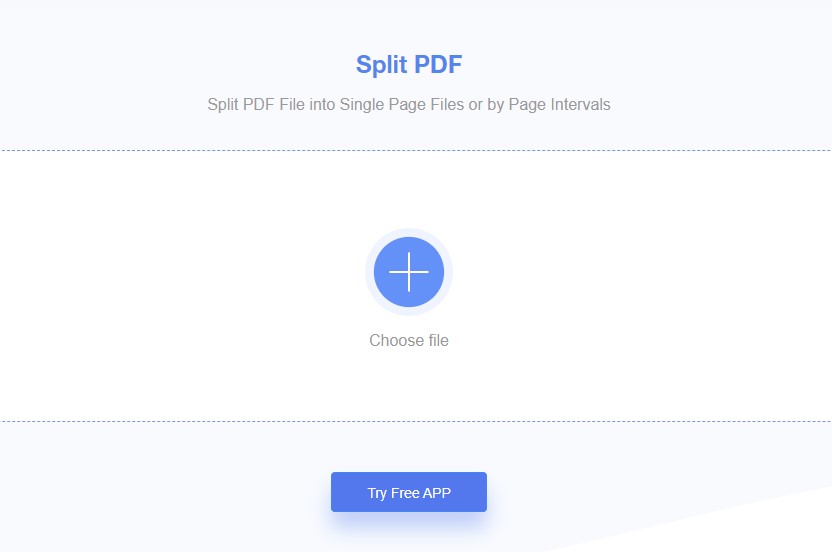
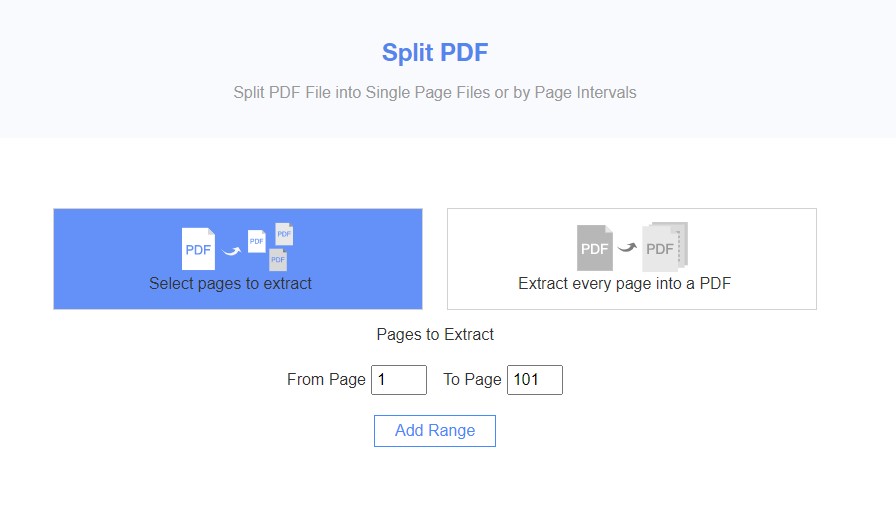
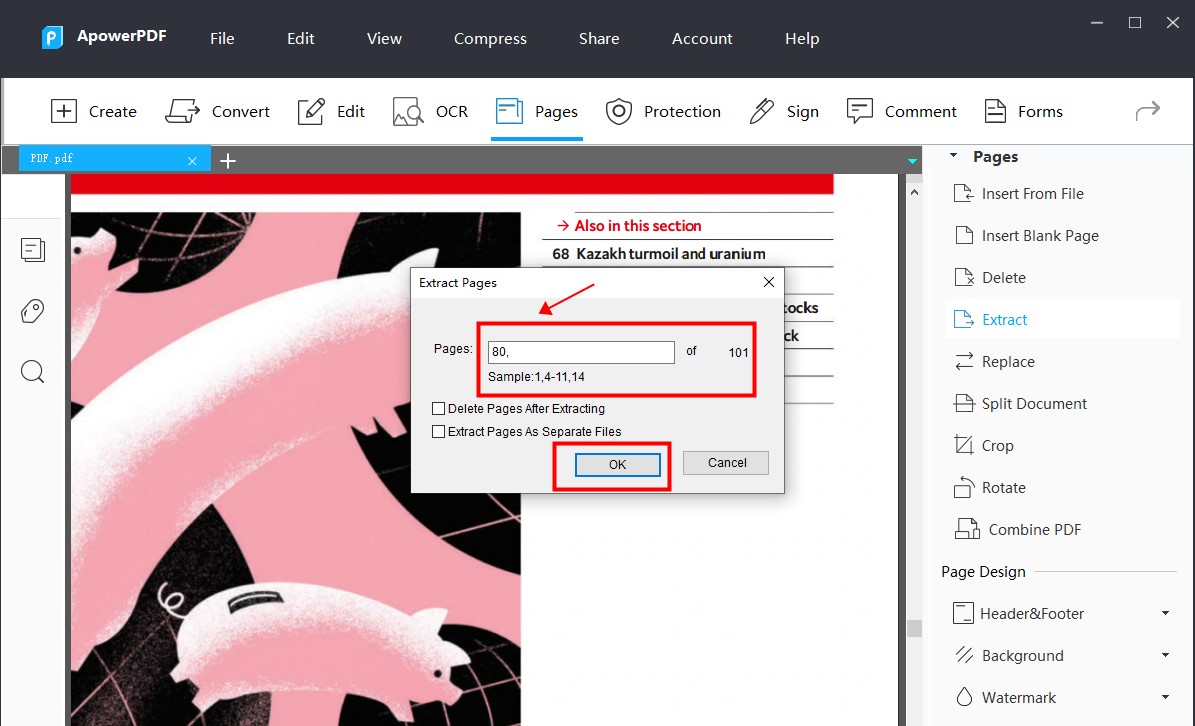
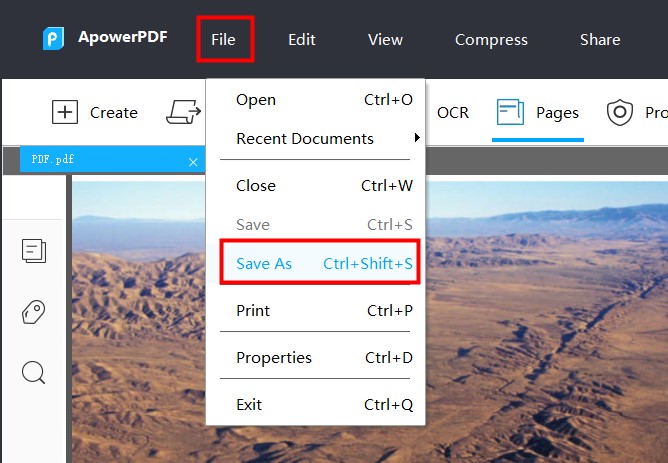

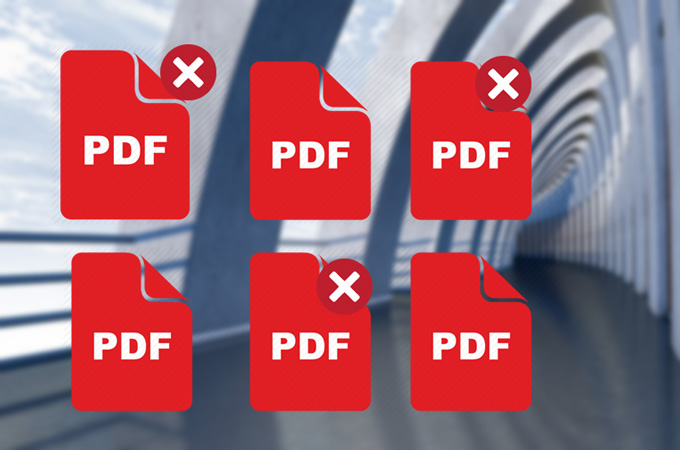

Leave a Comment