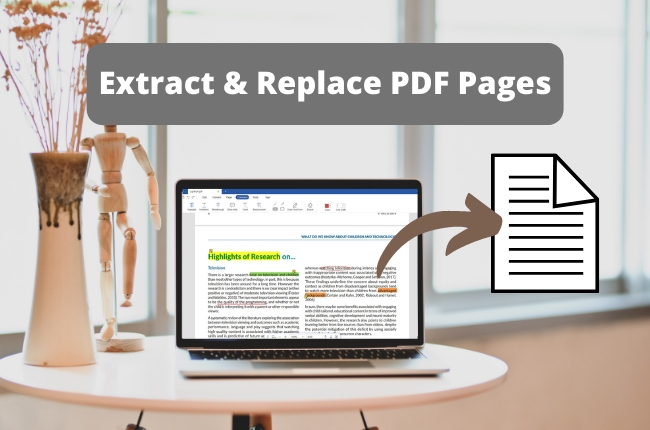
LightPDF is a simple and all-around PDF editor to help you easily edit, convert, sign, compress, merge, annotate PDF files, use OCR, add or remove watermark and password on PDF. With complete functions and smooth operation, it is a prerequisite software to improve study and office efficiency. The following is a detailed tutorial on how to use LightPDF to extract and replace PDF pages. Please download and try it now.
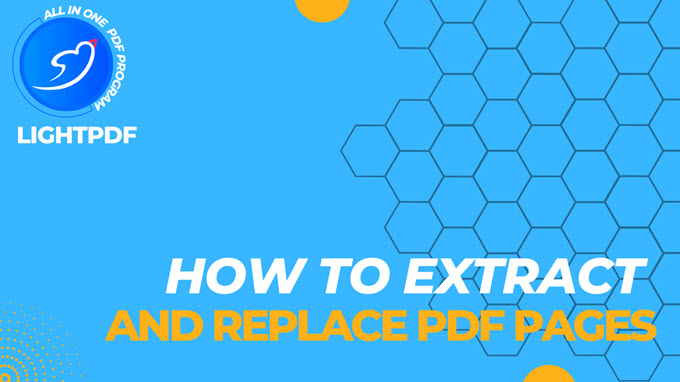
How to Extract PDF Pages
- Click Page > Extract > enter the page range, such as “1-29” > Extract > the selected page can be saved as a new PDF.
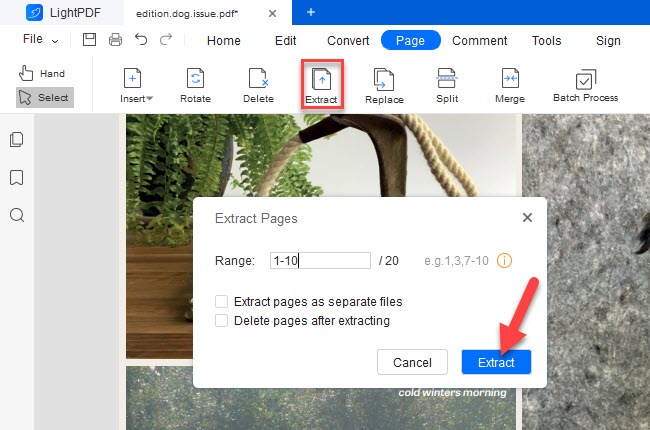
- If you select Extract pages as separate files, the selected pages can be saved as several single-page PDFs.
- If you select Delete pages after extracting, the selected page in the original PDF will be deleted.
How to Replace PDF Pages
- Click Page > Replace > enter the page range, such as “9-9”, and the range of new page, such as “1” > Replace.
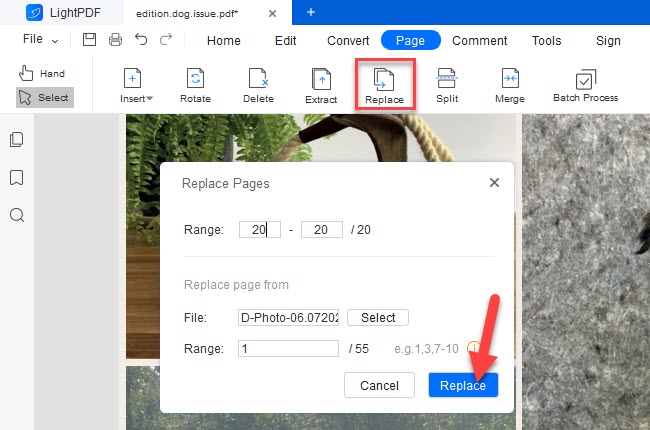
Note: Click the “Thumbnail” button on the left > right-click the page > Replace pages > other steps are the same as before.

If you encounter any problems in the process of using LightPDF, please feel free to contact us.
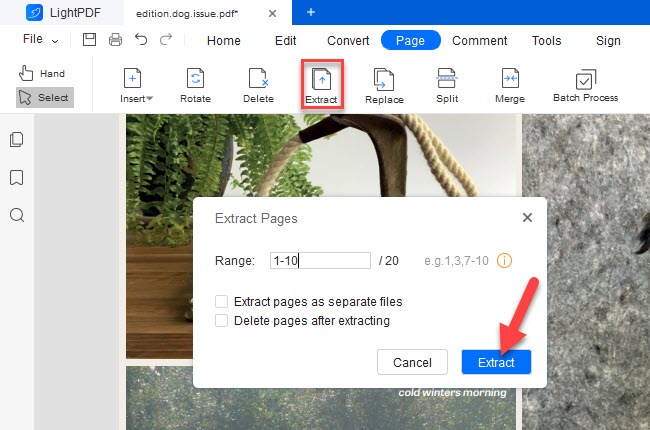
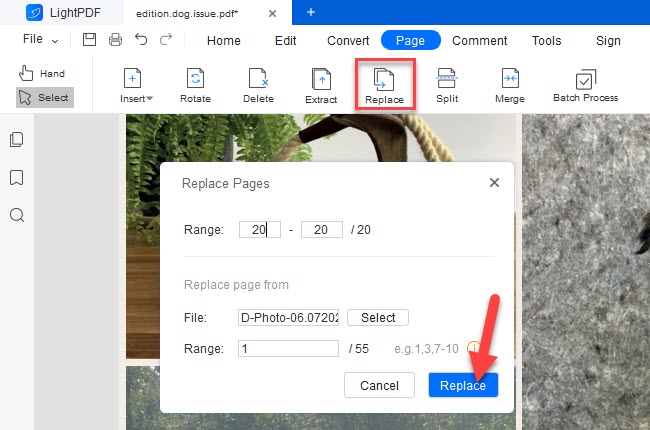
Leave a Comment