
Many students don’t know how to insert headers and footers into their PDFs when writing papers. The following is a detailed tutorial to edit the header and footer for your PDF with LightPDF.
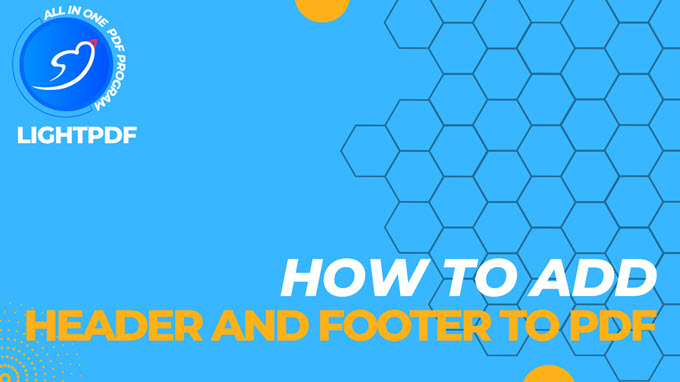
Add Header & Footer to PDF
The following tutorial takes adding a header as an example, and adding a footer is the same step.
- Open your PDF document, click Edit > Header & Footer > Add Header & Footer.
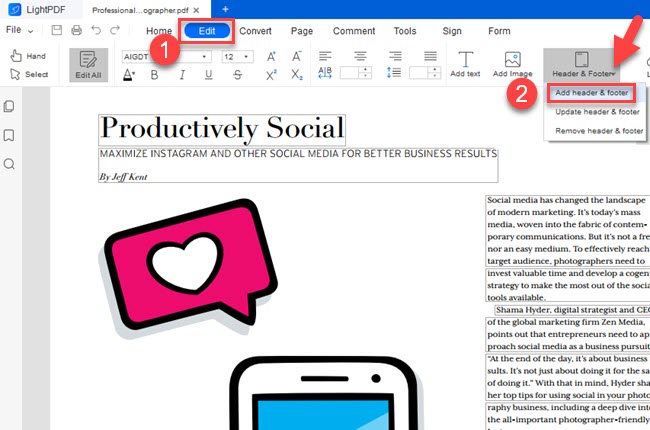
- Choose the position of the header > enter the header you want in the header input box.
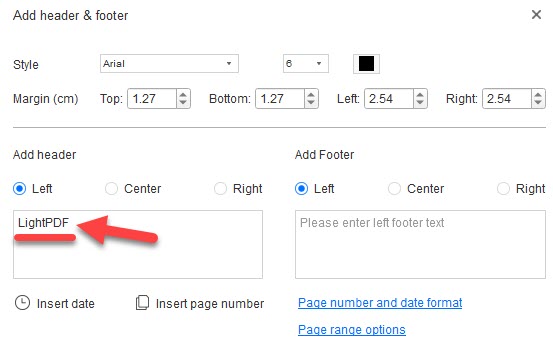
- Choose the font style, date, color etc.
- If you want to add a date and page number, click on Insert date and Insert page number options. Please choose Page number and date format to change their format.
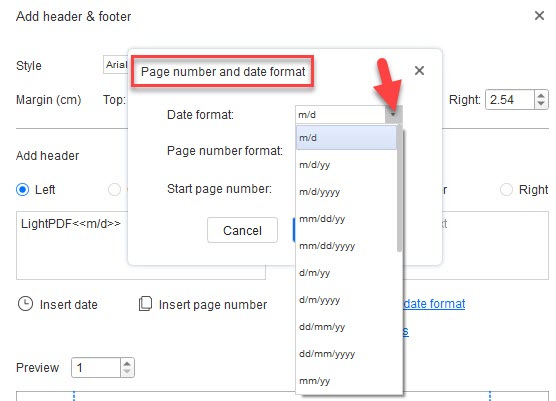
- You can also set the page range to decide which pages to add page numbers.
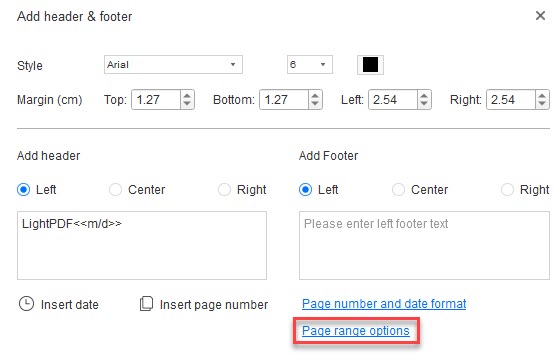
Remove & Update Header and Footer in PDF
- Remove: Click Header & Footer > Remove header & footer > click Yes to confirm.
- Update: Click Header & Footer > Update header & footer > enter the new header and footer in the input boxes.
If you encounter any problems in the process of using LightPDF, please feel free to contact us.
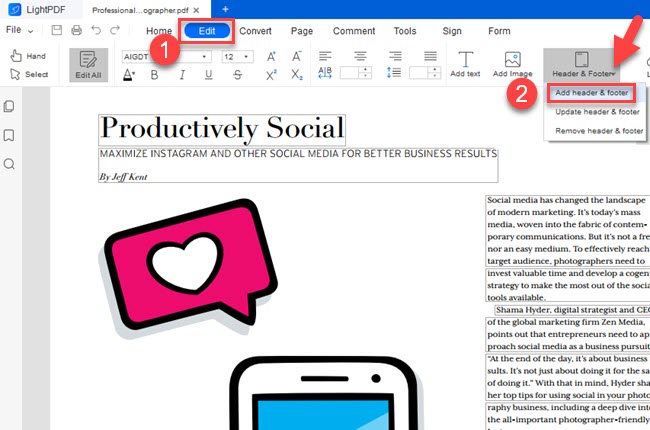
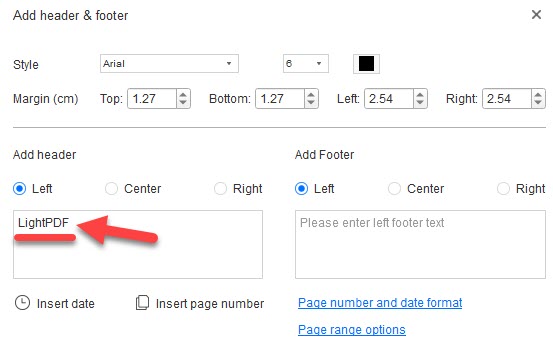
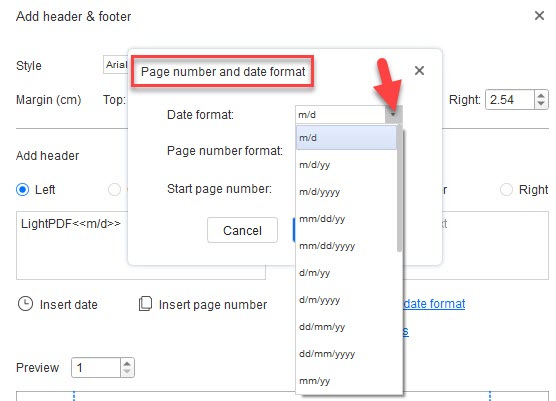
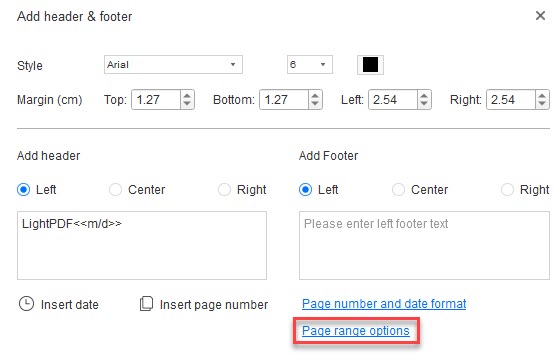
Leave a Comment