5 must-know web apps to help you flip PDF online
LightPDF
LightPDF is a lightweight web application for processing PDF files. It can convert, edit, split, watermark, OCR, merge, sign, protect, flip PDF files and more. As soon as you open the website, you can start to use it. It has a very friendly interface. You can find out all available functions and get hold of them in just a few minutes. It will not ask you to create an account or install something. For beginners or people who have had no experience in processing PDF files, this PDF tool should be the first consideration. Most online tools will have limit on the file size of uploading files and will put a watermark on the output files, but you will not have such annoyance with this one.
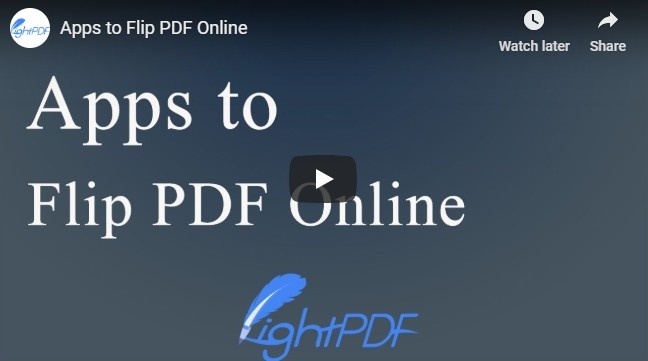
Visit LightPDF, choose the “Rotate PDF” option in “Other PDF Tools” section. Click the “Choose file” button to upload a file from your computer, or you can drag and drop the PDF file you want to flip to the working area. When all pages are loaded on the web, you can choose the page to rotate, click the “Apply” button, and all changes you made will be saved to the new created file. Download it to your computer afterwards.
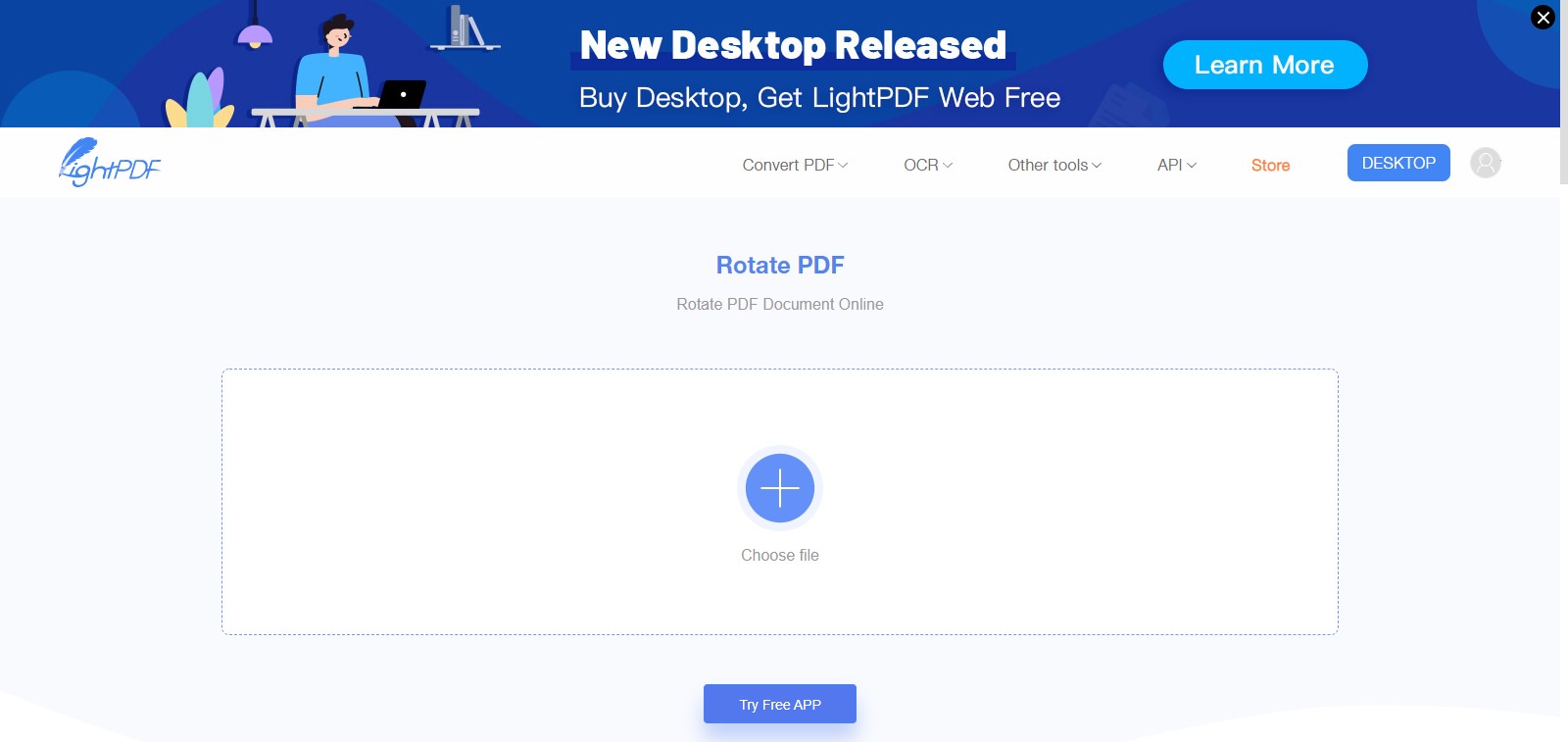
Pros:
- Has a user-friendly interface
- Supports uploading a file up to 10G
- No watermark on the processed file
- Processes PDF files at a high speed
- Compatible with Windows, Mac, and mobile platforms
Cons:
- Supports to upload files from the local folder only
Smallpdf
Smallpdf is an online tool which with the ability to flip the PDF file. It also has many other amazing functions. For example, you can use it to convert PDF to Word, PPT, Excel, JPG, BMP, TIFF, GIF, and PNG. You can also compress, split, merge, sign, unlock, and protect PDF with it. It is compatible with most web browsers, like Internet Explorer, Chrome, Opera and Firefox. Follow the steps below to learn how to flip PDF instantly.
Open the official webpage with your commonly-used browser. Choose the “Rotate PDF” option and click the “Choose file” button to select the PDF file you want to flip from your computer. You can also drag and drop the file into the working area. When the file is completely loaded, click the “Right” or “Left” button to rotate the file 90 degrees.
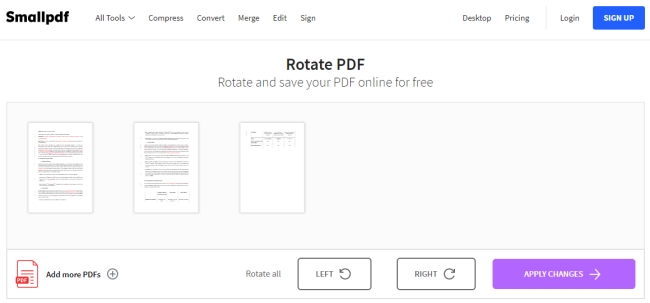
Pros:
- No quality compressed after conversion
Cons:
- Only two files are allowed to convert in an hour
Soda PDF
Soda PDF also has a free version that can let you flip PDF online. After you log in its official website, you will be asked to create an account. But you can still use its features if you do not sign in. Besides flipping the PDF file, it can also help you create, edit, convert, annotate, and secure the PDF file. Please be aware that it processes files at a slow speed. Let’s check how it works.
Go to the official website of Soda PDF, choose the “Try Free” option, and you will be directed to its free online version. Click the “Open PDF” button on the left to select the file and wait for it to be fully loaded. After that, click the “Rotate” button under the “Edit” tab, then you can start to rotate the file. Once done, hit the “Download” button to save the file to your computer.
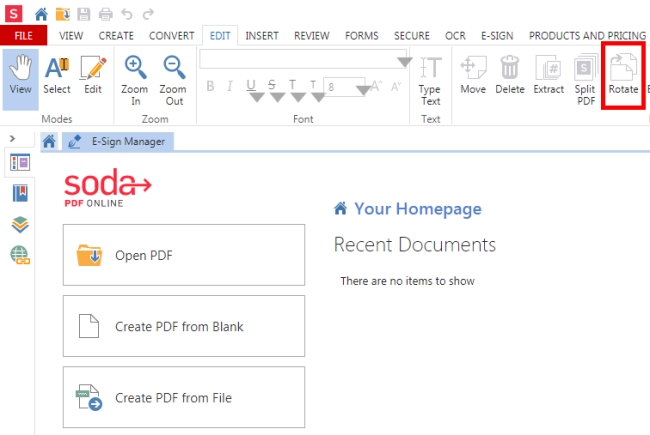
Pros:
- Has an interface similar with Microsoft Word
Cons:
- Some features are limited until you update to the Premium
- Takes long time to load files
Sejda
Sejda is one program that has a series of functions for handling PDF files. Whether for flipping PDF file, or, even editing, compressing, merging, splitting, and extracting your PDF file, you can do that without any problem on Sejda. All available functions are listed on the webpage after you log in. You just need a few clicks and this tool will do the rest for you.
Visit its official page, choose the “Rotate” button under the “Edit & Sign” option, and you will be directed to a new page to upload your PDF file from your computer, Dropbox, Google Drive, or url. You can also drag and drop the file on the page. After that, you can choose the angle and then click “All pages”, “Odd” or “Even” to choose the pages you want to rotate. Finally, click the “Apply Changes” button and wait for the document being processed.
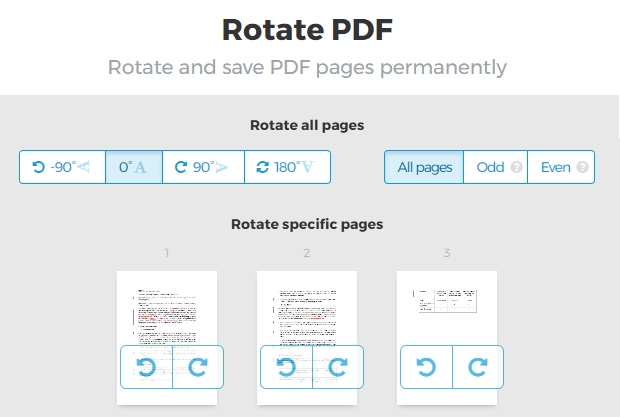
Pros:
- Has an intuitive user interface
- Has a variety of functions for PDF files
- Supports a lot of ways to save the files
Cons:
- Takes a long time to process a large file
PDFaid
One more efficient web tool you can use to flip PDF online is PDFaid.com, a website which covers almost all tools for manipulating PDF files. Besides processing PDF files, you can also find other applications, like image applications, office applications, text applications, and others. Check how to flip a PDF file on it.
Go to the website of PDFaid, drop down the “WEB APPLICATIONS” tab, choose the “Pdf Applications” > “Rotate Pdf” and the rotation page will be opened. Click on the “Select PDF FILE” button to choose the file from your computer, then choose the angle and pages to rotate.
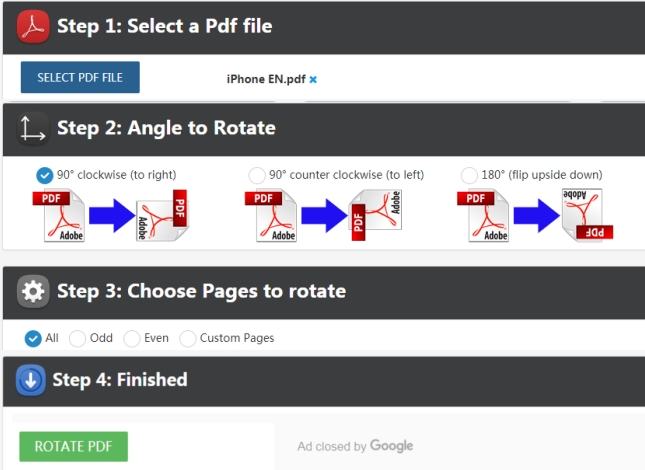
Pros:
- Lots of PDF tools are offered
- Very easy to use
Cons:
- Supports to upload file not more than 15MB
- Supports to upload file from computer only
- Lots of annoying ads on the site
Conclusion and Compare
For a clear comparison of the features among these tools, you can look at the table below.
| LightPDF | Smallpdf | Soda PDF | Sejda | PDFaid | |
|---|---|---|---|---|---|
| Upload files from | Local disc | Local disc | Local disc, Dropbox, Google Drive | Local disc, Dropbox, Google Drive and URL | Local disc |
| Compatible with mobile platforms | √ | √ | × | × | √ |
| Convert PDF | √ | √ | √ | √ | × |
| Edit PDF | √ | √ | √ | √ | × |
| Watermark PDF | √ | × | × | √ | √ |
| Sign PDF | √ | √ | √ | √ | × |
| Unlock PDF | √ | √ | × | √ | × |
| Protect PDF | √ | × | √ | √ | × |
| Compress PDF | √ | √ | × | √ | √ |
| OCR | √ | × | √ | × | × |
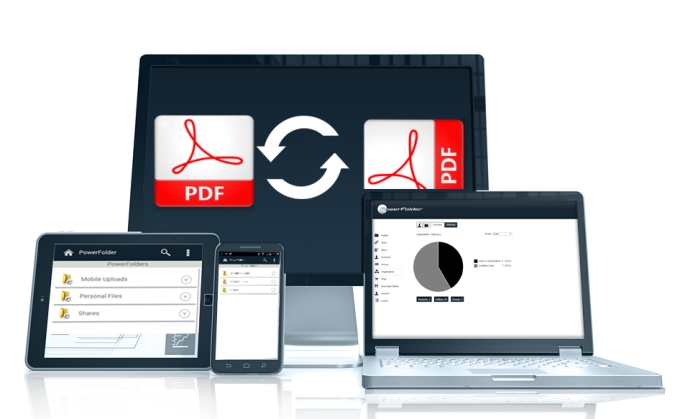

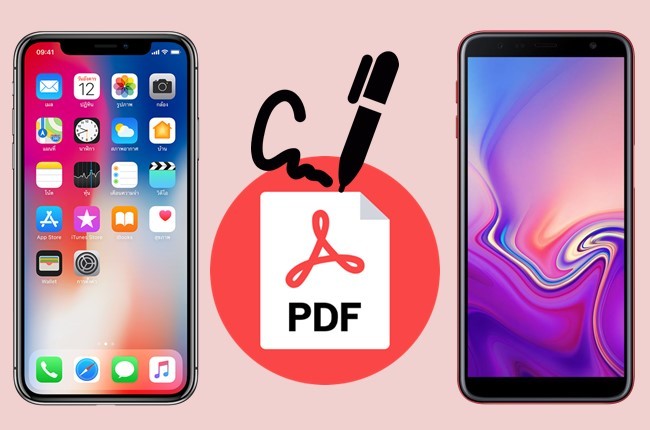


Leave a Comment