Best Free PDF Watermark Remover – LightPDF
The first free application is a web-based PDF converter called LightPDF. This program can convert any PDF document into image formats, PPT file, or turn any MS Office documents into PDF. In addition, it provides powerful tools to merge PDF, split PDF, unlock PDF, and add watermark. Beyond simple conversion, LightPDF is an AI versatile PDF processor, enabling users to edit, compress, and remove watermarks, all within a streamlined AI workflow. You can also remove and delete image & text watermark with precise manual control, giving you fine-grained control over your PDF files.
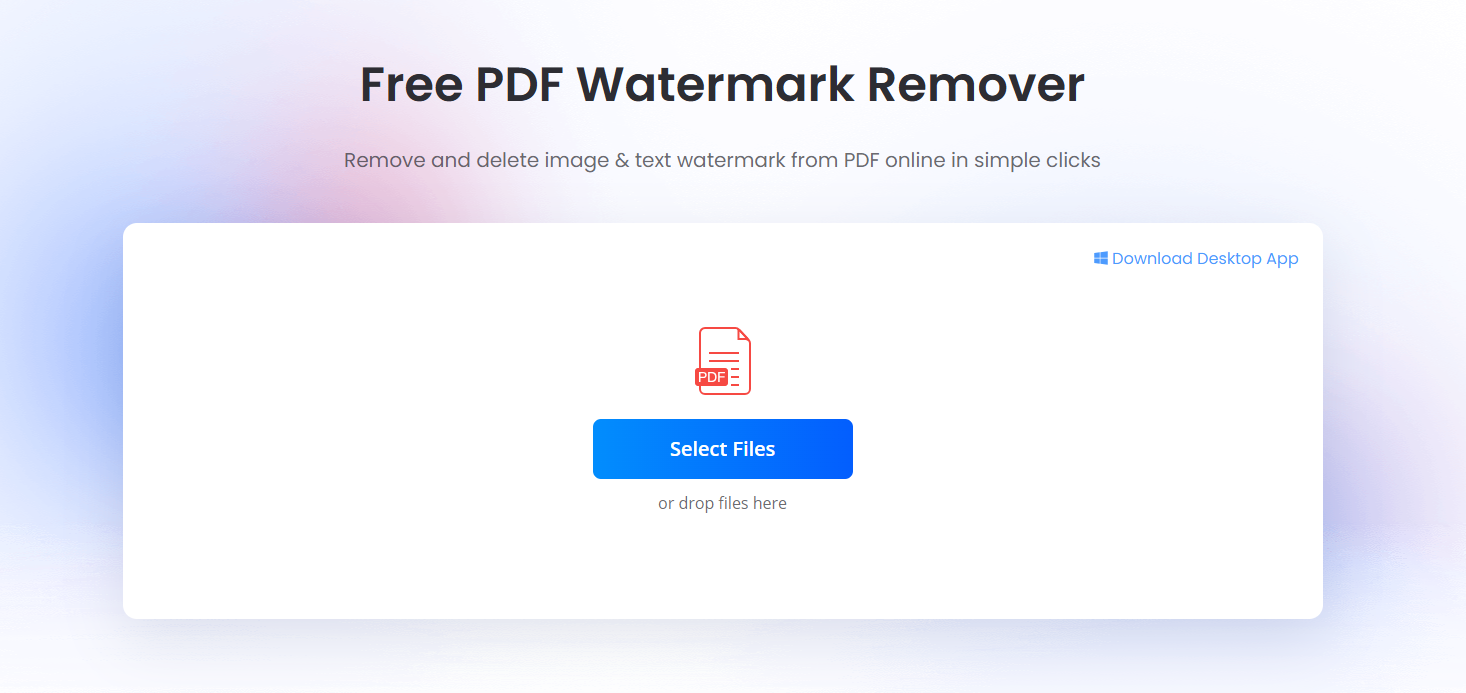
How It Works / Workflow
- Go to LightPDF PDF Watermark Remover.
- Click “Select File” to upload your PDF with watermark.
- Choose removal mode:
- Auto Mode: The tool automatically detects and removes watermarks.
- Manual Mode: You can manually select a specific range of the watermark and remove it.
This process allows precise control over text and image watermark removal, ensuring clean and professional PDF output.
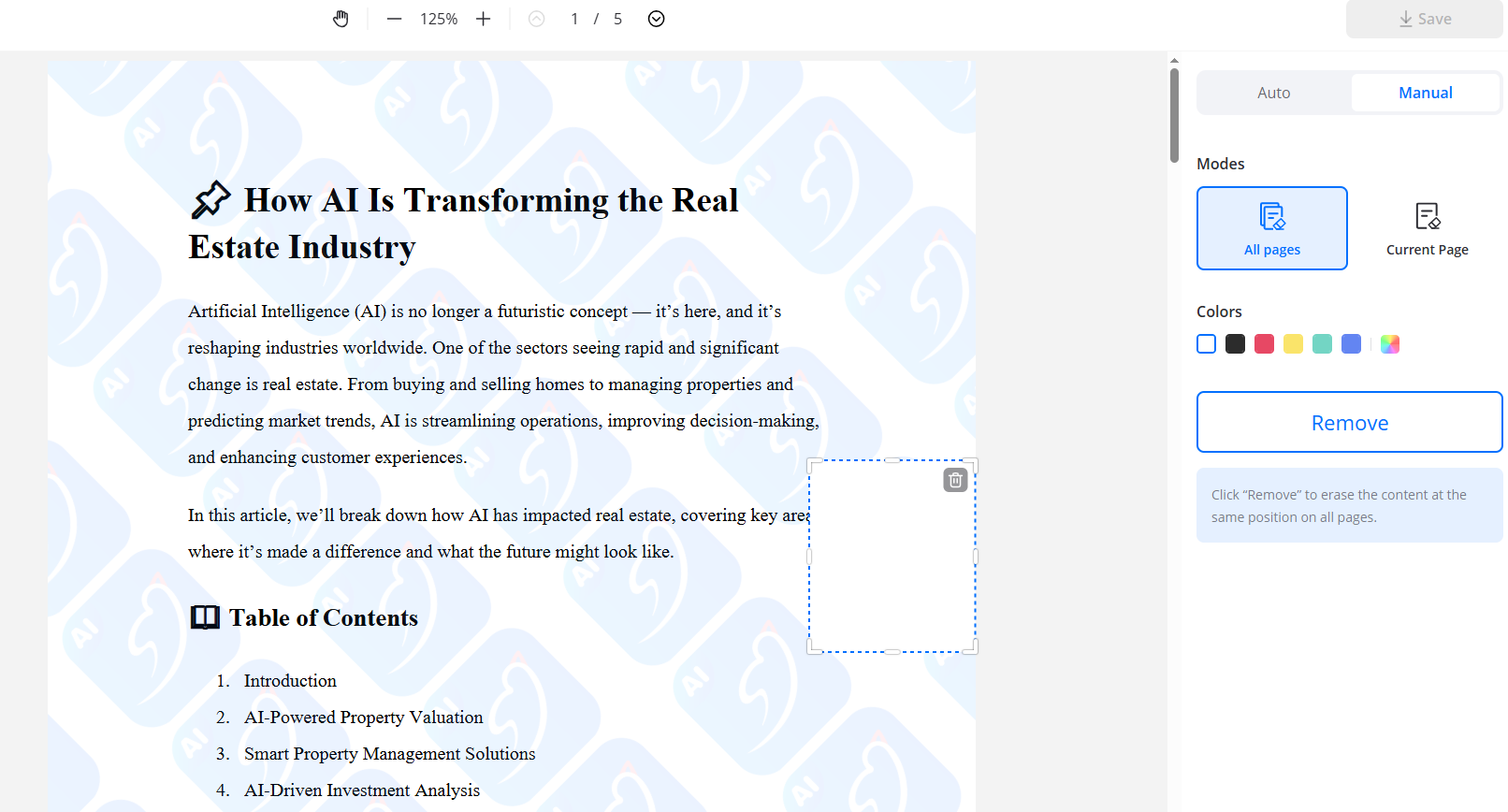
Advantages
- Directly access PDF Watermark Remover and upload your PDF file—no need to navigate through other functions.
- Works seamlessly on both mobile and desktop devices.
- Supports precise manual removal of text and image watermarks.
- Enables fine-grained control over watermark editing, ensuring clean and professional PDF output.
- Part of an AI versatile PDF processor, allowing not only watermark removal but also editing, compression, and AI workflow integration.
Account Limits
- Free trial account: 1 file processed per day
- Premium account: up to 1,000 files processed per month
Additional Feature
Besides removing PDF watermarks, LightPDF also provides a dedicated tool to remove image watermarks, giving users full flexibility to clean both text-based and graphical elements from their documents.
Google Drive
One of the free ways to eliminate a watermark from a PDF document is by using Google Drive. Yes, you read it right! We usually use this online storage service to backup our files online, so that we can get access to them easily without carrying flash drives or any portable storage devices. But aside from this usage, it has the ability to open files and do some minor editing. Also, it can be used to remove watermark from PDF online. Let’s learn how amazing it is to remove watermark from PDF by using Google Drive.
1.Open your Google Drive account, which is basically the same as your Gmail account.
2.Click on “New” > “File upload”, select a PDF document and then upload it.
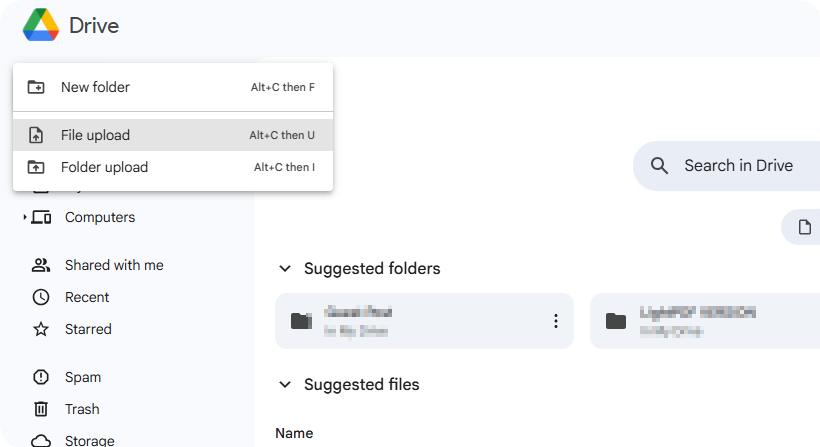
3.Once done, you can check the uploaded file on your Drive, then right click to open it with “Google Docs”.
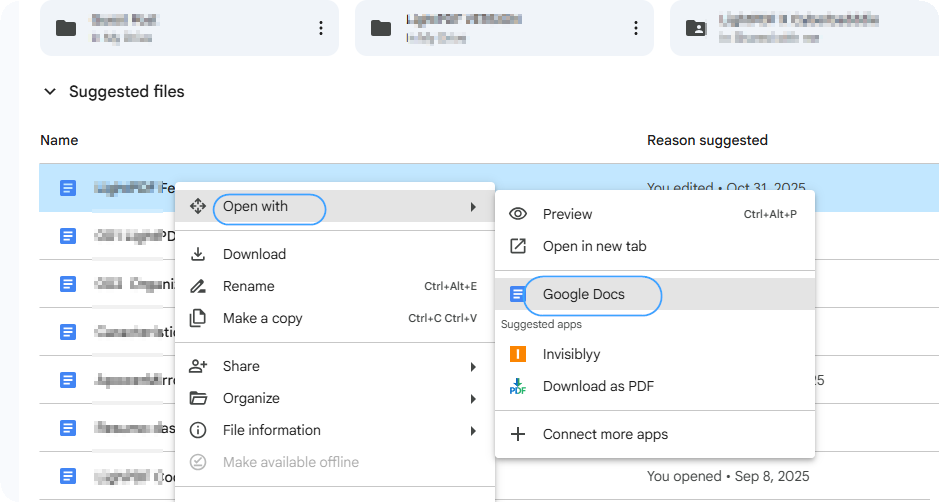
4.Afterwards, your watermark will be removed automatically. To save it, go to “File” and click “Download as” and then choose “PDF document”.
Advantages
- Handy to use
Disadvantages
- Need to log in using a Gmail account
- Images will be removed automatically whether or not there is a watermark
- Password protected files are not supported
- It can only work for desktop, its mobile app doesn’t support to do so.
AirMore AI PDF Watermark Remover
AirMore AI PDF Watermark Remover is a web-based, AI versatile PDF processor designed to remove watermark from PDF efficiently. With this tool, you can upload any PDF document, then use its AI engine to delete image & text watermark in seconds—whether it’s a logo, overlay, or standard watermark. In addition to watermark removal, this tool supports creating PDFs, editing PDF files, adding protection, signatures, and comments, making it a comprehensive solution for PDF management.
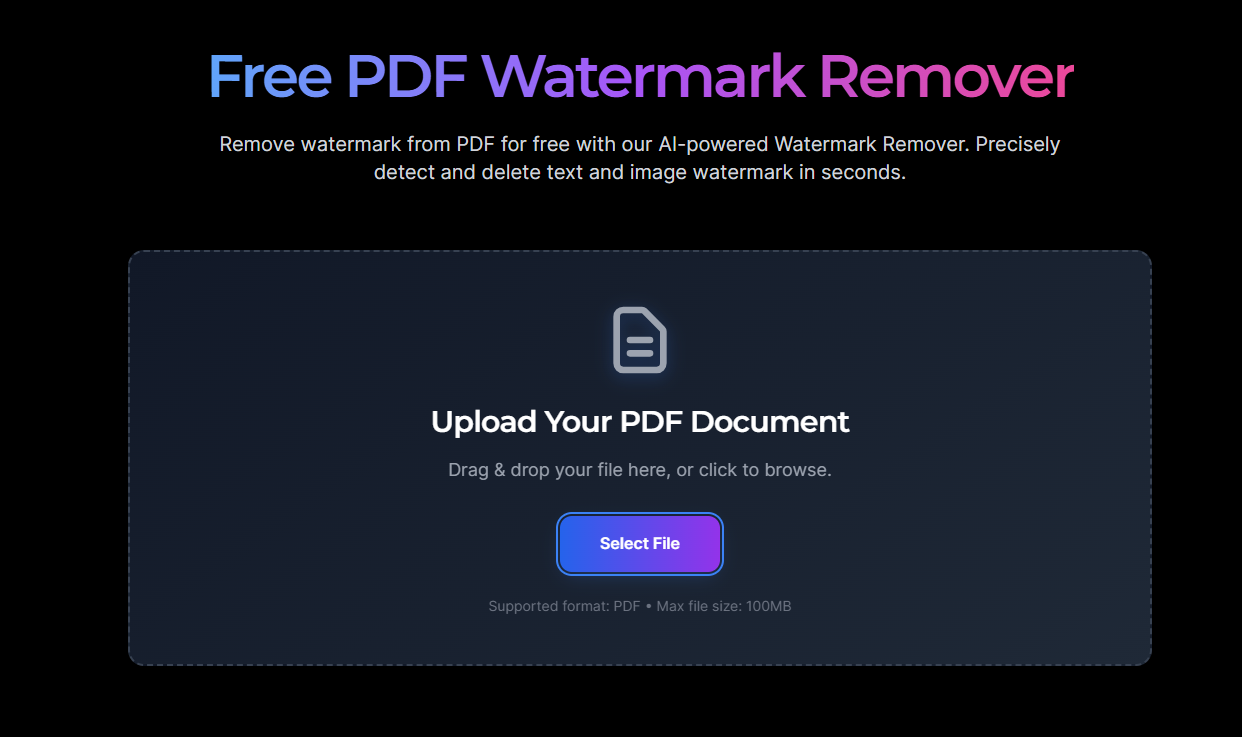
How It Works / Workflow
- Go to the official page of the PDF Watermark Remover.
- Click “Select File” or drag your PDF with watermark into the upload area.
- Wait for AirMore to remove the PDF watermarks automatically.
- Download the clean PDF document—ready for sharing or professional use.
Advantages
- Works seamlessly on both mobile browser and desktop devices.
- Supports precise removal of text watermarks.
Removing watermarks from PDF documents is now simpler and more efficient with modern AI versatile PDF processors. Tools like LightPDF allow users to precisely remove text and image watermarks, edit PDFs, compress files, and integrate these actions into a streamlined AI workflow. Whether you are handling reports, presentations, or personal documents, these features ensure your PDFs remain clean and professional.
For those looking for solutions to remove watermark from PDF online, or seeking a reliable PDF watermark remover for daily or professional use, LightPDF provides flexible options with free and premium accounts, giving you fine-grained control over your PDF files. With AI-powered functionality, users can quickly handle watermark removal while also benefiting from editing, conversion, and compression features—all within a single platform.
By leveraging AI PDF watermark remover tools, you can efficiently manage your PDFs, remove unwanted watermarks, and maintain professional-quality documents, making workflow smoother and more productive.

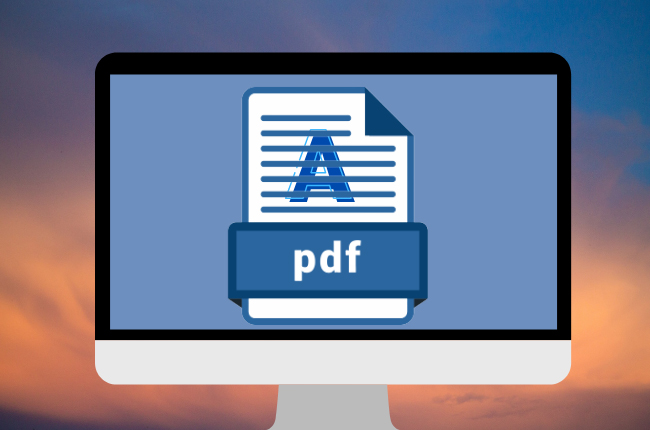



Leave a Comment