
3 Tools to Create Searchable PDF
LightPDF
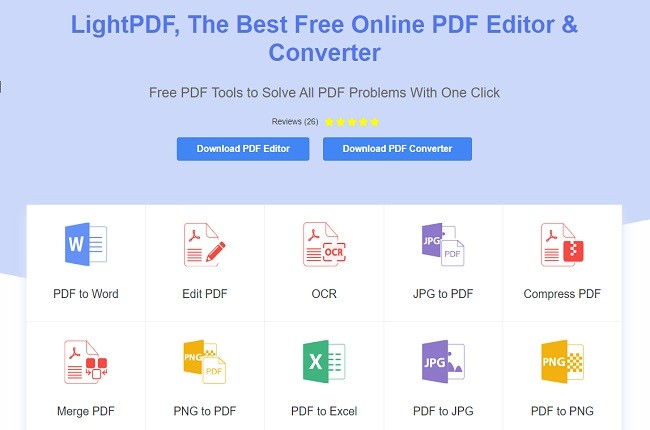
LightPDF is a converter and editing tool that allows you to use online for free. It supports Windows, Mac, IOS, and Android. You can convert PDF files into Word to PDF, Excel to PDF, PNG to PDF, JPG to PDF and many more. It is also a great app for creating easily navigable PDF files. Therefore, if you’re a lawyer or legal worker you can use this because all uploaded files are deleted permanently once you’re done using this tool. This Word to PDF program will guarantee your privacy. Here are the steps on how to create a searchable PDF files.
- Go to the official site and then click “Word to PDF” icon.
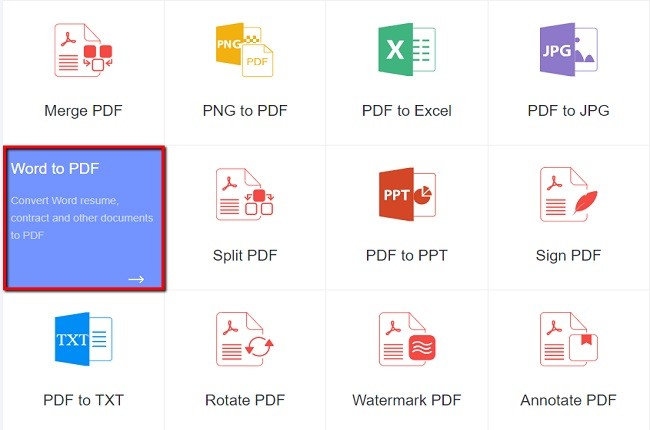
- Hit “Plus” button to import file from PC then wait until it is uploaded successfully.
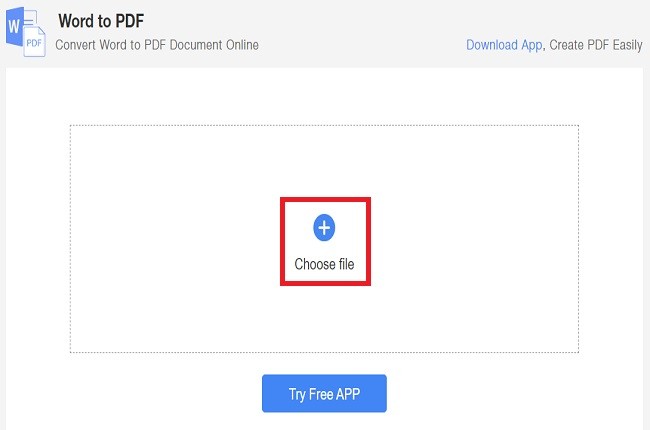
- After that, download and open the converted file.
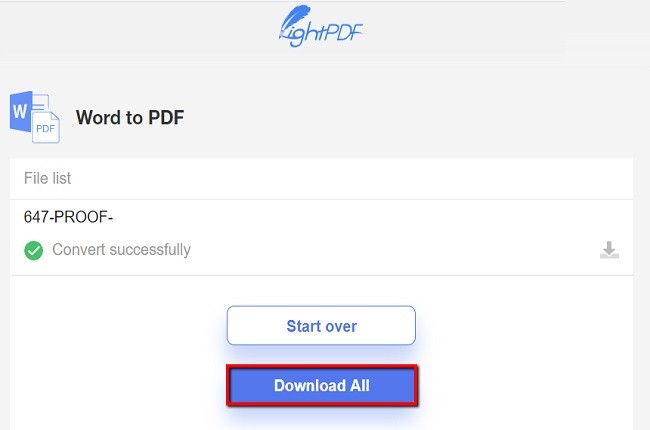
- Once done, click “Ctrl” + “F” then search bar will appear then you can type the word that you want to search in the search bar.
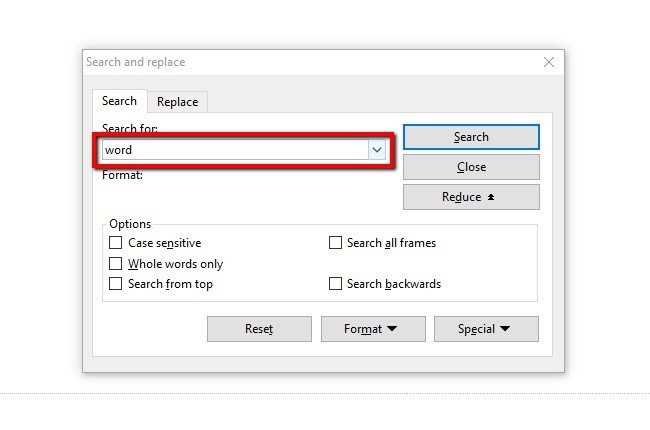
ApowerPDF
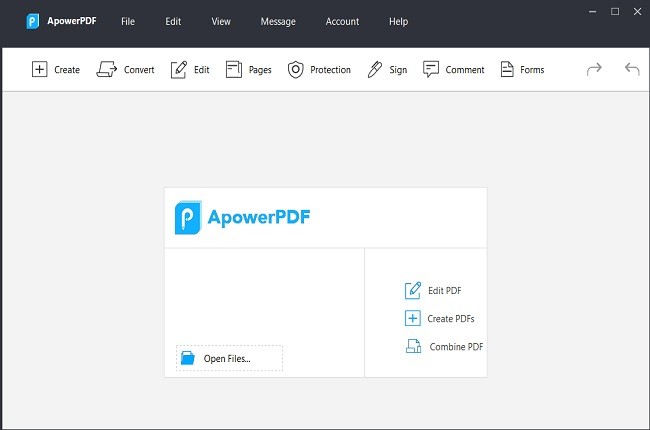
ApowerPDF is another software that is very user-friendly and easy to use. It is made mainly for PDF files. It allows you to create a new PDF file. You can edit PDF files in many ways such as, add images and watermarks, etc. It will bring a new efficiency to your work. Moreover, this tool will also allow you to compress and split into multi-pages. Therefore, listed below are the steps on how to create a PDF files.
- Click “Download” button and install app.
- Open ApowerPDF. Then, click the “Create” button and choose blank document to create a new PDF file.
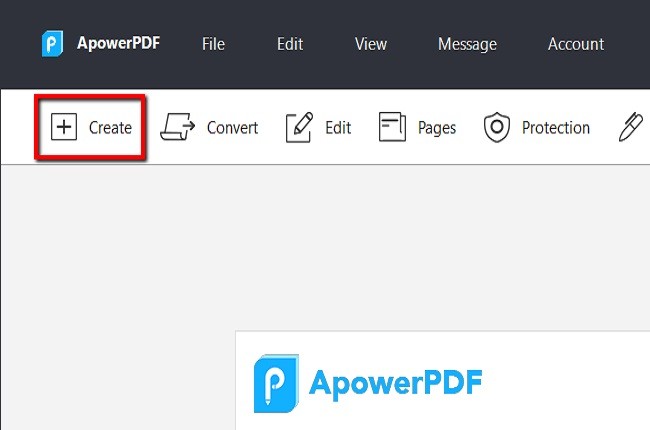
- Then, click the “Edit” button to add text or image.
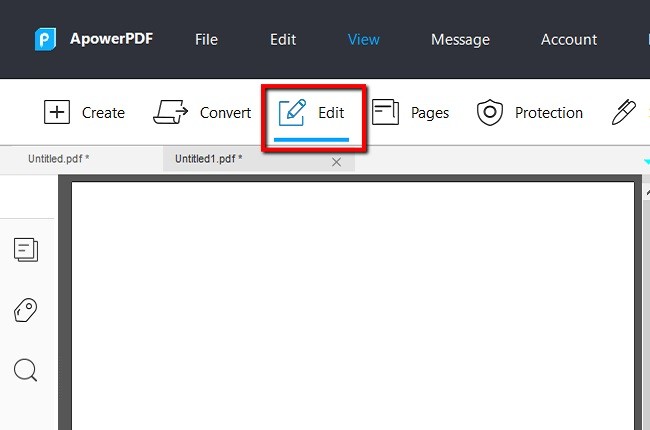
- Once done, you can save and share your files.
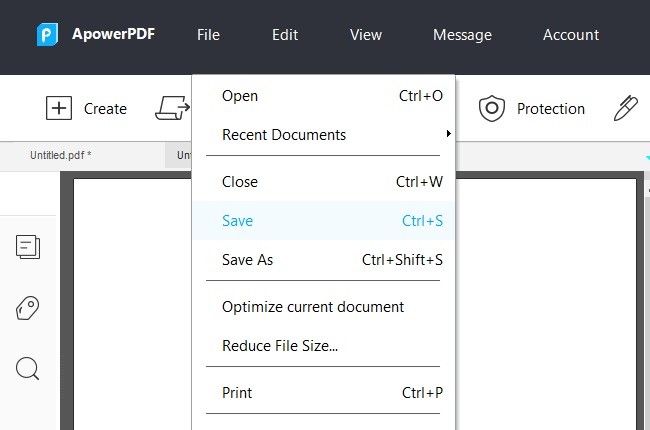
OnlineOCR
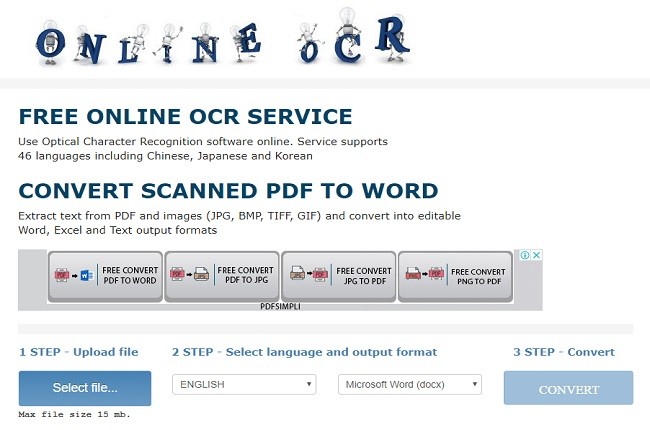
OnlineOCR is an online tool that allows you to convert PDF files to DOC, you can also turn a scanned image into editable text format, and you can extract text from PDF files. It is also user-friendly. Its userface is easily accessible and offers great features. That is why it is important for law firms to keep their paperwork organized and easy to browse. Using this tool you can simply create searchable PDF online. Moreover, you can read and learn more about Newocr in this article listed below.
- Go to https://www.onlineocr.net using your browser.
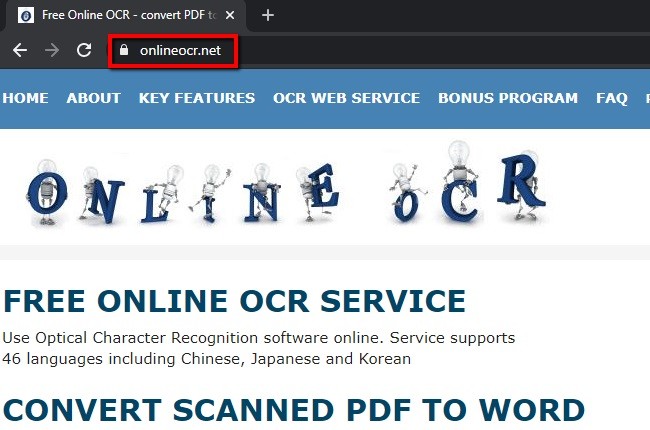
- Click “Select file” to import you target file then select you preferred language.
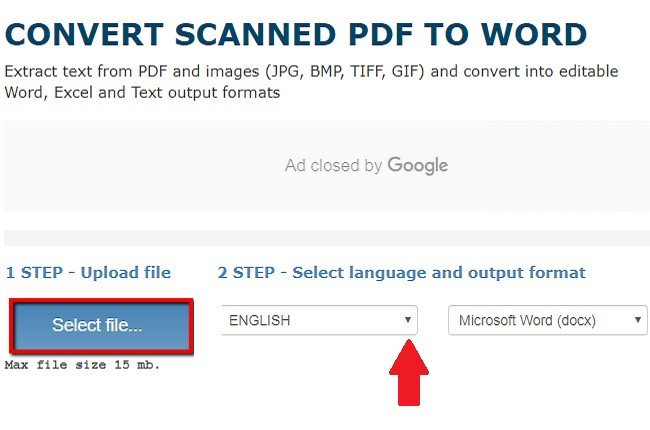
- Then, choose output format and hit “CONVERT” button to convert your file.
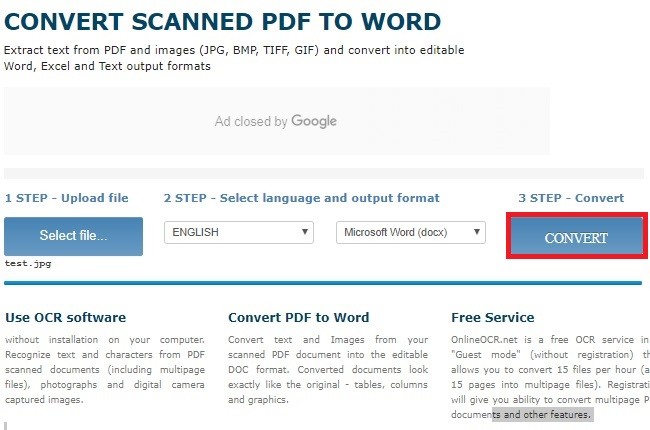
- Download your file by hitting “Download Output File” and save it to your PC.
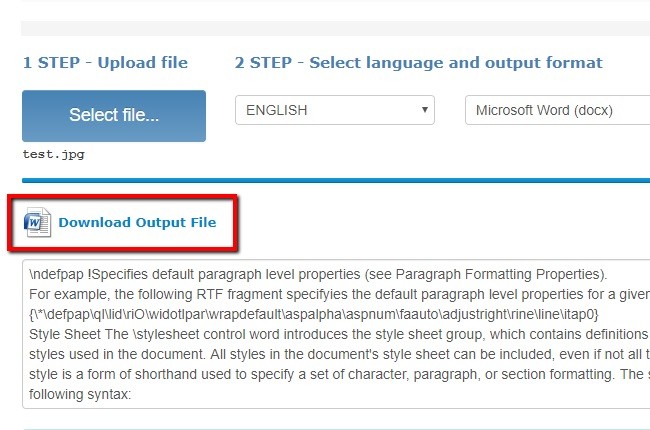
Conclusion
Using the software mentioned above are will help you create a searchable PDF file. LightPDF is an excellent tool for creating a searchable PDF files. Since it is used in courts, it is highly recommended because it can guarantee your files security by keeping your files private. You can also use the tool anywhere and it doesn’t require you to download and install the app. We conclude that LightPDF is the best software for people who work with large offices of legal practitioners.

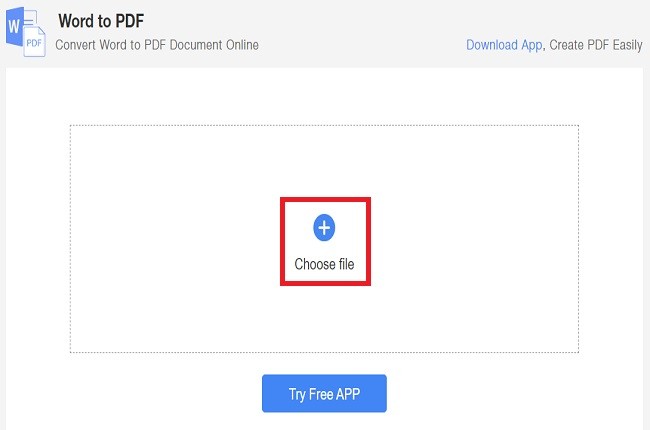
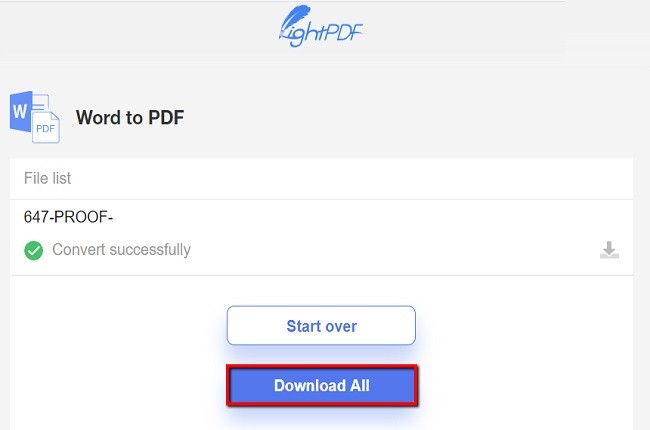
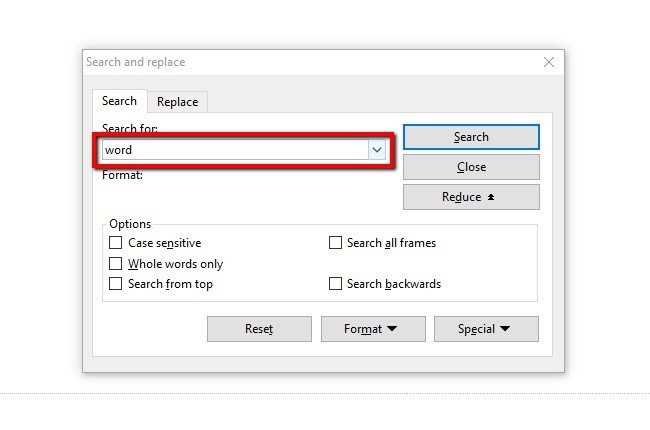
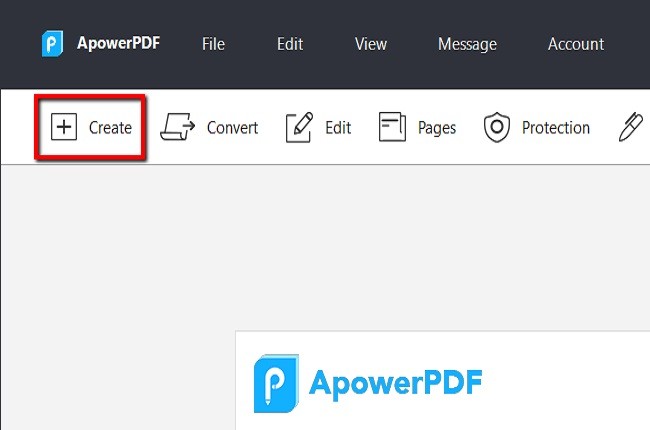
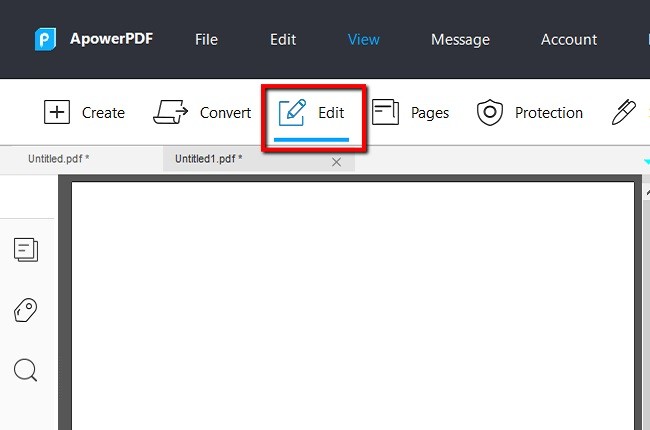
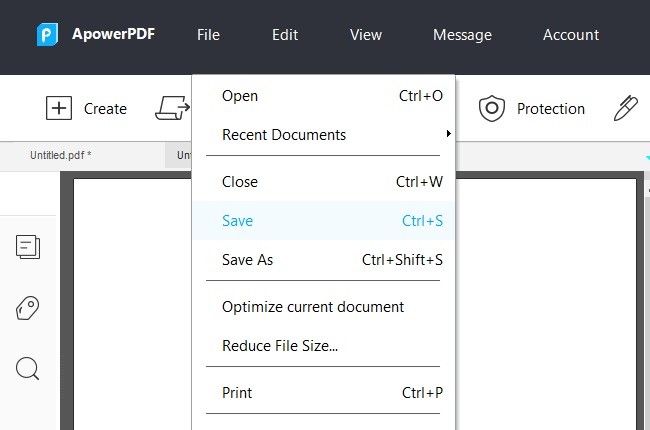
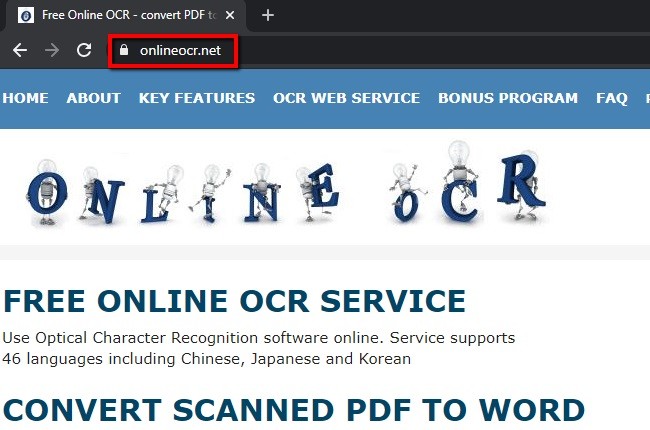
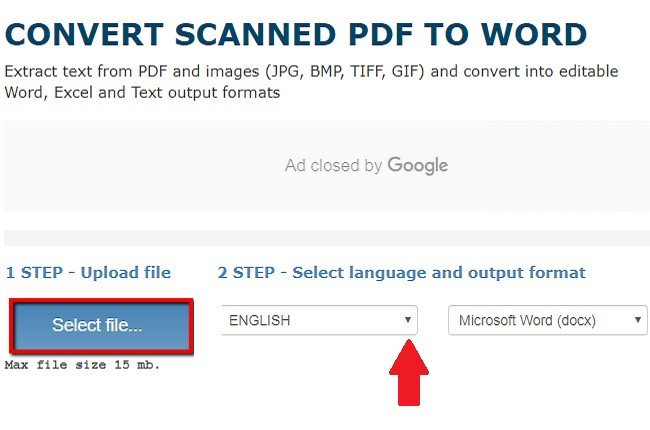
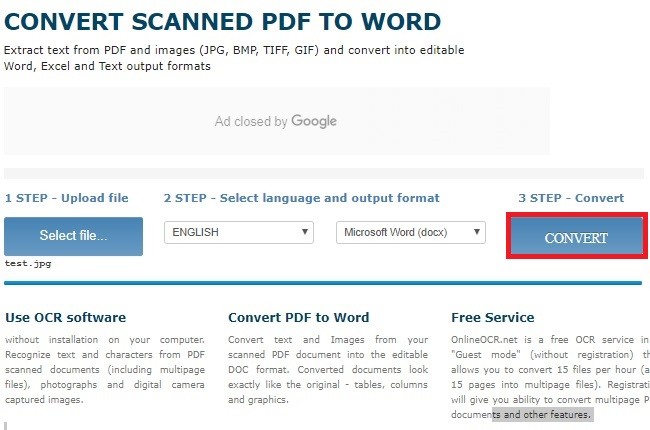
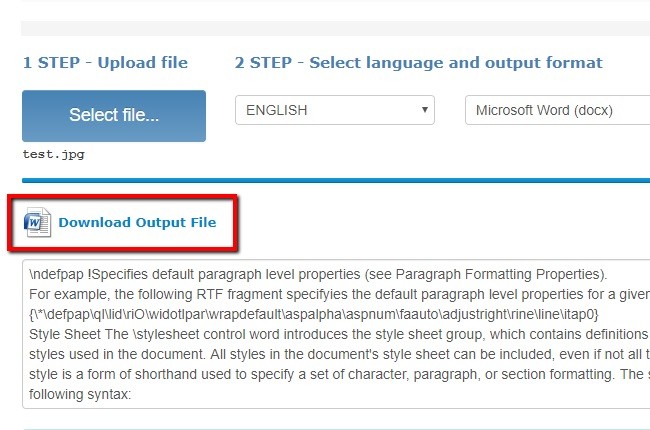




Leave a Comment