
How to Converter JPG to PDF on Mac Easily
LightPDF
LightPDF is an online program that allows you to convert and edit PDF documents in a wide range output formats for free. You can convert JPG to PDF, Word to PDF, PNG to PDF, PPT to PDF, PDF to JPG/PNG and many more. It also has great features and it is very user-friendly, even first timers will feel at ease. Therefore, check out how to convert JPG to PDF on Mac with this useful tool.
- Go to https://lightpdf.com. Click JPG to PDF icon.
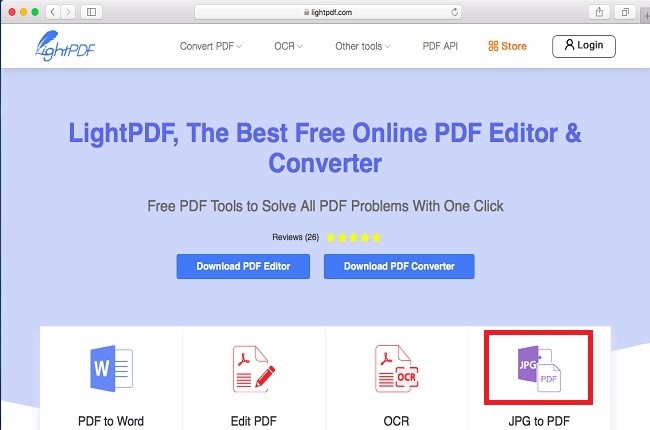
- After that, hit “+” to import images and click the “Convert” button to convert your documents.
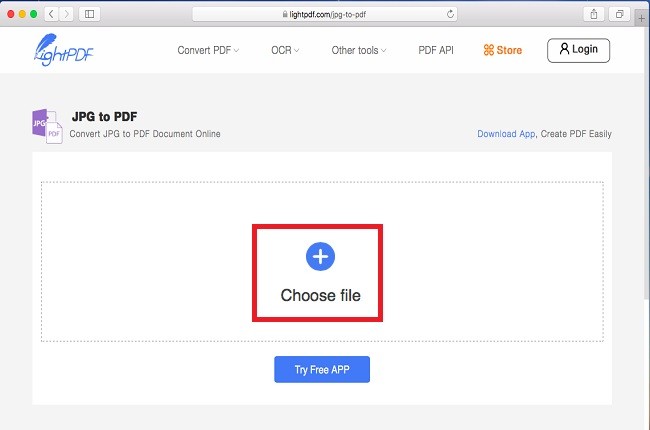
- Wait until the conversion process is done. Then, you can save and share your files.
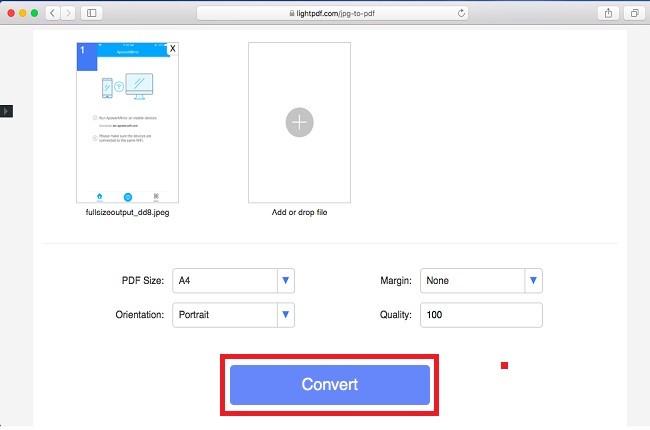
PDFelement
PDFelement is a software that caters PDF conversion. You can convert multiple JPG files and turn it into a single file You only need a few clicks to convert a file. You really need to download the app first before you can use it. Since, this is a paid app, you can use this tool with lots of editing feature such as OCR, PPT to PDF, Word to PDF, TEXT to PDF and many more. And also, the good thing here is you can use it without an active internet connection. Moreover, listed below are the guidelines on how to convert JPG to PDF on Mac.
- Launch the app, then click “Create PDF” button to choose target file. Then hit “Open” to import your files.
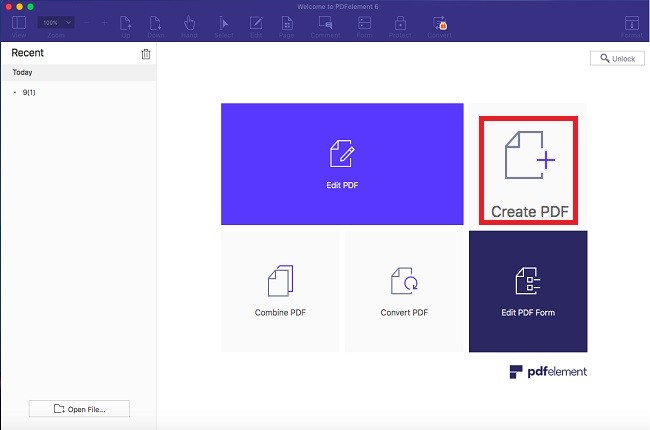
- Once done, click “File” tab and hit “save” button to save your files as a PDF format.
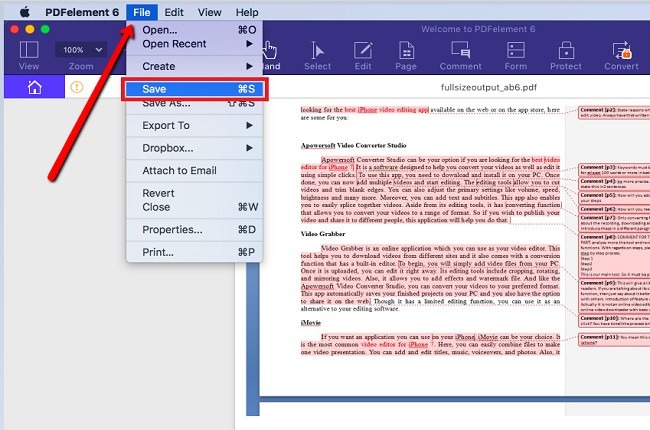
Apowersoft PDF Converter
Apowersoft PDF Converter is perfectly used to convert PDF files. This program offers tons of different converting outputs that can help you the fastest way possible. Indeed, this program help you better manage your PDF files, especially on how to change JPG to PDF on Mac. You can convert JPG to PDF using its amazing feature like fast conversion process and many more. To obtain more information, please continue reading below to help you fully understand about converting PDF files using the Apowersoft PDF Converter.
- Open web browser (Safari). Go to https://www.apowersoft.com/pdf-converter. Then, click “Download Now” button to download the app. Install it afterwards.
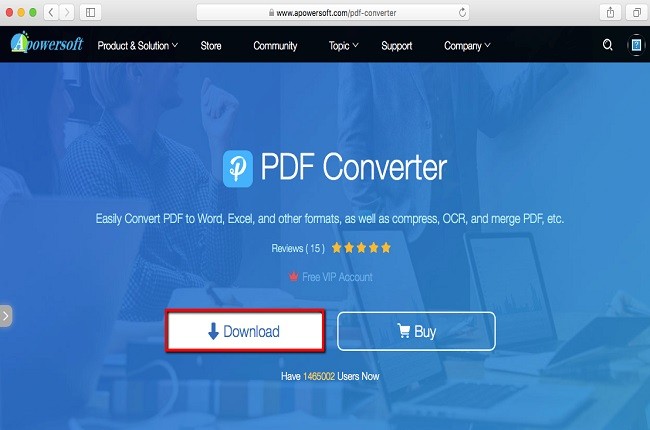
- Open the app then click “Convert to PDF” tab and hit “Add file(s)” to import documents.
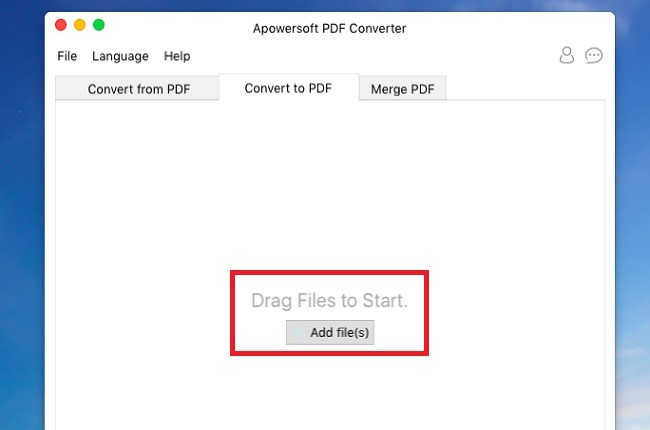
- Then, hit “Start converting” button to start the process.
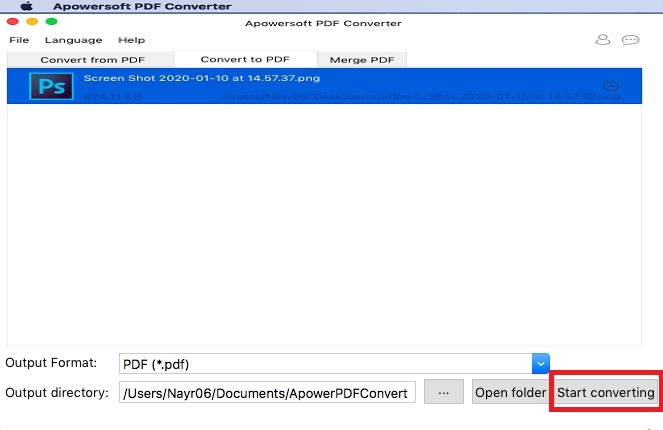
- Once done, wait till the process reaches 100%, and then you can save your converted file on your PC.
Conclusion
Listed above are the 3 best tools that you can use in converting JPG to PDF. They are all helpful concerning on how to convert JPG to PDF on Mac. Although they have their own unique features, LightPDF is great for converting PDF files because of it’s amazingly simple tool interface and yet the outputs are always in high quality. Moreover, LightPDF is a great app to convert multiple JPG to PDF on Mac.

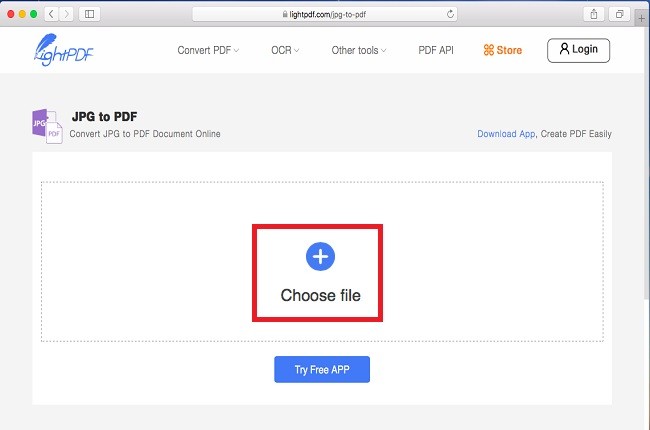
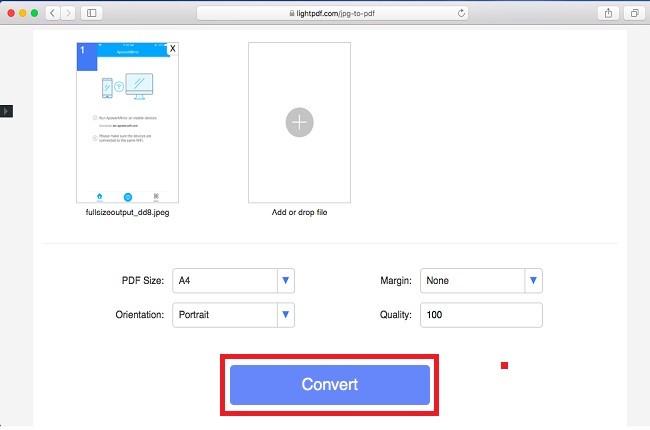
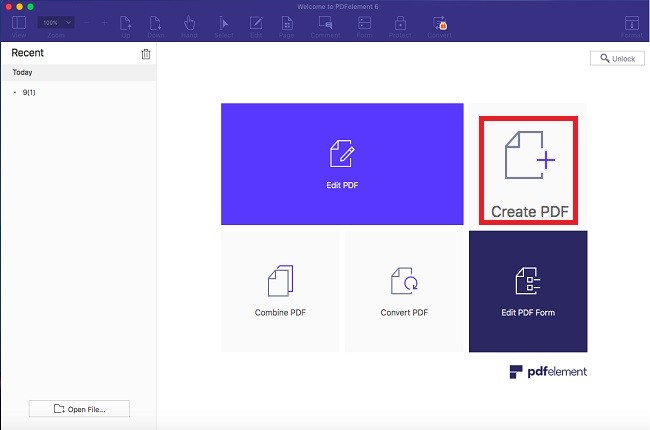
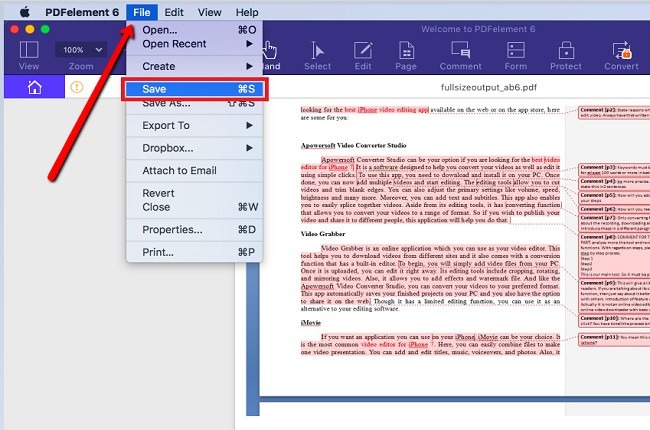
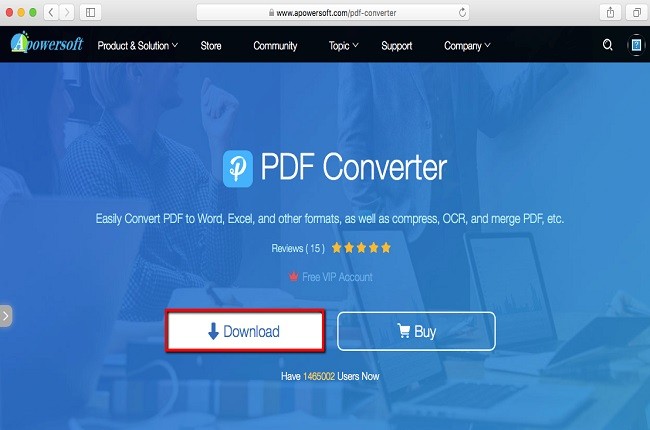
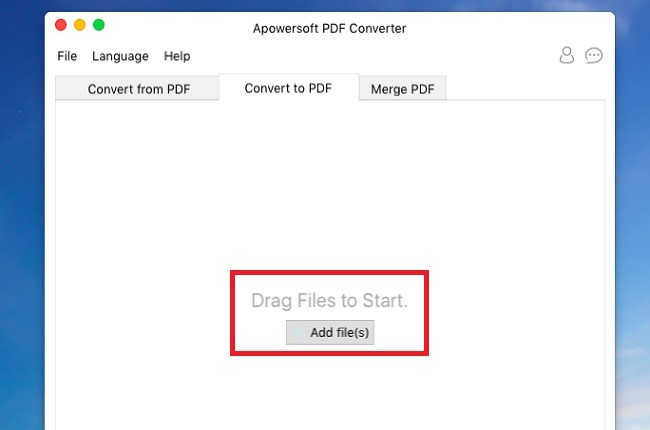
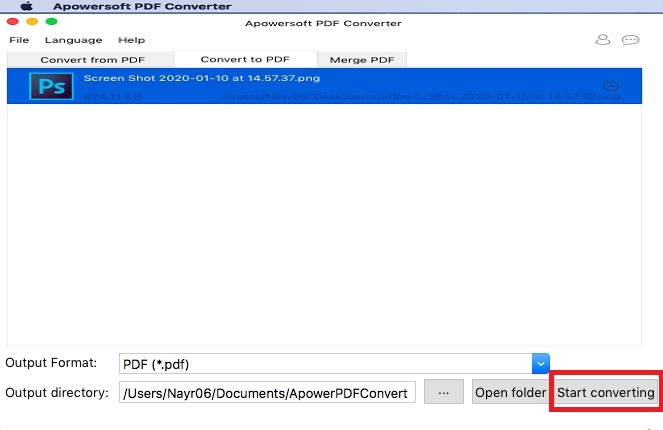



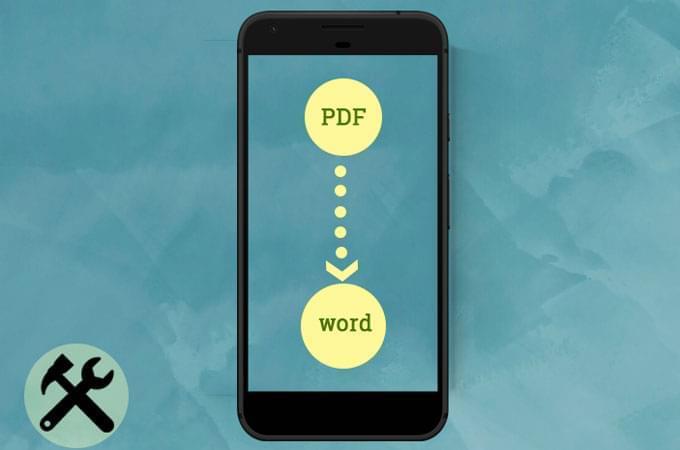
Leave a Comment