4 Tools to Convert PDF to Word on Android
LightPDF
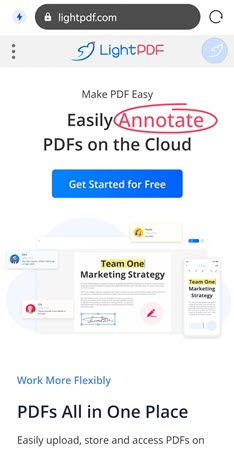
LightPDF is a free online PDF converter and editor which can do several conversions with other popular formats such as word, PNG, JPG, PPT, and Excel. Converting and editing PDF files is absolutely safe and has no limits to the size or times of use of the files. Better yet, you can work on the web browser of your Android and iOS devices, even on your Windows PC and Mac. Furthermore, users don’t need to install anything to use this tool. Now follow these simple steps below and learn how to convert PDF to Word on Android with LightPDF.
- On your Android device, tap on a browser and visit LightPDF page.
- Next, hit the symbol on the left corner, choose “PDF Tools” and then “PDF to Word”.
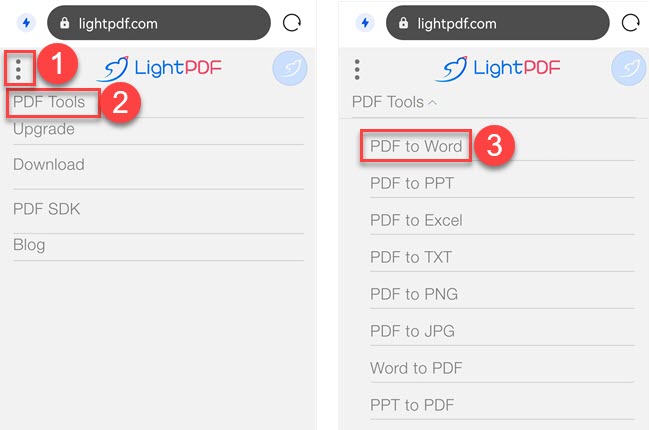
- Tap the “Choose File” button and select the PDF file from your files, klick on “Convert”. After that, the site will start to convert PDF to Word.
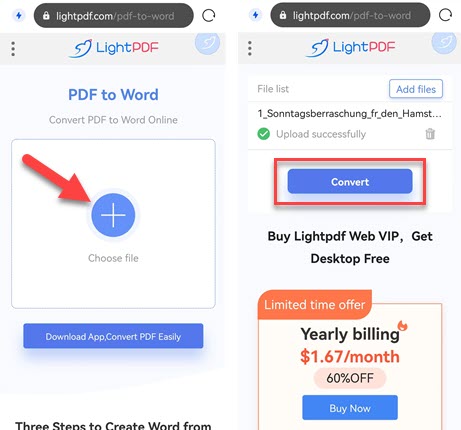
- Once done, hit the downward icon to save it on your Android phone.
Apart from that, this tool enables you to add text and image watermark in PDF, merge multiple PDF files into one, split PDF into pages, add a signature, unlock and protect your PDF files. In addition, converted files created by this tool are also preserved in good quality.
In addition to the free online tools, LightPDF has desktop version, too, which has more functions and better results. Even though it is not free, now you have the chance to win the LightPDF VIP for free.
Apowersoft PDF Converter
Apowersoft PDF Converter can also be your ideal PDF tool on all platforms. With the Android version you can batch convert PDF to Word, Excel, PPT, image, and vice versa. Additionally, it supports merging PDFs. Let’s use Apowersoft PDF Converter to convert PDF to Word for Android with the following guide.
- Download the app from Google Play Store or via the link below.
- Open the app and tap “PDF to Word” on the “Convert PDF” interface.
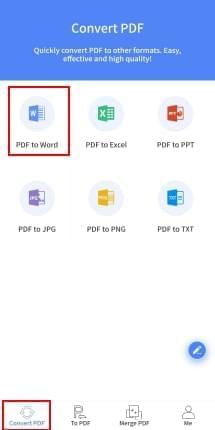
- Hit the “+” button to choose the file(s) you need. Then hit “Done”.
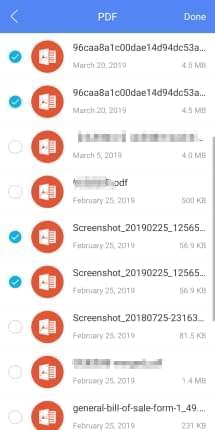
- Press “Convert” to start the conversion.
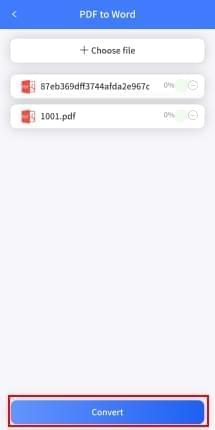
- When it finishes the process, you can hit the “View document” button to check your converted Word files.
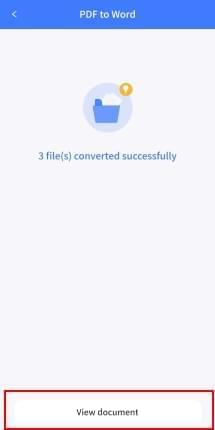
Tip: Apart from converting files in batch, you can add or delete any document before you start the conversion process.
OfficeSuite
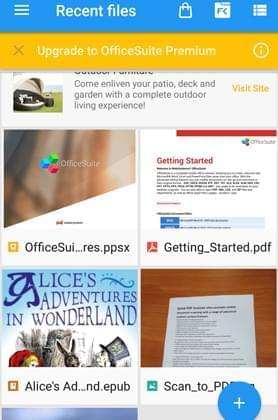
Another handy PDF to Word Converter for Android is OfficeSuite. This is a mobile application which allows you to view, edit and create files like Word, Excel, PowerPoint, and PDF. And it lets you convert PDF to Word, ePub, and Excel and vice versa. Moreover, it supports various formats such as DOC, DOCX, XLS, PPT, PPS, ODS, CVS, ZIP and many more. You can also use this tool for your Windows PC and iOS devices. To convert your PDF files, simply follow this guide below.
- Download the application on your Android phone.
- Sign in with your Facebook, Gmail, or Email. Hit menu list icon at the upper right and then tap “Open” to find and add a PDF file.
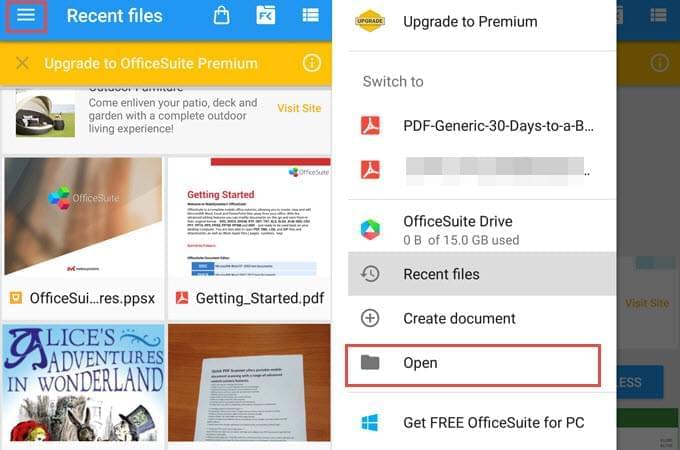
- Once the file is opened, you can hit the three dots icon on the upper right corner, tap “Export” and then “Word document (*.doc)”.
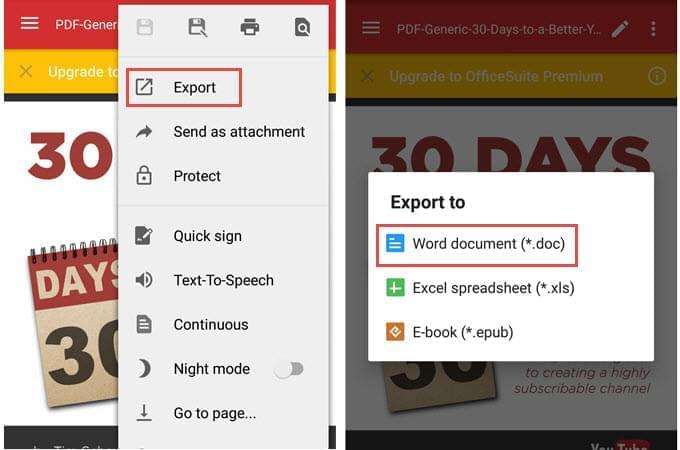
Note: To convert PDF to Word for Android successfully, you have to upgrade the application to enjoy all the premium features.
Able2Extract PDF Converter
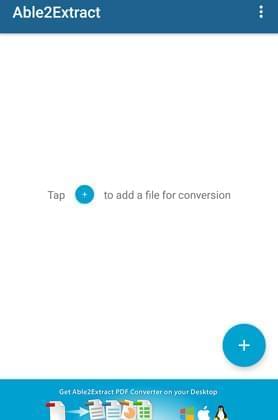
The last tool which can convert PDF to Word for your Android device is Able2Extract PDF Converter. You can use this tool to convert files to Word, Excel and PowerPoint. There is no limitation regarding the size of the files that you want to convert. However, you need to have a PDF reader to preview the result of the conversion you made. Here is how to convert PDF to Word on Android.
- Install the app on your Android phone.
- Tap “+” to add a file for your conversion and you will be directed to your documents.
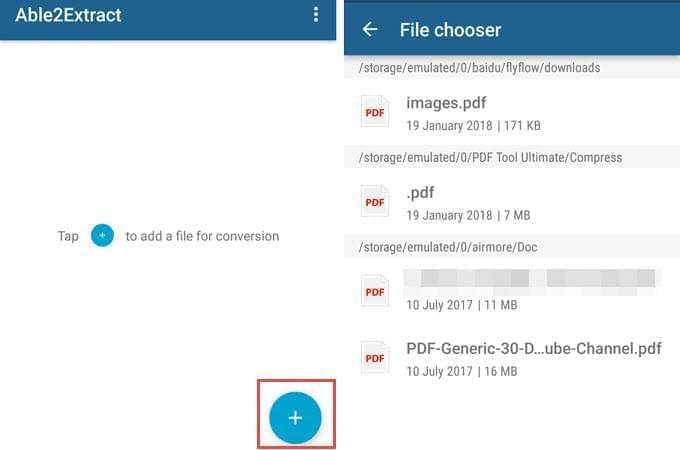
- Choose the file that you want to convert and tap “To Word” to start converting.
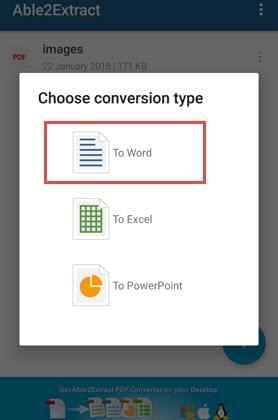
Note: Converting PDF files with this tool may take you almost an hour. For faster conversion, you can purchase Able2Extract Fast Conversions.
Conclusion
As mentioned above, all the solutions can be a great help for Android PDF to Word converting. But if you need a totally free Android PDF to Word converter, we highly recommend LightPDF, as it doesn’t have any requirements or extra fee while using it.
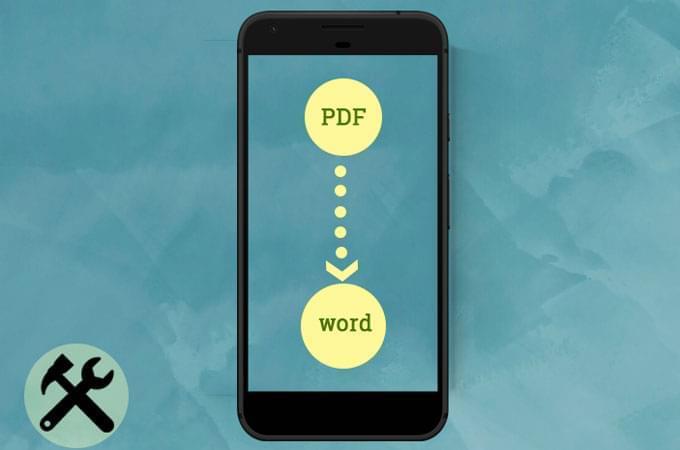
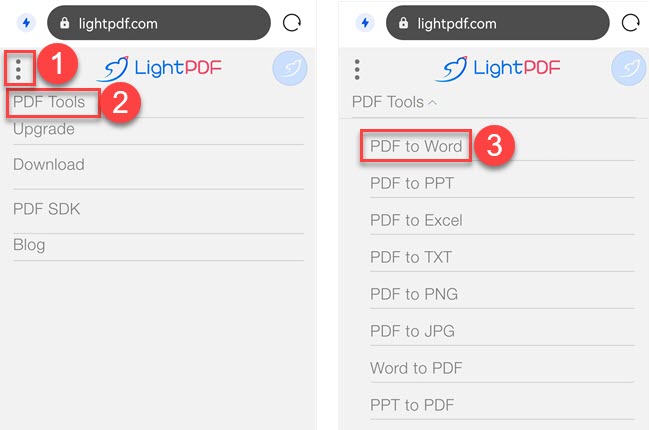
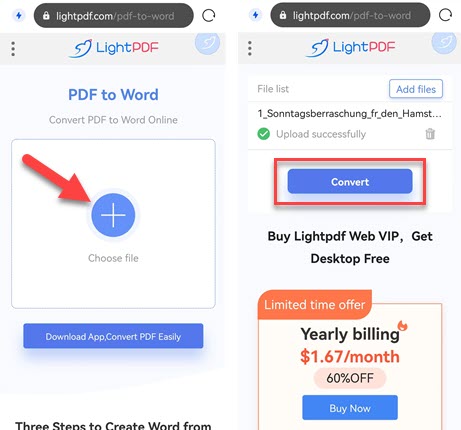
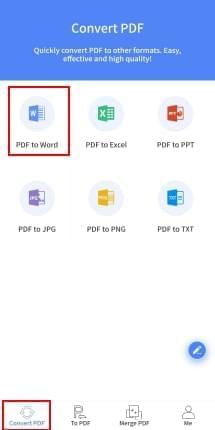
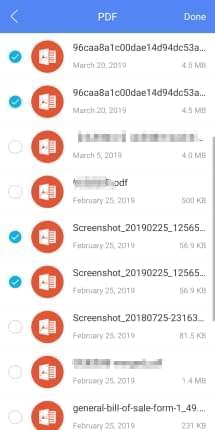
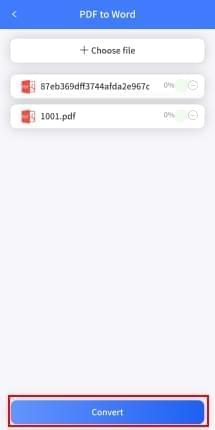
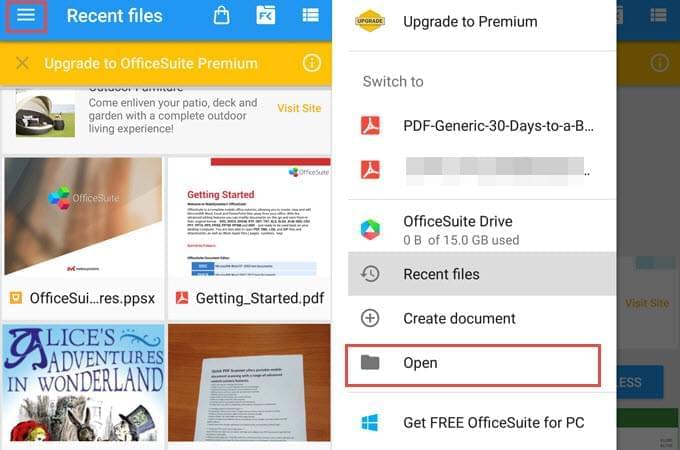
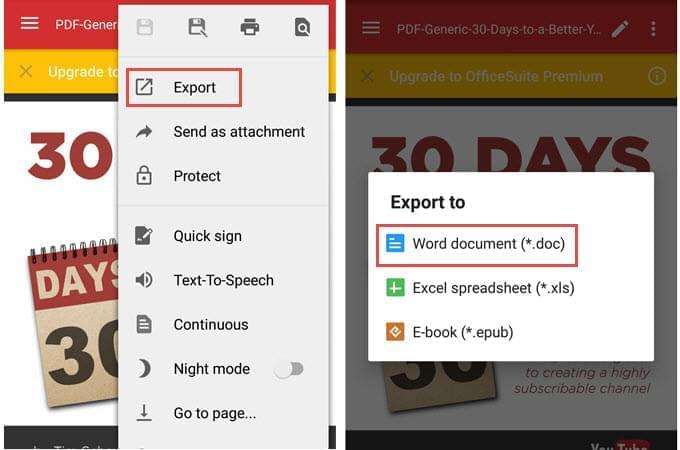
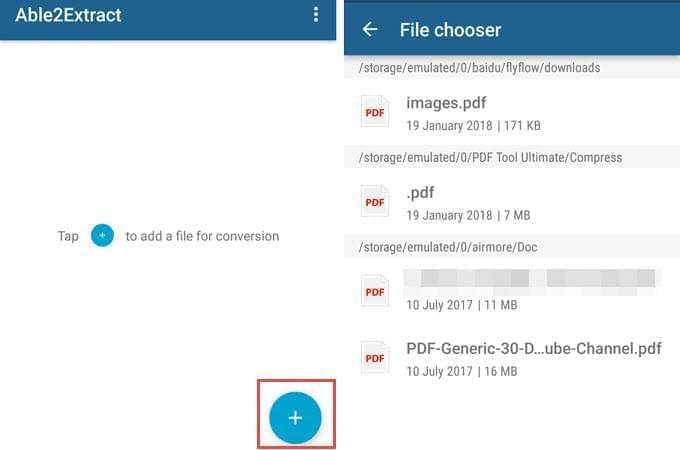
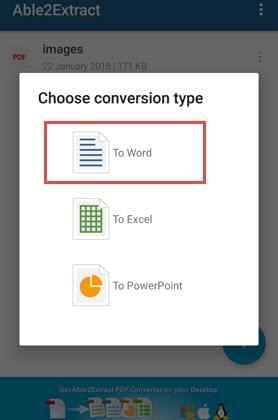
Leave a Comment