Top 3 JPG to PDF Converter for Android
JPG to PDF Converter
The first tool that can help you with your problem about this topic is JPG to PDF Converter by Weeny Software. One good thing about this app, it has a wide range selection when it comes to the PDF page sizes. Apart from that, you can also select your preferred orientation of the images. Meanwhile, you can also secure the converted JPG to PDF file with a password in just a few simple taps. To start, you can follow the listed steps below to convert JPG to PDF on Android with this app.
- Get the app from Google Play Store.
- Next, open the app and hit the “Files” icon to start uploading the JPG files you wish to convert.
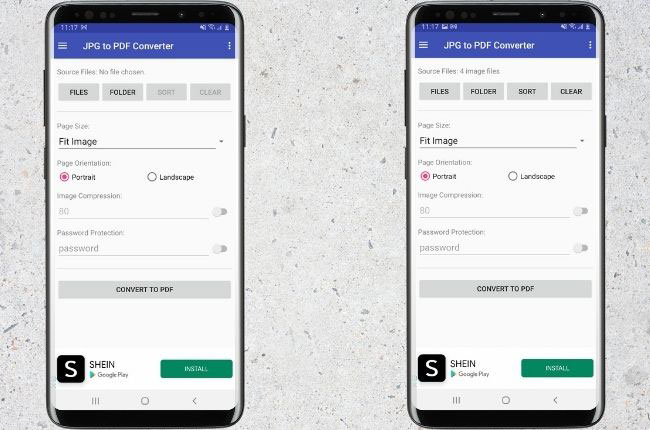
- After that, choose the page size and page orientation you prefer for the output.
- Once done, tap the “CONVERT TO PDF” button to process and keep a copy of the PDF.
Image to PDF
Second, we have Image to PDF. This is an easy-to-use mobile app you can use to turn your JPG files into a PDF. Aside from the JPG file format, this is also capable of turning different image formats into PDF instantly. Moreover, you can also customize the image you want to turn into a PDF file by using its editing functions. However, the only downside of this JPG to PDF converter for Android is there are some ads being placed on its main interface. Follow the steps listed below to start converting your pictures into a PDF file.
- Download and install the app.
- Launch the app, and hit the “Gallery” icon below to select the images you want to convert.

- Then, you can sort the images by order according to their name and date.
- After that, tap the “CONVERT TO PDF” icon to save it on your phone.
LightPDF
The last solution that you can rely on quickly converting JPG files to PDF is LightPDF. This multi-purpose online tool allows you to convert different kinds of file formats into PDF aside from JPG. Not to mention, this is accessible to the most popular browsers like Google Chrome and Safari. So what are you waiting for? Let us convert JPG to PDF on Android by following the steps listed below.
- To get started, go to its official website: lightpdf.com.
- Second, tap the “JPG to PDF” function.
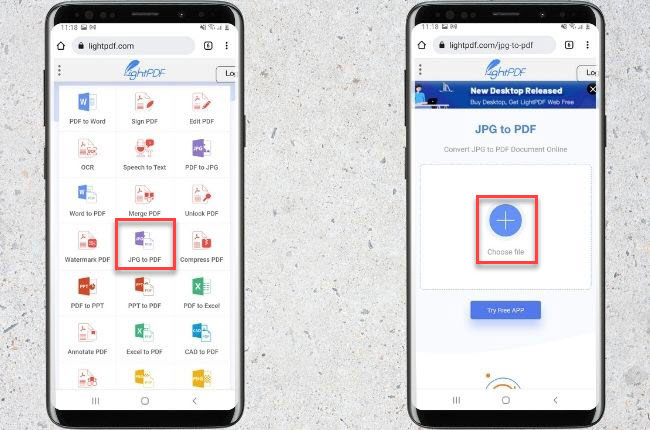
- From here, hit the “+” button to upload the images from your phone.
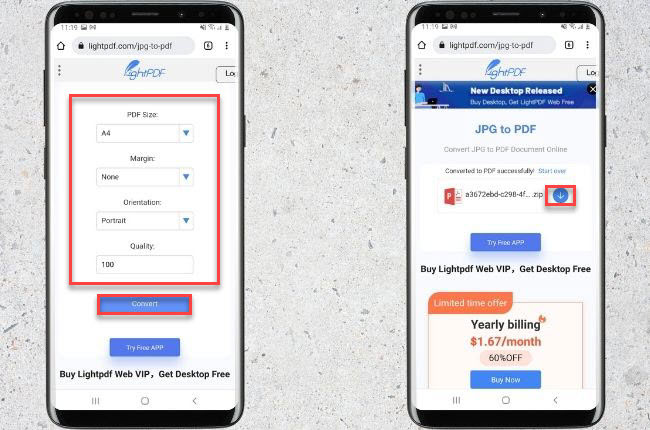
- Once done uploading files, you can customize them by choosing your preferred PDF size, margin, orientation, and quality and hit the “Convert” button to start the process.
- Finally, hit the “Download” icon to keep a copy on your phone.
Note: LightPDF has a desktop version for Windows. :
How to Add PDF File on Android Home Screen?
In this part of this article, aside from the jpg to pdf converter for android, we will also show how to add a PDF file to your home screen. You can make a shortcut of the PDF file to your home screen via Google Drive. Here are the steps on how to do it.
- Upload the file PDF file on your Google Drive.
- Next, open the file on your phone and tap the “Add to Home Screen” to create a shortcut.
- Then, make sure that the “Available offline” option is enabled.
Conclusion
To sum it up, these are the leading apps and programs that allow you to convert JPG to PDF on Android. But if you’re looking for a multi-purpose PDF tool, we personally recommend LightPDF because of its cool features. Apart from these programs, we also show the simple steps on how to add a PDF file to your Android home screen.

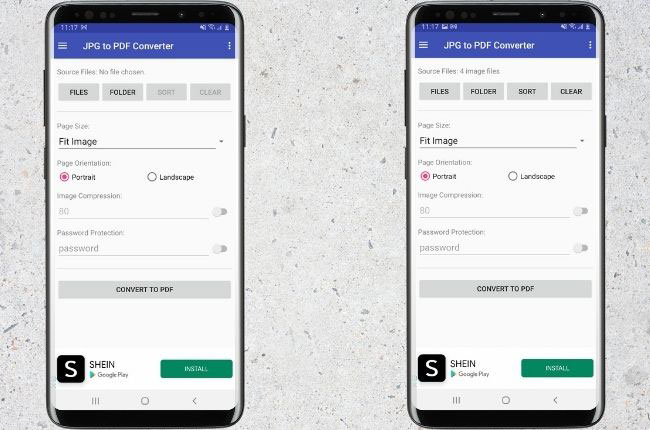

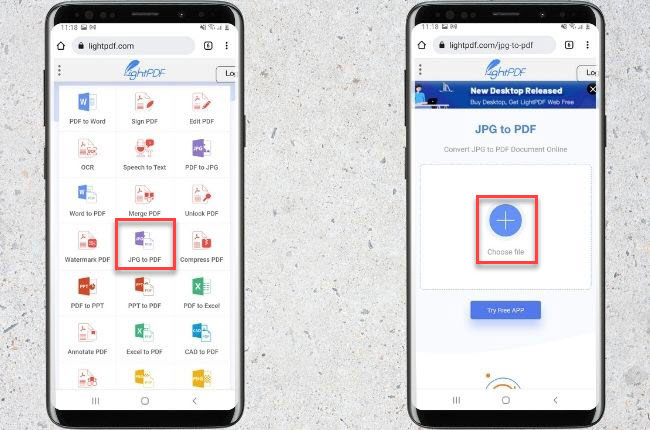
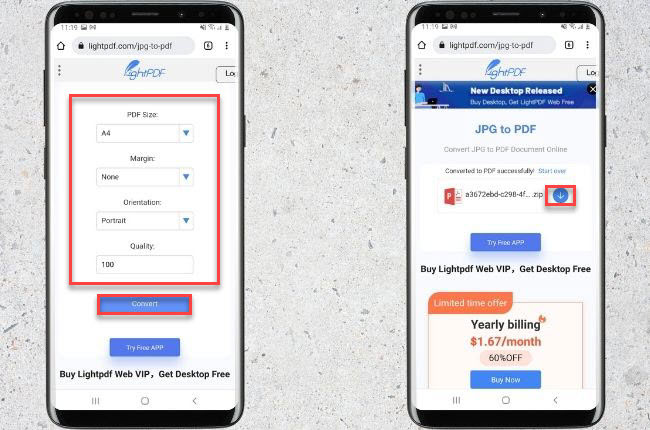
Leave a Comment