The Simplest Way to Copy Chart from PDF to Word
Adobe Acrobat
Adobe Acrobat is one of the best PDF programs you can rely on to view your PDF files. Aside from that, this program offers some functions to manage your documents, like creating, editing, and printing PDFs. This tool also has an online program that provides the basic PDF editing functions you can use to improve the content of your documents. If you’re wondering about how to copy table from PDF to Word with Adobe Acrobat, you can follow the written steps below. So what are you waiting for? Go and check the listed steps to get started.
- Launch the app from your computer.
- Next, open the PDF where you want to copy the table.
- Click the “File” menu from here and select the “Convert to Word, Excel or Powerpoint” option.
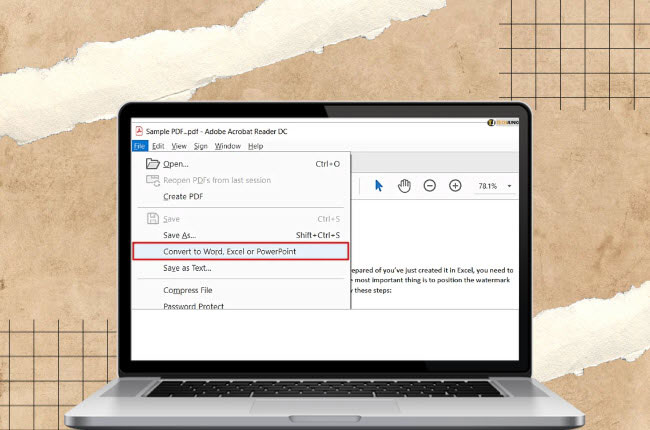
- Then, click the “Export to Word” button on the window that will appear to start the process.
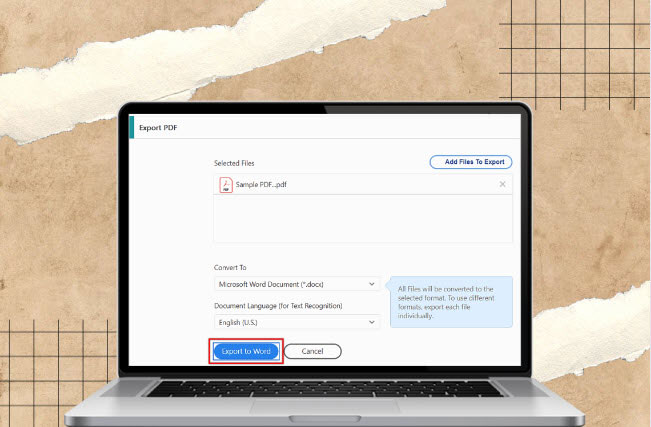
- Lastly, you can copy the table from the converted PDF and paste it into a Word document.
Best Alternative to Copy PDF Table to Word
lightpdf.com
LightPDF online tool is a beneficial tool that you can use as an alternative to copy chart from PDF to Word without losing the formatting. One good thing about this tool is that you don’t need to download any plug-ins to use its helpful features. Besides its converting and editing functions, it has a Cloud storage that can use for managing PDF files. Wherein users can upload and manage PDFs online without spending too much computer disc space. In addition, this lets you share and collaborate on PDFs through its Cloud feature.
Here are the steps you can follow to start copying the table from PDF to Word:
- Head on to the tool’s official website and go to the “PDF Tools” menu, then select the “PDF to Word” function to start.
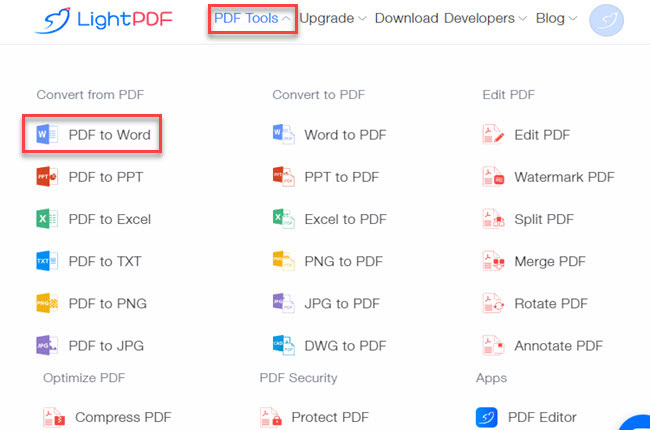
- Second, click the “CHOOSE FILES” button to upload the PDF.
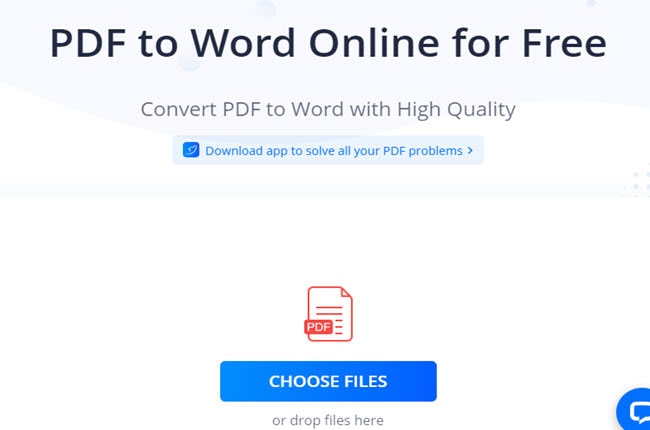
- Third, click the “Convert” button to start the process.
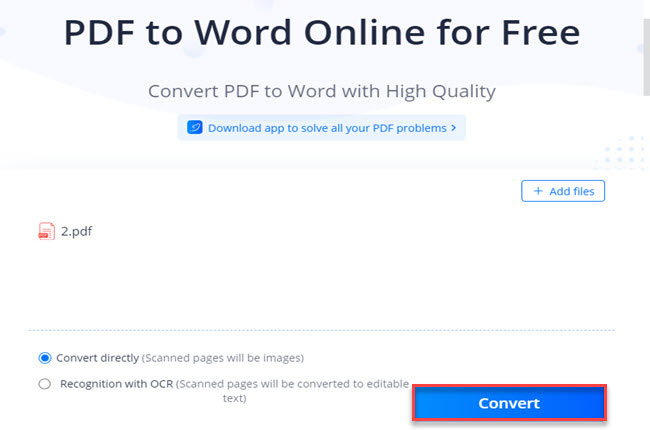
- Fourth, click the “Download Word” button to save the output on your pc.
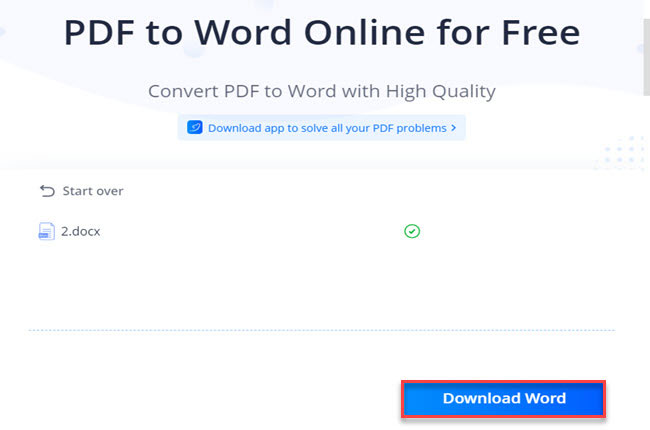
- Fifth, open the converted file to copy PDF table to Word.
Compare LightPDF to Adobe Acrobat
| LightPDF | Adobe Acrobat | |
| No need to download any plug-ins to use the program | ✔ | ✖ |
| Works to different platforms | ✔ | ✔ |
| Supports large scale file formats | ✔ | ✔ |
| In-app purchases | ✖ | ✔ |
| Straightforward user interface | ✔ | ✖ |
Conclusion
As we mentioned above, Adobe Acrobat is one of the tools that you can use to copy charts from PDF to Word. However, it can not be the most comfortable way for everyone to copy table from PDF to Word with Adobe Acrobat. So we personally recommend you use the online tool LightPDF. As you can see on the chart, you can compare the two programs, and you will see the edge of the online LightPDF over Adobe Acrobat. For more suggestions, feel free to write your comment below.

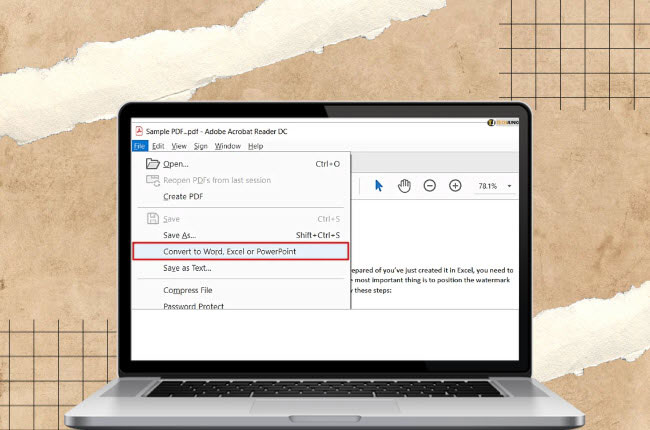
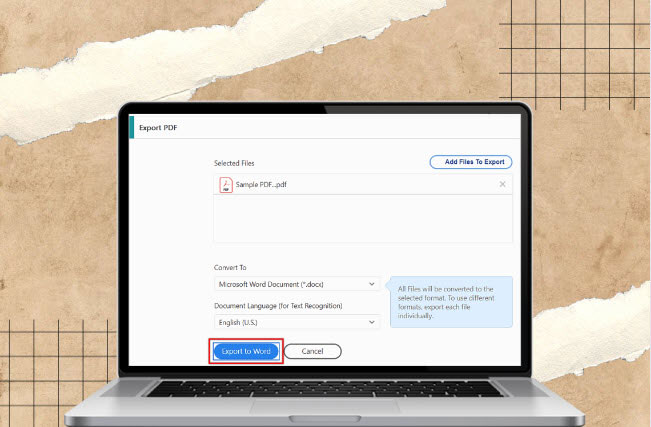
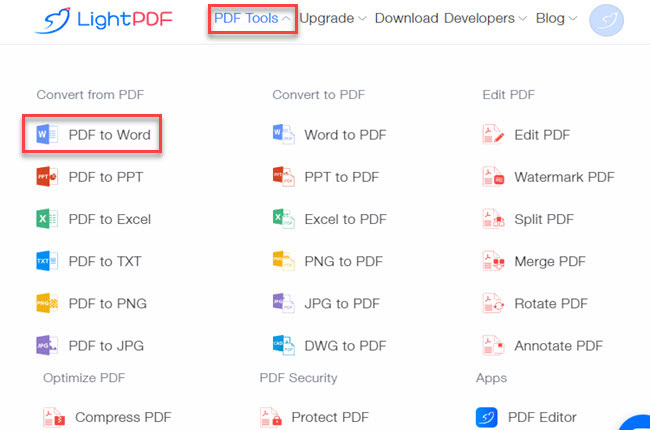
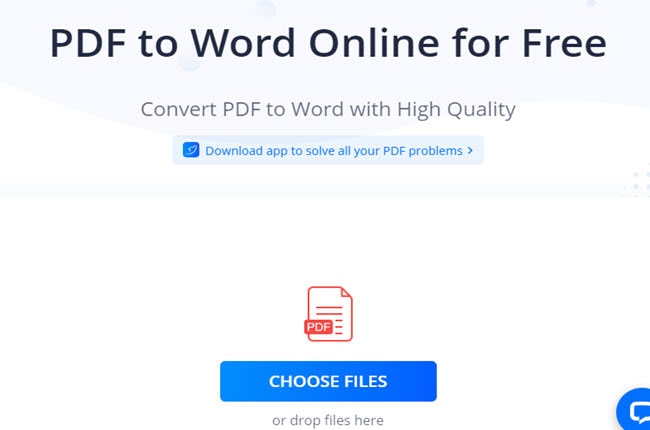
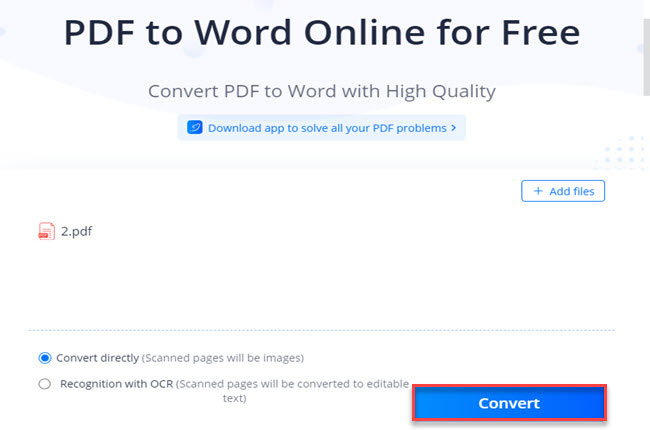
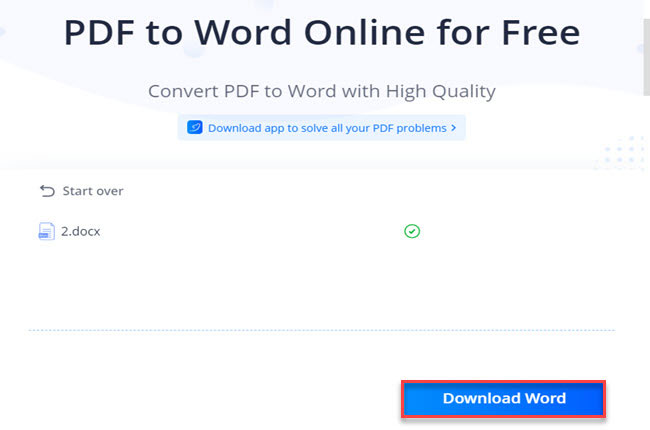




Leave a Comment