
LightPDF is a simple and all-around PDF editor, to help you easily edit, convert, annotate, compress, merge, sign PDF, use OCR, add or remove watermark and password on PDF. With complete functions and smooth operation, it is a prerequisite software to improve study and office efficiency. The following is a detailed tutorial on how to use LightPDF to split PDF or merge multiple PDFs into a new document. Please download and try it now.
Split PDF
- Click Page > Split > the popup opens.
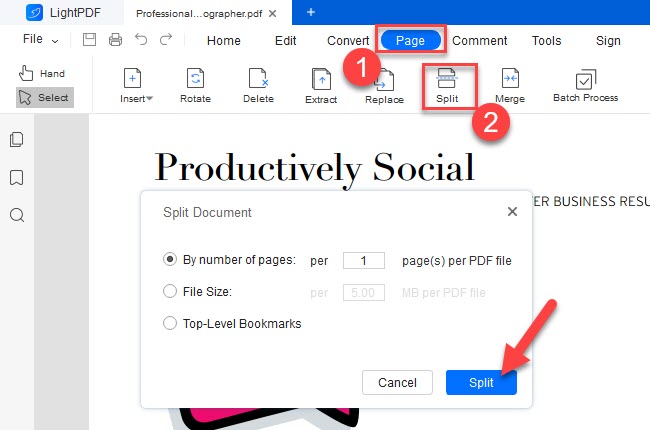
By number of pages: You just need to enter the number. If you enter 100, then every 100 pages will become a new document. If the number of pages cannot be evenly distributed, the last document will be less than 100 pages.
By file size: If you enter 4, the PDF will become several new 4.00 MB PDF documents.
By top-level bookmarks: After you create bookmarks, you can split the document according to the bookmarks. For example, if you place a bookmark on page 99 and page 150, then pages 1-99, 100-150, and pages after 151 will be divided into 3 PDF documents.
- After the split is completed, the new document will be automatically saved to the local folder, and the new documents can be found by Open the folder.
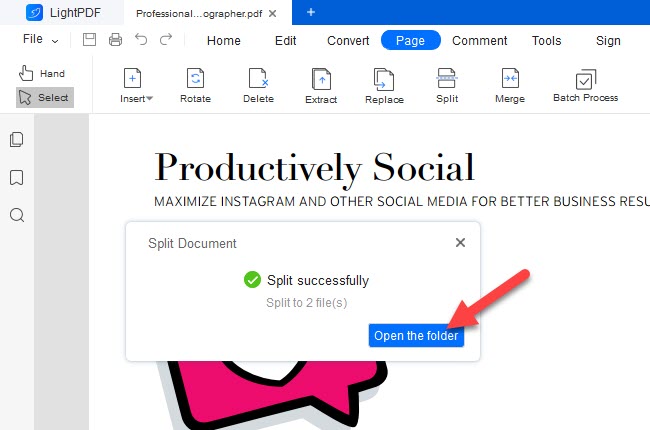
Merge PDF
- Click Page > Merge
- Click Add file(s) > select file(s) in the local folder > OK > it will automatically merge documents and save them in the local folder.

If you encounter any problems in the process of using LightPDF, please feel free to contact us.
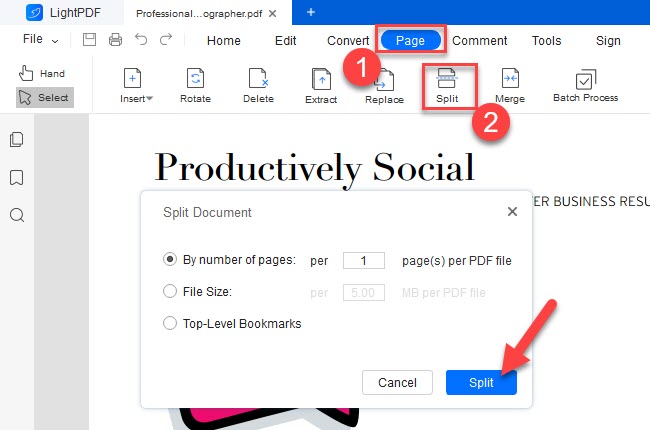
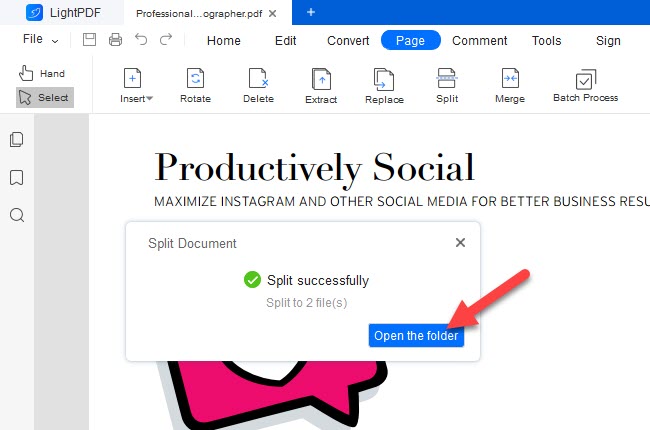
Leave a Comment