Methods on How to turn Webpage into PDF
Using Web Browser
Chrome
Google Chrome, a widely-used web browser, makes it really easy to turn any webpage into a PDF file. This is a handy tool for keeping a copy of what’s on a webpage. It’s great for saving things like articles, online shopping receipts, or any other information you find on the internet so you can look at it later, even when you’re not online. Here is a simple guide for you on how to turn a webpage into a PDF.
- Start by opening your Chrome browser, and then go to the webpage that you wish to convert into a PDF.
- Next, click on the three dots icon on the upper left side of the Chrome browser to open the Menu.

- From the dropdown Menu, select “Print” from the option.
- A pop out window will show up, go to the “Designation” section.
- From another dropdown choose “Save as PDF” and hit “Save” afterward.
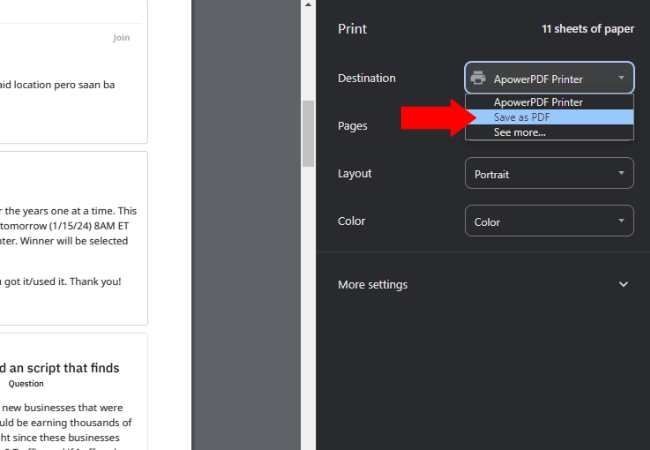
Firefox
Just like Chrome, you can easily turn web pages into PDF files with Firefox. Firefox offers a handy feature that lets you save any webpage as a PDF file. This is perfect for when you want to keep a copy of something you’ve found online, like an interesting article or a helpful guide, for reading later or for keeping a permanent record. Turn Website into PDF with this simple guide.
- Open your Firefox browser and navigate to the website that you need to convert.
- Then, on the upper right corner of the screen click on the three dots icon. From there, select the “Print” option.
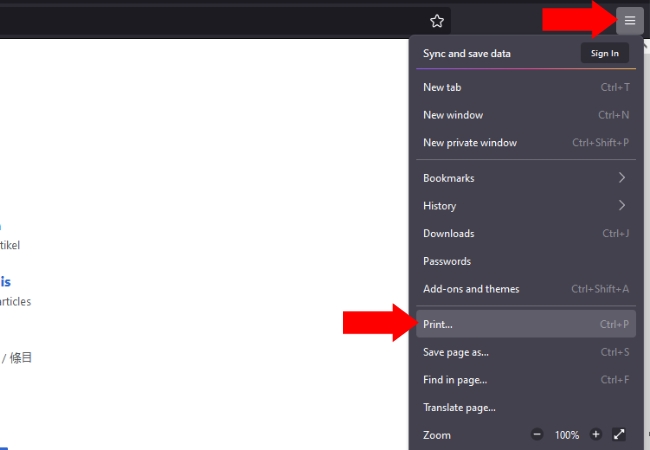
- On the pop out window, choose “Save as PDF” in the designation.
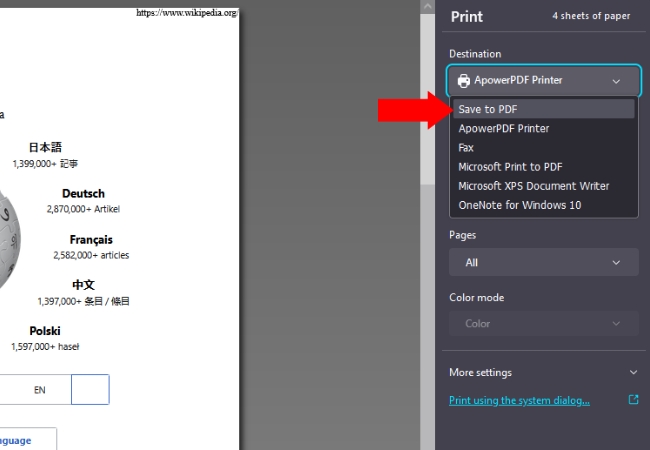
- Lastly, you may now download your PDF file by hitting the “Save” button.
Safari
Another browser that has a built-in solution for converting webpage to PDF is Safari. With just a couple of clicks, Safari captures the webpage in its entirety, preserving its look and feel in a PDF file. This way, you can view it later, even without internet access, or share it with others as a neat, well-organized document. Follow the easy guide to turn Webpage into PDF.
- First, go to your Safari browser and open the website that you want to turn into a PDF file.
- Then, on the “File” section click the dropdown menu and choose “Export as PDF”.
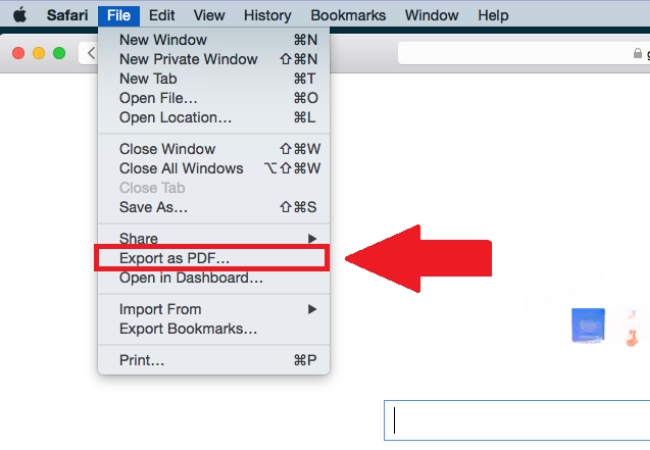
- After that, a dialog box will appear where you can choose where to save your PDF file on your PC and give it a name.
- Finally, after you have chosen your location, you may hit “Save”.
With the help of online tools
If you need an accurate and precise conversion of a Webpage you can rely on these online tools that we listed below.
W2P
Web2PDFConvert is an online tool designed to convert web pages into PDF documents with ease. This handy tool allows you to transform any URL into a PDF file, making it perfect for saving articles, online documents, and other web content in a stable, readable format. The process is simple: you enter the URL of the webpage you wish to convert, and the tool does the rest, preserving the layout and content of the page in a PDF document.
Web2PDFConvert is ideal for professionals, students, and anyone needing to archive or share web content in a more permanent form. Since it’s an online service, it works across various devices and platforms, ensuring accessibility regardless of whether you are using a PC, Mac, or a mobile device. Its straightforward interface and ease of use make it a go-to solution for quick and efficient webpage-to-PDF conversion. Here are the steps on how to turn a webpage into a PDF.
- Visit the homepage of the W2P PDF converter on your browser.
- From there, get the URL of the website that you want to convert to PDF.
- Then, paste it on the text box provided on the tool’s interface.
- Next, hit the blue circle button to start the conversion process.

- Once done, just hit the “Download the converted file” button to save your file.
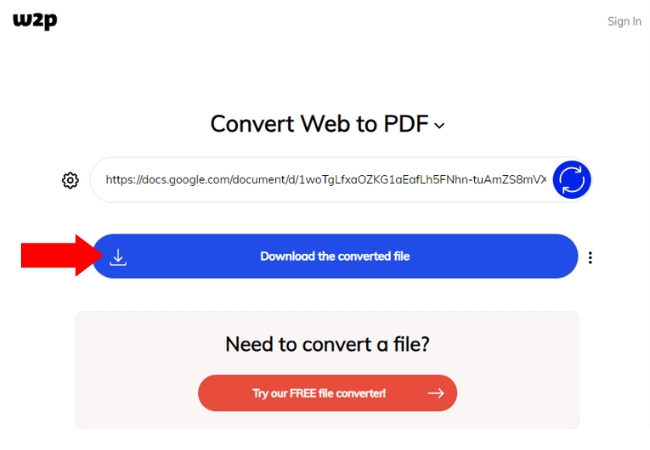
Webtopdf
Webtopdf is a user-friendly online tool that allows you to easily convert web pages into PDF documents. With its simple interface, you can quickly set your preferences and start the conversion process by just pasting the webpage’s URL. This tool stands out for its wide browser support; it works seamlessly with Internet Explorer, Chrome, Firefox, Opera, and Safari. Being browser-based, Webtopdf is highly versatile and can be used on any operating system that supports a web browser, including Windows, Linux, and Mac. Other than its ability to turn website into PDF, it also has an added benefit where it respects privacy and data security: it keeps the converted PDF file on their server for only an hour before automatically deleting it, ensuring your information remains secure.
- Go to the official page of the Webtopdf tool on your browser.
- Then, copy the link of the website that you need and paste it in the tool’s text box.
- Click the “Options” to have the page settings where you can choose the PDF as your conversion type.
- Once done with that, hit the “Save settings” button and hit “Convert” afterwards to start the conversion process.
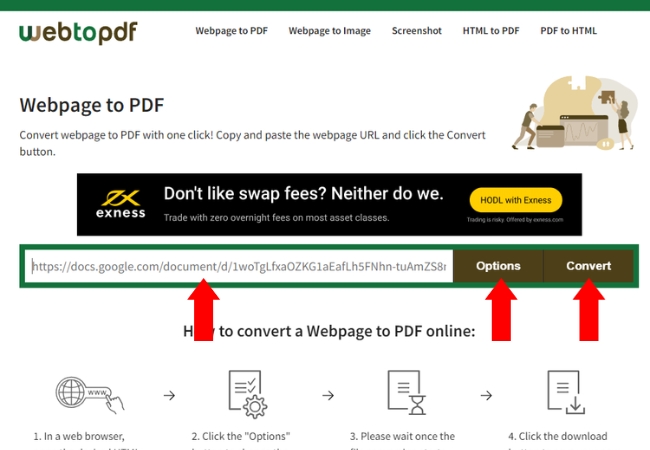
- Hit the download icon to save your PDF file.
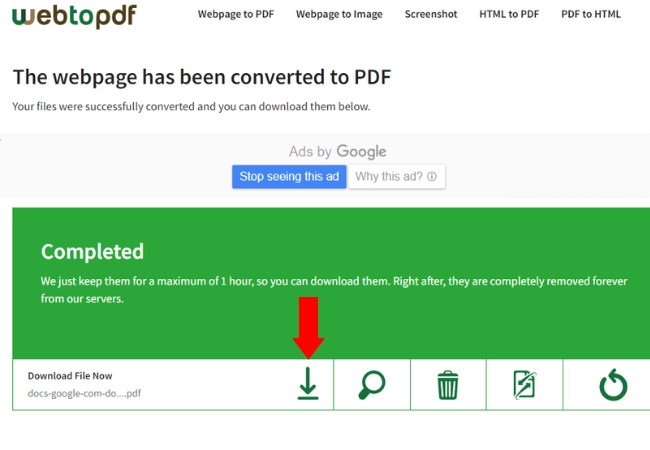
PDF24
The PDF24 Tool is an online tool that makes it super easy to turn webpage into PDF, like documents and images, into PDFs. It’s great for when you need to save something in a format that’s easy to share and looks the same on all computers. You don’t need to be a tech expert to use it – just upload your file, and PDF24 changes it into a PDF. It’s also handy for combining multiple files into one PDF, or for turning a PDF back into other types of files. Best of all, you can use it right in your internet browser, no matter if you’re on a computer, tablet, or phone.
- Open your browser and directly go to the PDF24 page.
- From there, enter the URL of the webpage from which you would like to get the PDF file.
- Hit the “Convert to PDF” button and wait for the conversion process to be done.

- After that, click the “Download” button for you to save your file.
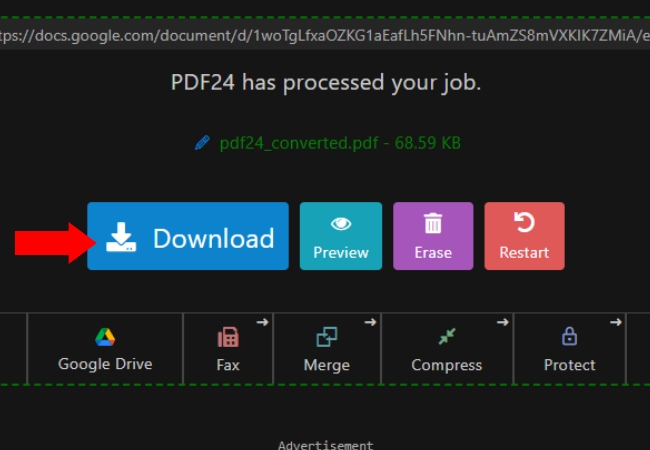
Tips for a Better Conversion
After exploring various methods on how to turn a webpage into a PDF, it’s important to consider some tips for achieving the best conversion results. A successful PDF conversion not only involves a straightforward transformation of content but also requires attention to detail to ensure the final document is both functional and visually appealing. These tips aim to enhance your experience in converting web pages to PDFs, ensuring high-quality documents that serve your needs effectively.
- Always preview the document or webpage before converting it to a PDF. This helps you spot and fix any layout issues or content errors.
- Remove Unnecessary Elements: If you’re converting a webpage, remove any unnecessary elements like ads, pop-ups, or sidebars for a cleaner PDF.
- Check the Formatting: Ensure that the text formatting, images, and other content elements are correctly aligned and appear as you want them in the final PDF.
- Choose the Right Orientation and Size: Decide whether you need the document in portrait or landscape orientation. Also, select an appropriate paper size (like A4, Letter, etc.) that best fits the content.
Useful Tip:
If you want to fully edit your PDF file after you turn website into PDF you may try using LightPDF. It is an online tool that makes editing PDF files easy and straightforward. It’s perfect for when you need to make changes to a PDF document, like adding text, inserting images, or even signing a document. With LightPDF, you don’t have to worry about complicated software. Just upload your PDF, and you can start editing right away in your web browser. It’s also handy for converting PDFs to other formats like Word or Excel, making it easier to work with your documents the way you need to. Plus, it’s accessible from any device with an internet connection, so you can make quick edits even when you’re on the go.

Conclusion
By following the various methods outlined for different browsers and online tools to turn webpage into PDF, and applying the tips for a better conversion, you can create high-quality PDFs that maintain the integrity and layout of the original website content. Embracing this technique not only enhances your digital literacy but also provides a practical solution for managing and archiving web-based information.


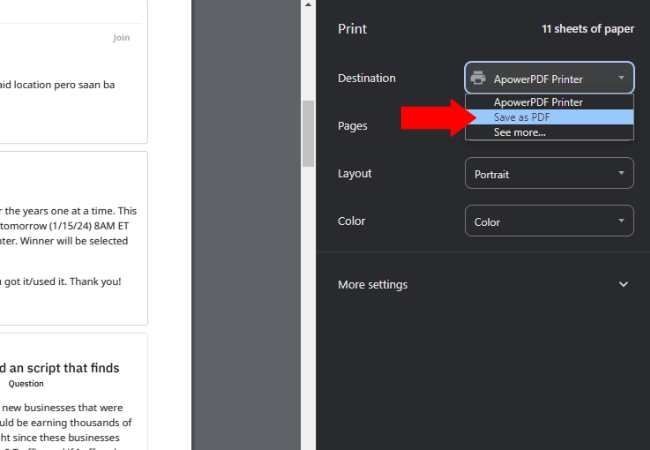
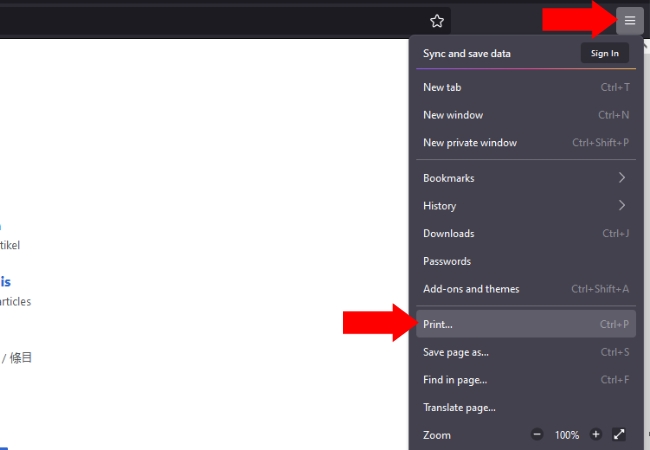
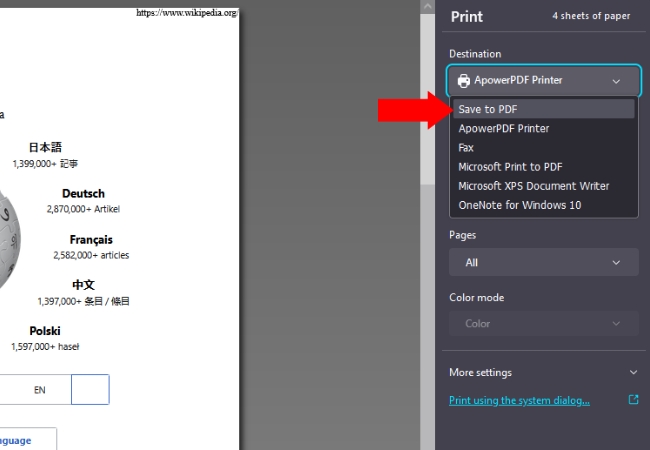
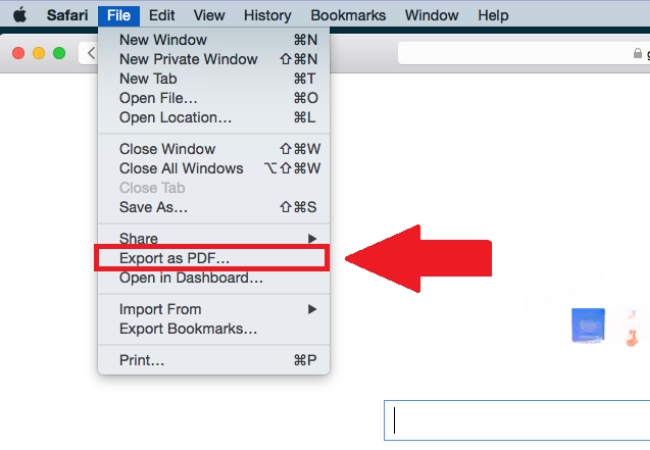

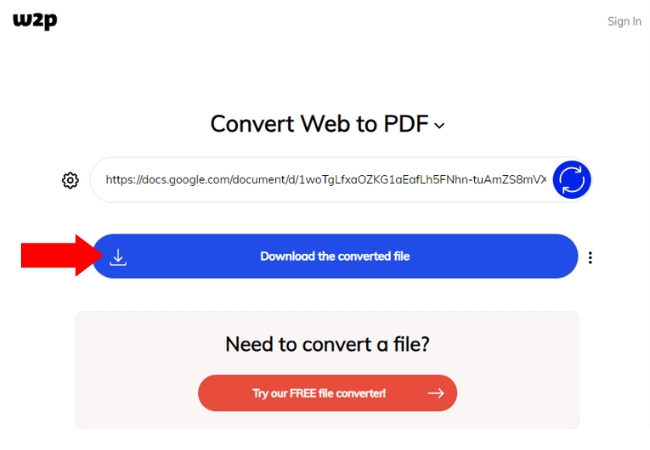
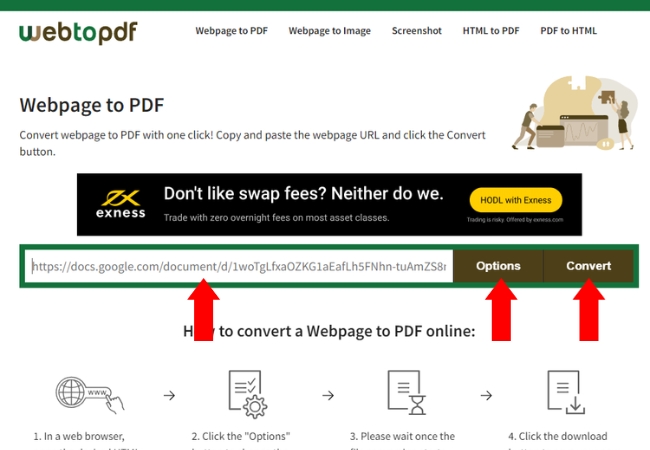
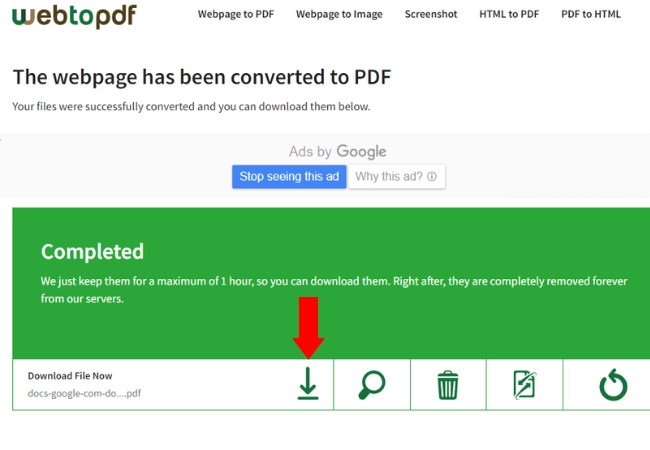

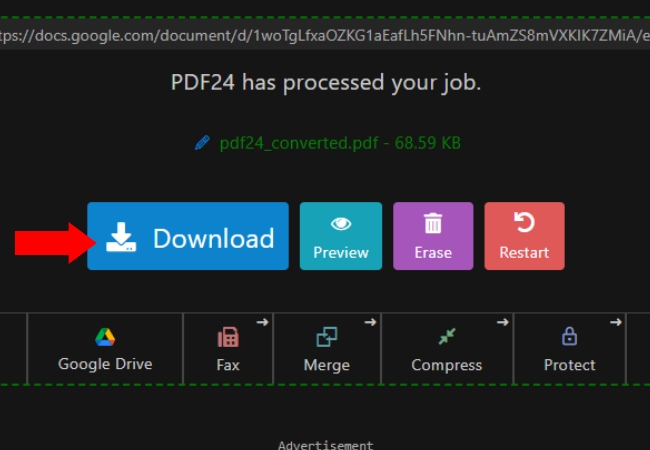



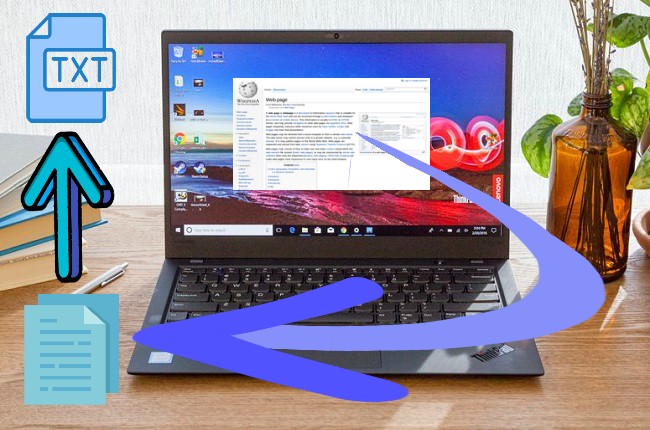
Leave a Comment