The best ways to make PDF searchable in 2023
Why are Some PDF Files not Searchable?
PDFs are sometimes non-searchable because they are created as image-based documents. In these types of PDFs, the text is saved as an image, rather than as actual text. This means that the text cannot be selected, searched, or copied. Non-searchable PDFs are often generated by scanning paper documents or converting other images into PDFs. Additionally, they can also be intentionally created using software or configurations that do not recognize the text as searchable content. To make PDF text searchable, Optical Character Recognition (OCR) processing must be performed. OCR can identify and transform the text in an image into searchable text. So if you’re wondering about how to make a PDF searchable, you can move to the next part of this article.
How to Make PDF Searchable Online for Free?
LightPDF
LightPDF is a free yet user-friendly online tool that allows you to convert, edit and manage PDF files with your favorite web browsers. One good thing about this, it has a batch process that allows you to convert and OCR multiple PDFs in a single action. Furthermore, its OCR technology will surely help you turn scanned-based PDFs into searchable files instantly. Aside from that, its OCR technology allows you to save the output in different file formats. To make a PDF searchable using this program, follow the steps outlined below.
- First, go to the official website of its OCR tool.
- Second, click the “Select PDF Files” button to upload the files from your PC.
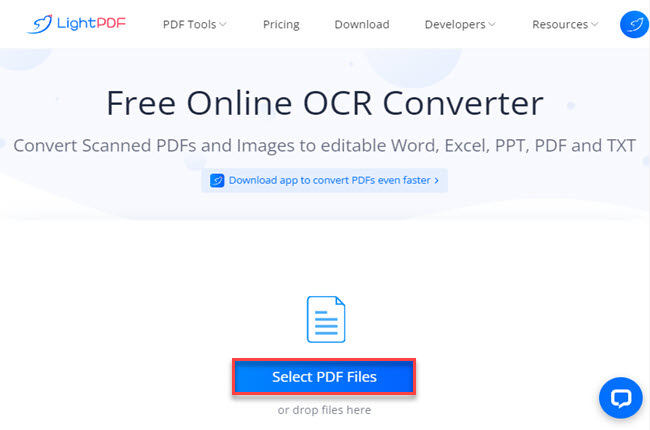
- Third, adjust the dropdown menu below according to your preferred output, then hit the “OCR” button to proceed.
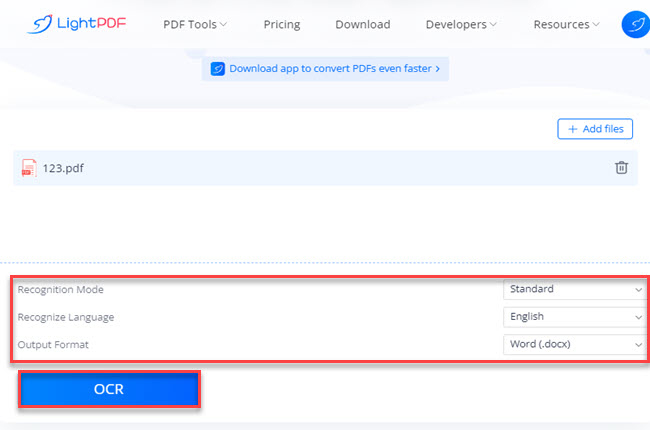
- Fourth, click the “Download” button to save it.
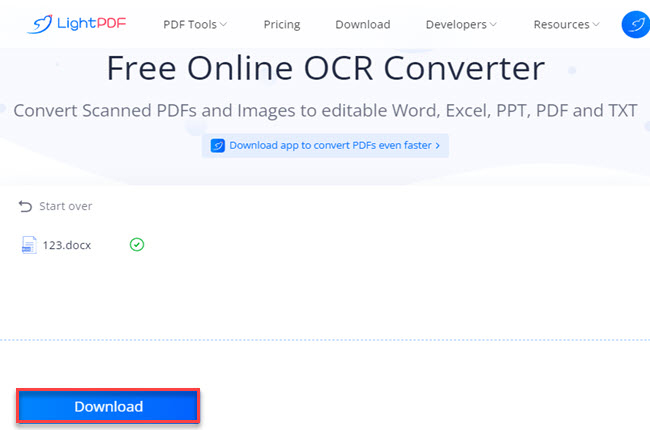
OnlineOCR
Another option for making PDFs searchable is the use of an online program called OnlineOCR. This online program is easily online accessible and is designed to convert both regular and scanned PDFs into text format. By utilizing the OCR function of this tool, users can quickly extract text from PDFs. Additionally, this program is noteworthy for its extensive language selection, allowing users to extract text from PDFs in multiple languages. To use this program to make PDF text searchable, simply follow the steps provided below.
- Visit the official website of the tool.
- Then, hit the “SELECT FILE…” button to upload the PDF file on its website.
- Next, click the “CONVERT” button to start the process.
- Once done, click the “Download Output File” to save it on your PC.
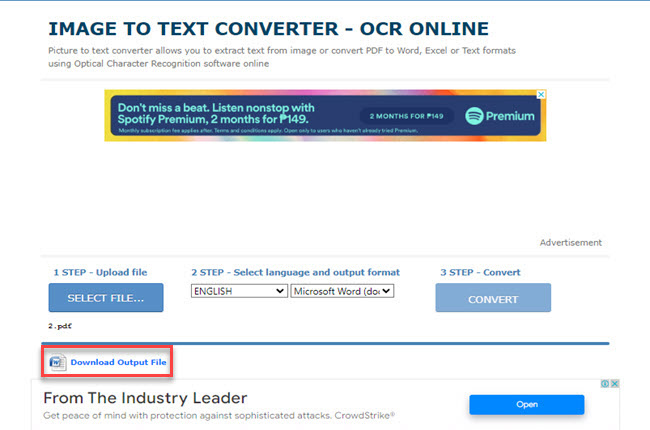
OCR2EDIT
The last program that you can rely on how to turn your PDF into a searchable one is OCR2EDIT. This is a web-based tool that can extract text from a variety of sources, including scanned documents, images, and PDFs. In addition, it provides a range of advanced OCR tools to recognize text from various files and documents. Alongside its OCR function, OCR2EDIT can also convert PDFs to other file formats or vice versa. See the steps below on how you can make PDF searchable using this online tool with your favorite web browsers.
- Launch a web browser and go to the tool’s official website.
- Select the “Scanned image to text” function and hit the “Choose File” button to upload the PDF.
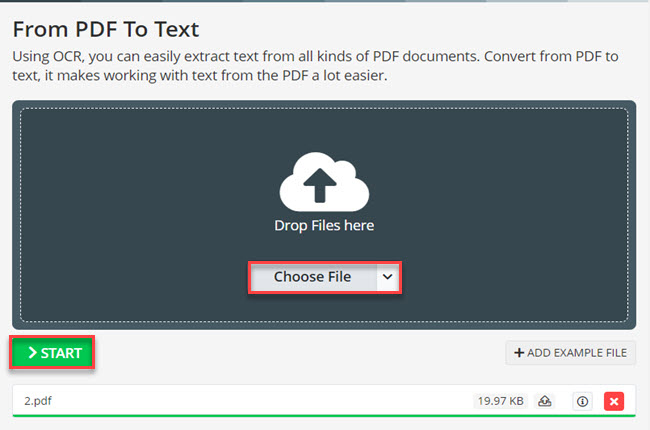
- Then, click the “START” button to start the OCR process.
- Next, click the “Download” button to save the file on your PC.
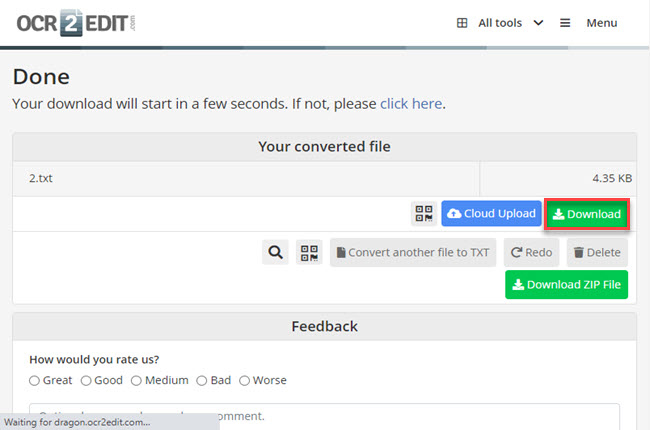
- Lastly, open the file to start extracting text from the PDF.
How to Make a PDF Searchable with Adobe Acrobat?
Adobe Acrobat is a leading and widely-used program that you can use to make PDF text searchable. This is composed of useful features that you can use in managing your PDF documents like its OCR feature. Its OCR function supports over 20+ languages that you can use for extracting text on images and scanned-based PDFs. However, this tool requires a lot of disk space and high specs computer in order to download it on your pc. Here are the steps that you can follow to start making your PDF searchable.
- Open the document in Adobe Acrobat and click the “Tools” tab to select the “Recognize Text” button.
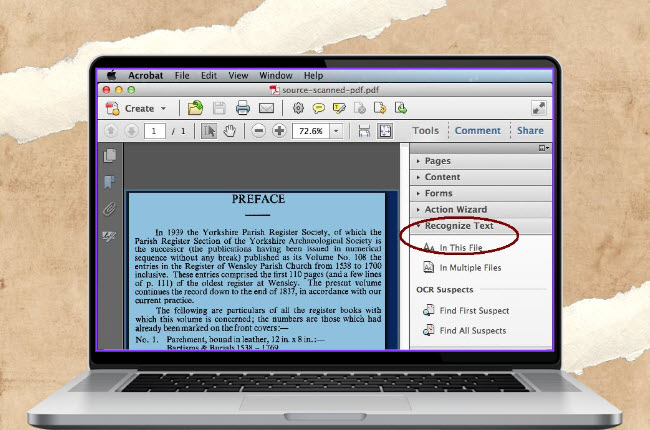
- Then, click the “In This File” button to proceed.
- After that, choose the “Searchable Image” as the output option to select the language of the text in the document.
- Next, click the “Edit” button to specify advanced settings.
- Finally, click the “OK” button to start the text recognition process.
How to Make PDF Text Searchable with Adobe Alternative
After having an idea of how you can make PDF searchable online, we will also show the alternative desktop solutions that you can use with this matter. LightPDF desktop app is a full-featured program that you can use to manage your PDF documents in just a few simple steps. One of the main features of this is its OCR, wherein it lets you turn images and scanned-based PDFs into a searchable text file instantly. Besides that, you can also do this process in bulk.
Find out the simple ways to solve this problem using LightPDF:
- Open the app after installing it, and hit the “OCR” button on its menu tab to upload the PDF file from your computer.
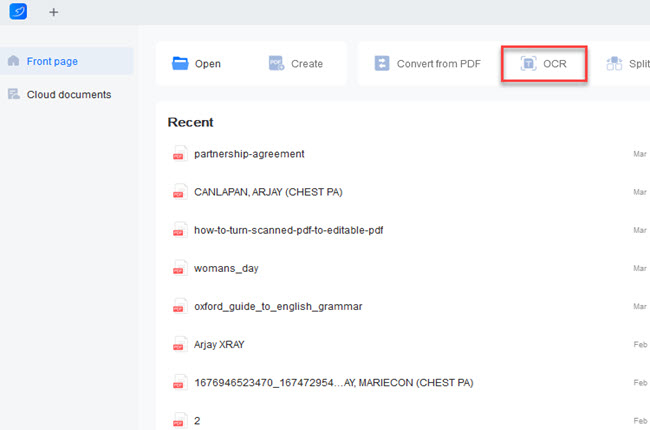
- From here, adjust the dropdown menus according to your preferred output.
- After that, hit the “Recognize” button to start the text recognition process.
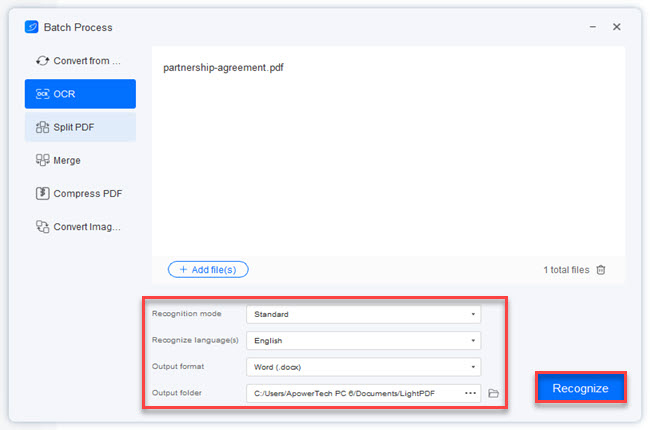
- Then, wait for a moment and the output folder will appear where you can see the converted file.
Conclusion
To sum it up, we’ve discussed why some PDF files are not searchable. Aside from that, we’ve also introduced some of the best online tools and desktop programs that you can use to make PDF searchable. We personally recommend you use LightPDF as an alternative to Adobe Acrobat when it comes to this matter if you’re a beginner.

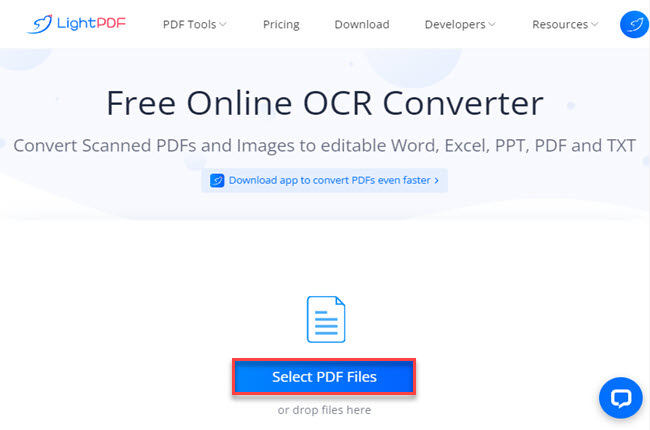
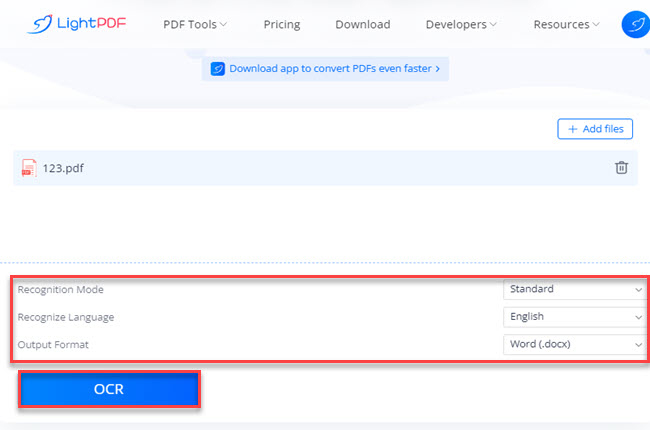
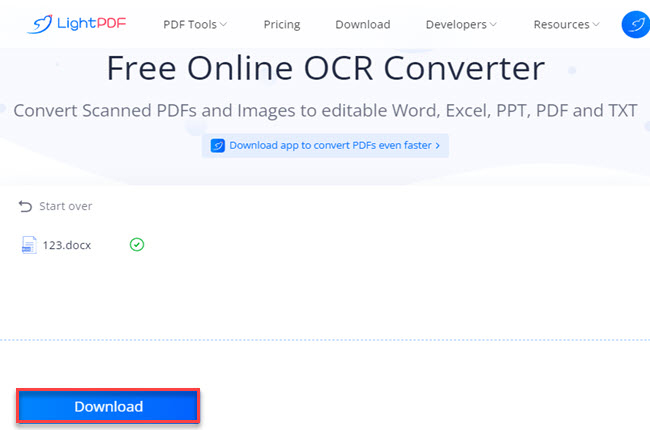
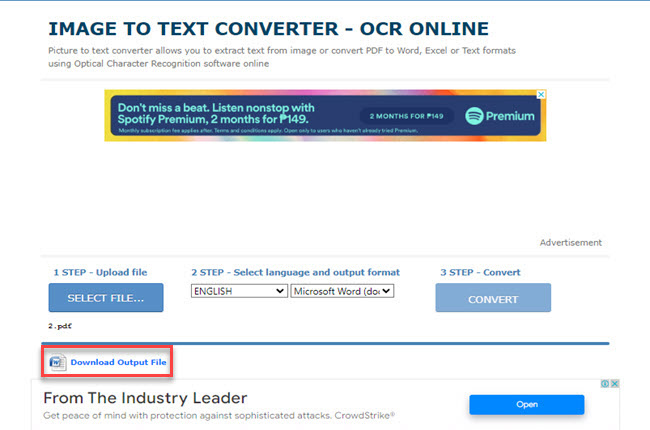
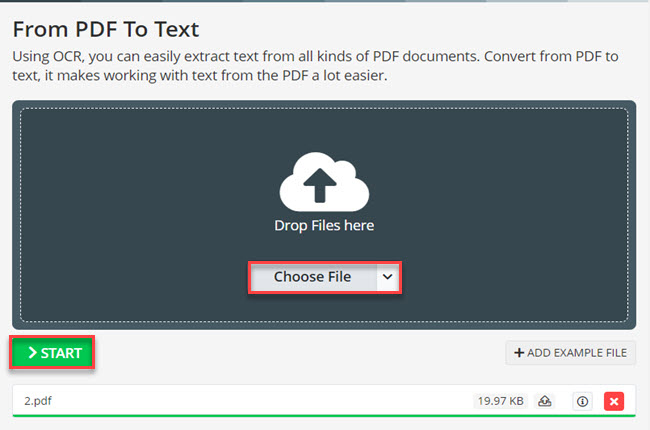
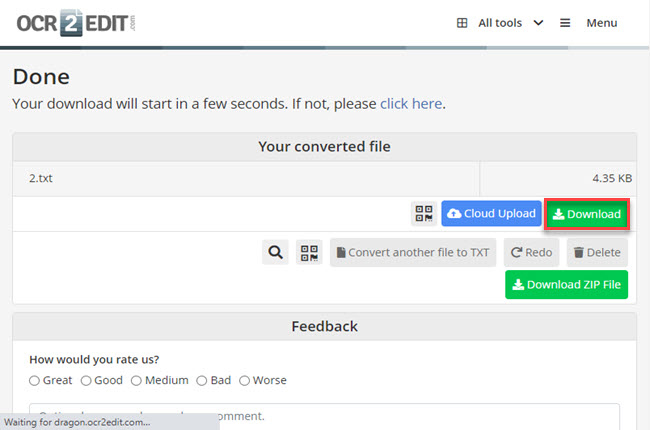
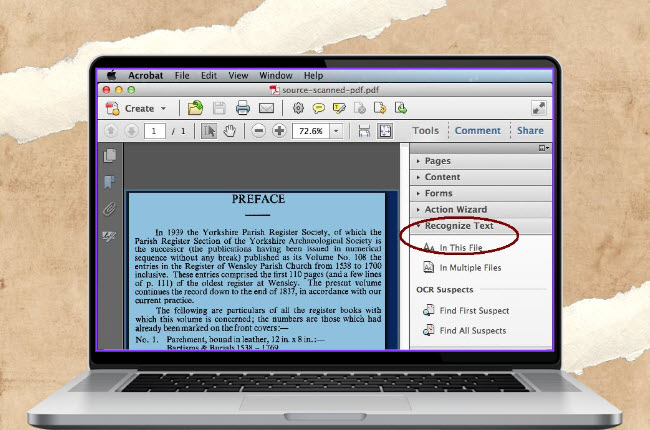
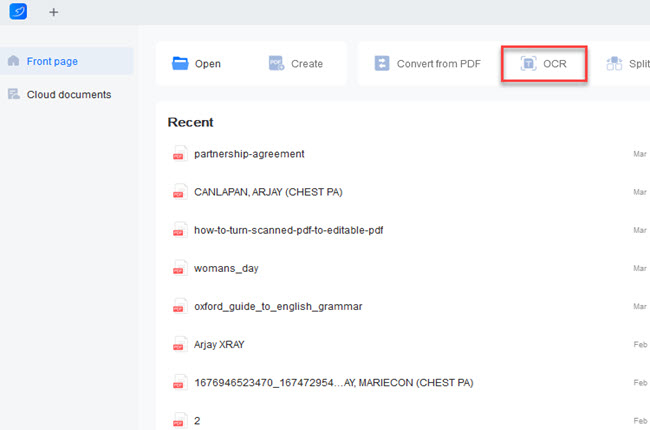
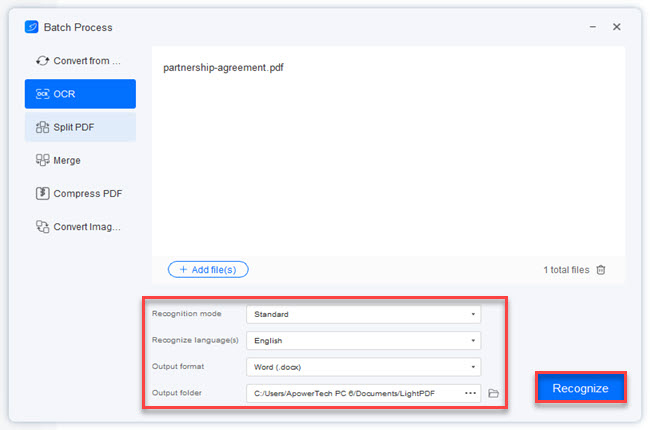




Leave a Comment