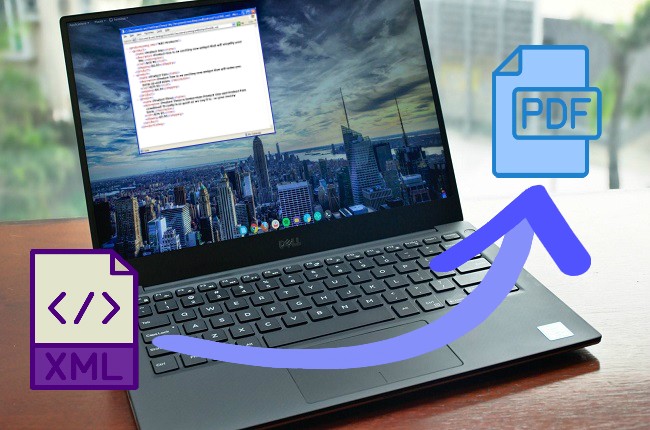
Extensive Markup Language (XML) is used to transfer data, configure the framework, create information formats and electronic documents. Some people want to protect their XML codes from other people because XML file encodes in plain text. Therefore, everyone can open it in any text editor. Having said that, you will need a tool to convert XML to PDF so that you can protect your documents. Listed below are the easiest ways to convert XML to PDF.
Solutions to Convert XML to PDF
FreeFileConvert
FreeFileConvert is an online tool that allow you to convert documents in a PDF formats. You can convert files in just a few clicks. It has also a various type of output formats like archive, audio, video, image, vector, documents, and many more. It also has features that allow you to compress, split, encrypt, and decrypt. Moreover, you can use this software online and it doesn’t require you to download the tool, you just need an active internet connection and a PC to convert your documents. This tool is truly helpful and convenient to convert XML to PDF online.
- Go to https://www.freefileconvert.com/xml-pdf.
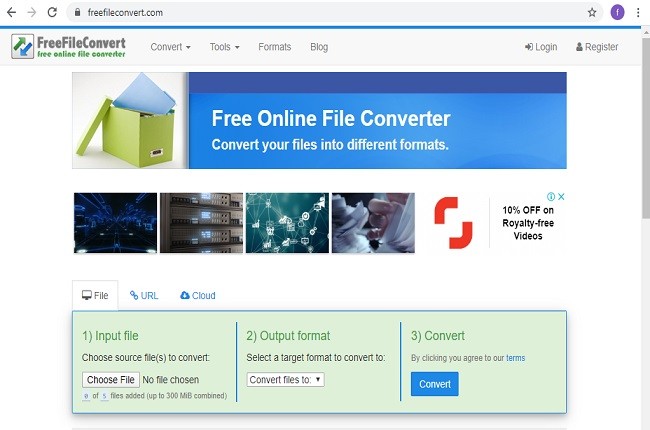
- Under the File tab, click “Choose file” to import your XML files.
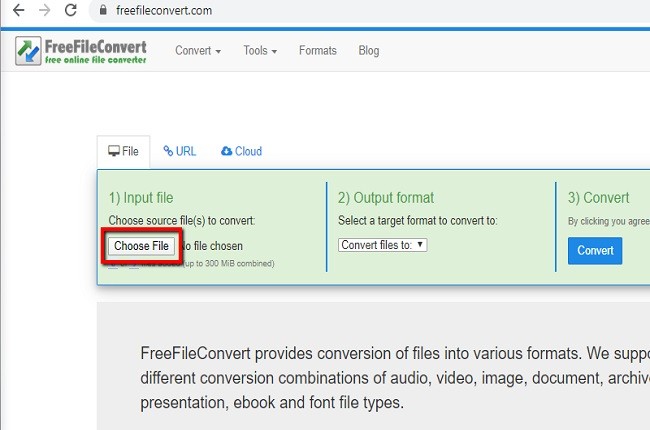
- Then, choose the target format and hit “Convert” button.
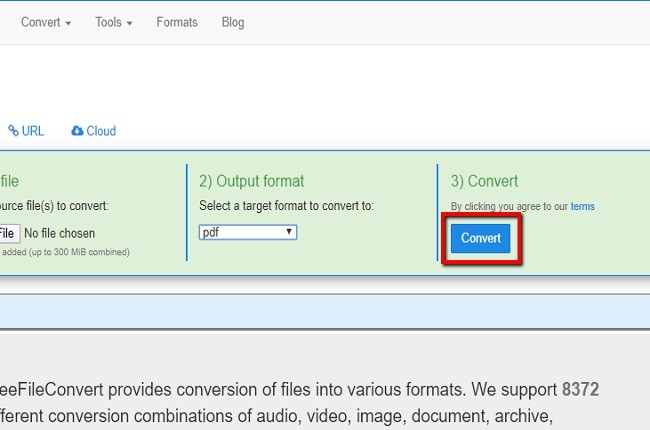
- Once done, you can save your PDF documents and share it with your PC by clicking “Download” button.
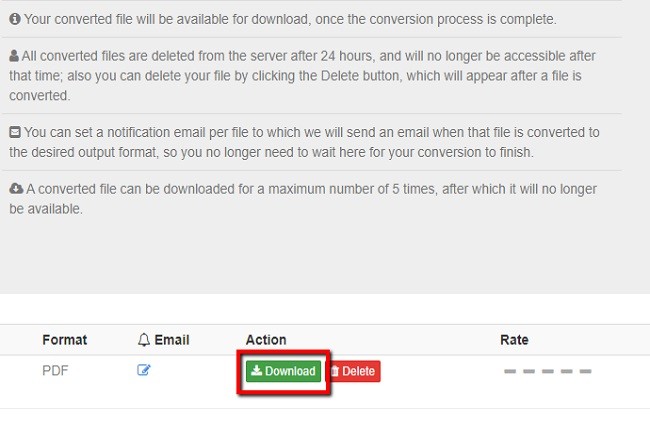
PDFelement
PDFelement is another great choice for converting XML to PDF files. It has a lot of great features that you can use to edit documents. This tool is flexible when you want to convert XML to PDF format and you can customize the output afterwards. You can also edit converted files and add bookmarks, watermarks, comments, and more. There is no doubt why a lot of people use this app because it is user-friendly and its PDF editing features are amazing. Lastly, the coolest thing with this app is you can download the app for free and you can use without any limits.
- Go to the official website on your web browser. Then, click “Download” button to download the app and install it afterwards.
- Then, double click your XML file to open it and it will automatically open in your default internet browser.
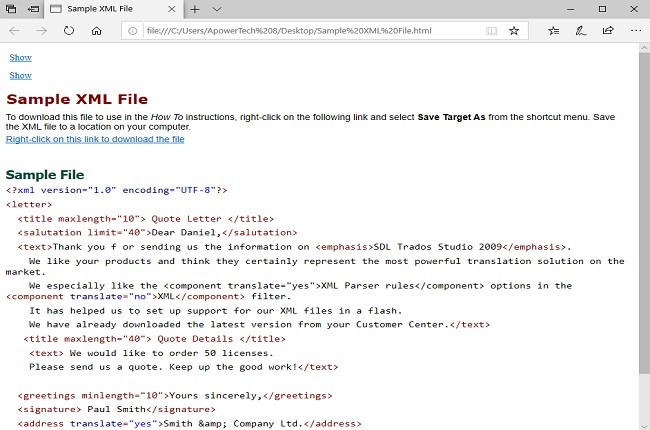
- After opening your XML files, click “Print” button and you will need to select “Wondershare PDFelement” as the printer option.
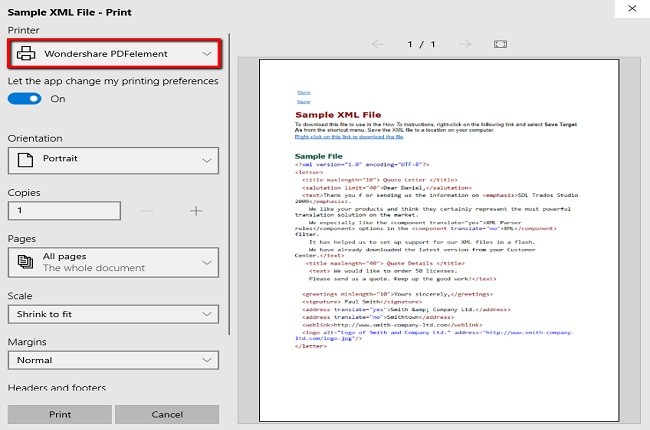
- Once done printing your file to PDF, it will automatically be opened in PDFelement then click “Save As” under the “File” tab to convert XML to PDF for free in your computer.
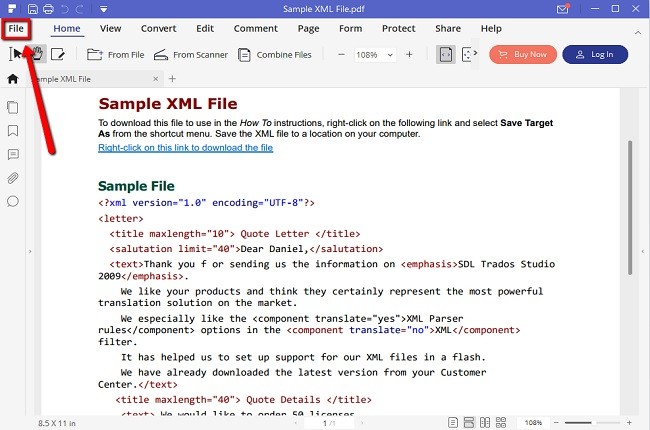
CoolUtils
CoolUtils Converter is an app that use you to convert XML to CSV, JSON, and PDF. It is a software program that will allow you to turn your XML files into different types of formats. It has a simple and easy to use interface. You can also convert multiple XML file folders and at the same time the app will keep its original folder structure intact. The tool will also convert XML into a human-readable form or vice versa. This is truly a great app to convert XML to PDF and you could try their 1-month free trial evaluation copy and test it before you purchase the software.
- After downloading the app, open the CoolUtils and select target file/s then select output format.
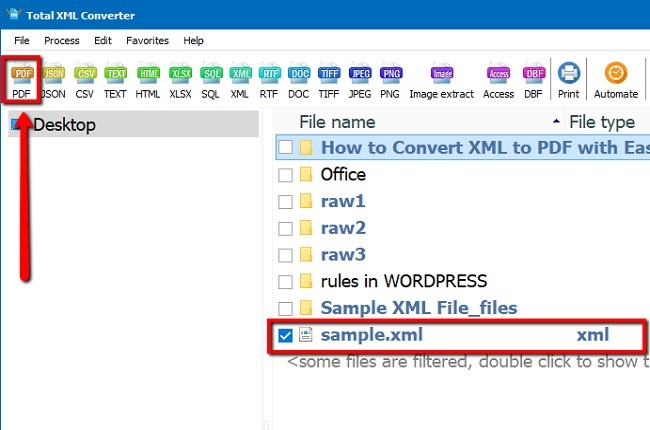
- Select the destination for your output files by clicking “destination” button. Then, fill in document information.
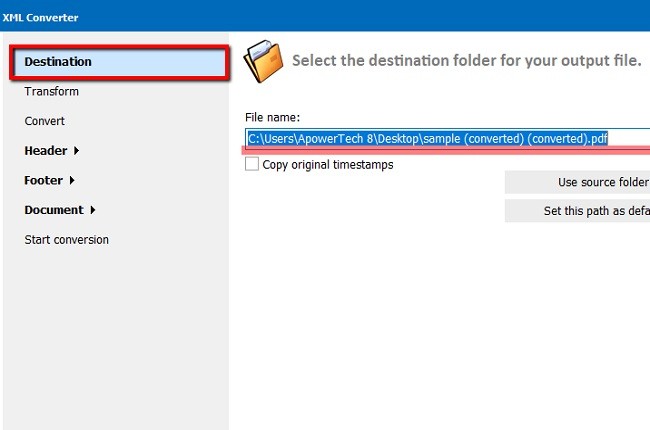
- After that, hit the “Start” button to start the conversion process. Once done, the destination folder will open with the converted files when completed.
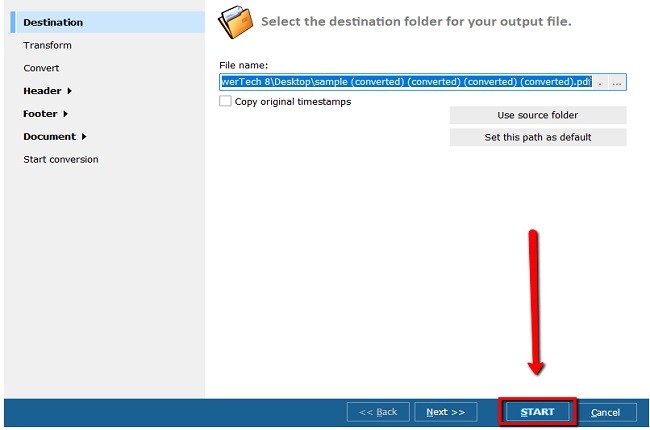
Conclusion
All tools listed above are easy ways to convert XML to PDF. You can use the free, online, and paid apps, as we all know that each app has its own unique features. However, you need to choose a tool that suits your references best.
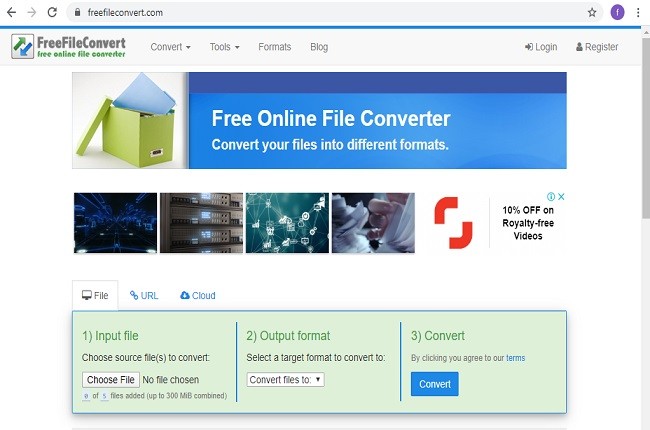
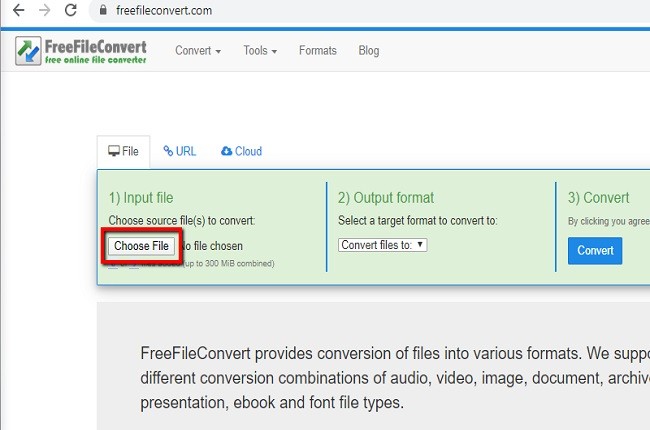
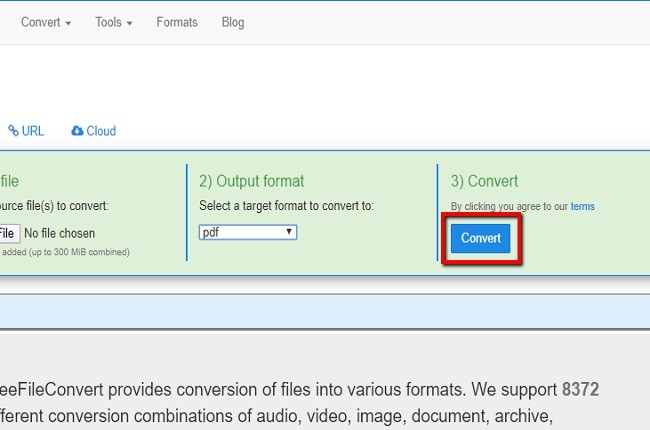
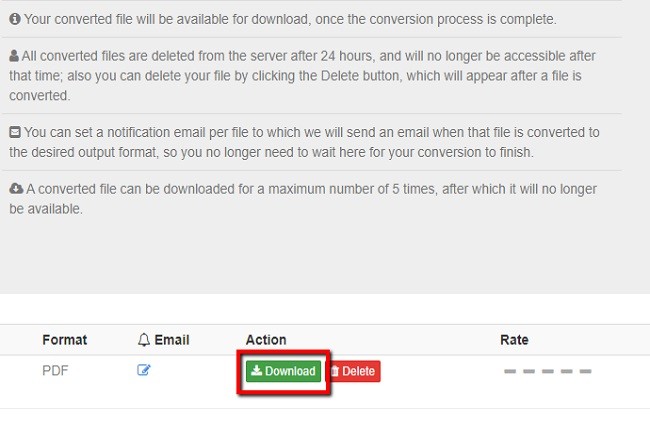
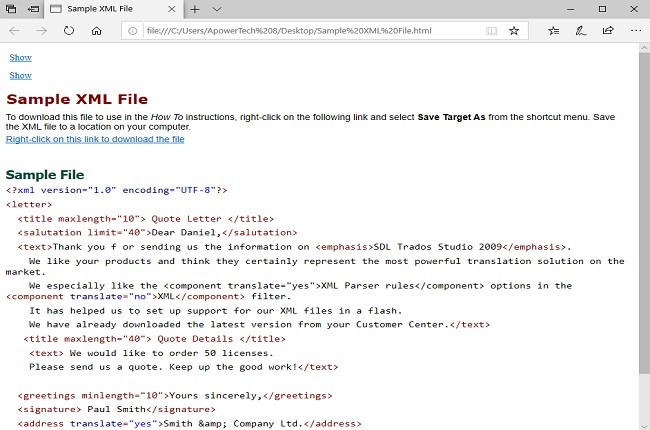
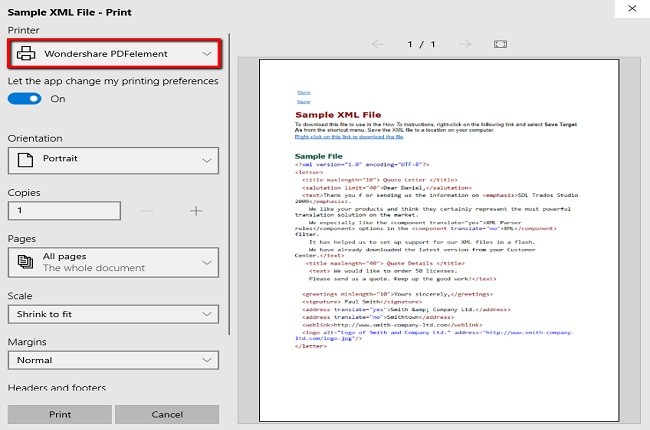
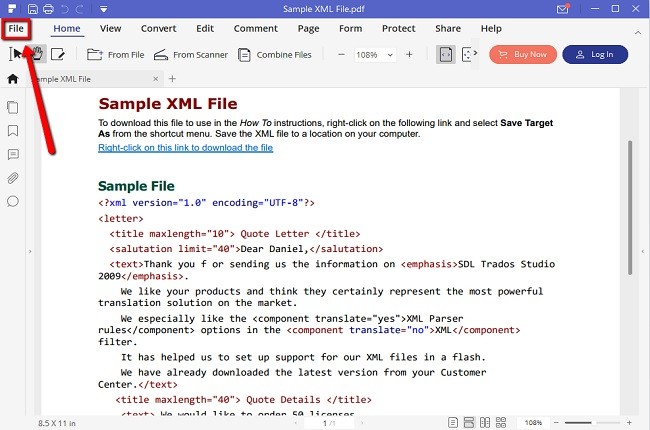
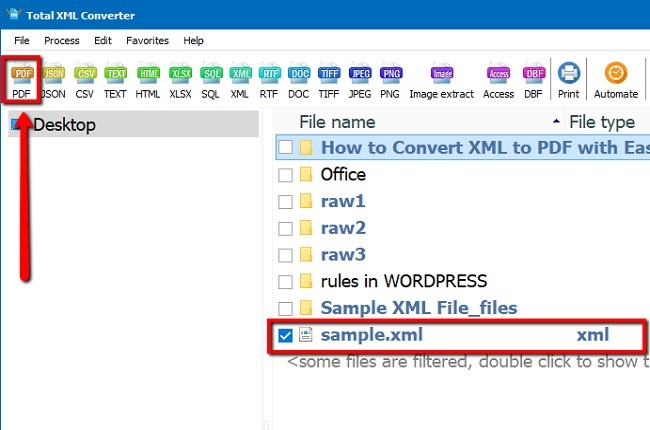
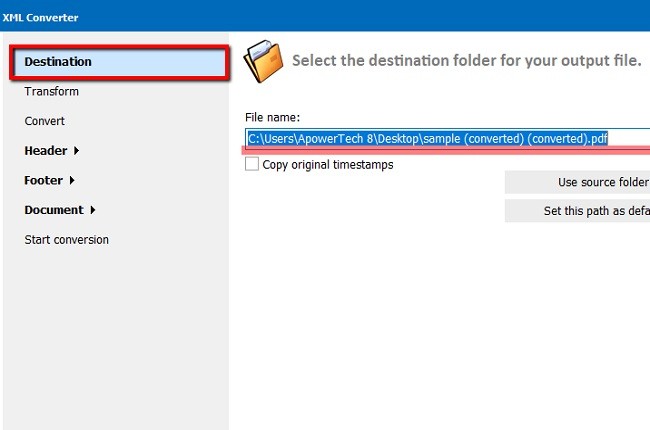
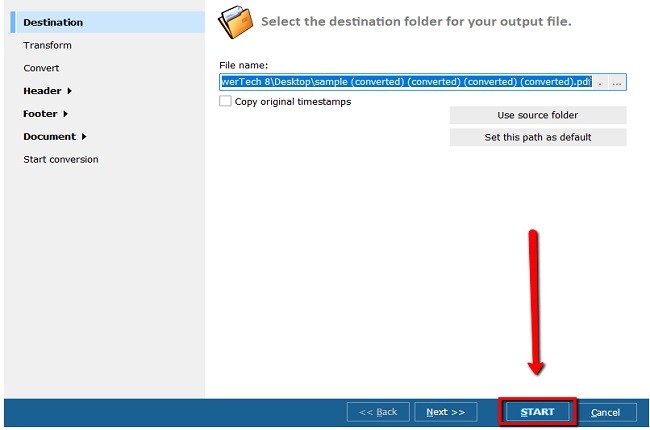
Leave a Comment