
There are some instances when we need to save a webpage to view it later. The traditional way of saving webpages is by turning it into an HTML file. However, HTML format lacks versatility and ability to edit. Aside from that, you can’t view it without an internet connection. Thus, instead of storing the webpage as an HTML file, why don’t you convert it to PDF? This format provides the flexibility to view your webpages anytime you want even when offline. Here are the best solutions on how to convert HTML to PDF.
A Tip before Conversion
There are different programs in the market that can work for HTML to PDF conversion, and some of these programs may require users to upload an HTML file to convert to PDF, instead of just pasting the URL of the webpage. Thus, if you encounter such software, you can use the steps below to save a webpage as an HTML file.
- Open your web browser (Here we take Google Chrome as an example) and go to the page you need.
- Right click the mouse and click “Save as” to keep the HTML file.

Best Solutions to Convert HTML to PDF for Free
HTML to PDF
HTML to PDF is a quick and easy online converter. You can access this tool without any installation or software download. Plus, it doesn’t require any account registration. With this program, you can simultaneously turn up to 20 HTML files or ZIP files with HTML to PDF. To convert HTML to PDF, you can follow these guides.
- Visit its official website and click “UPLOAD FILES” to select file(s). It will start uploading and converting.
- Once done, hit the “DOWNLOAD” button below the converted file to save it to your PC. If you upload multiple documents, you can click the “DOWNLOAD ALL” button to get them with one click.

Pdfcrowd
Another program you can use to convert HTML to PDF online is Pdfcrowd. Like the previous one, this is a web-based program that doesn’t need any installation process. When using this tool, you only need to paste the URL of your target webpage to convert. Furthermore, the software is one of the fastest online converters available in the market. However, it will add watermarks to converted documents for free users. Now, let’s convert a webpage.
- Go to the website with your browser.
- Copy the link of the webpage you want to convert, then paste it in the input box.
- Next, click the “Convert to PDF” button to initiate the converting process.
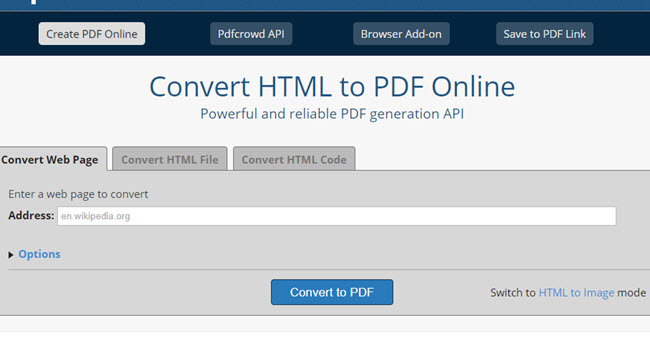
- Once done, select your output folder then click “Save”.
Extra Tip – How to Edit Converted PDF
You’ve already known how to convert webpage to PDF, and you may need a tool to allow you to add text, mark, and highlight the content of PDF. Here, we recommend LightPDF, a free online PDF editor that can help you manage your PDF files easily. It provides many functions, like convert, edit, OCR, merge, split, rotate, etc. Below is how to edit PDF with LightPDF.
- Go to its edit page and hit the “Choose File” button.
- Locate and select the file on your computer.
- Once uploaded, you can use the tools on the top to edit your PDF file. After editing the file, click the save button beside the tools then download the document.

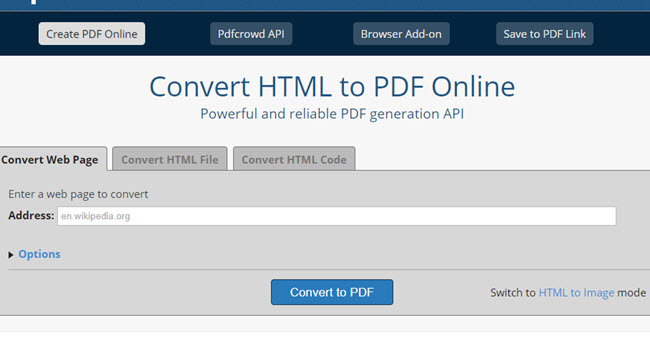
Leave a Comment