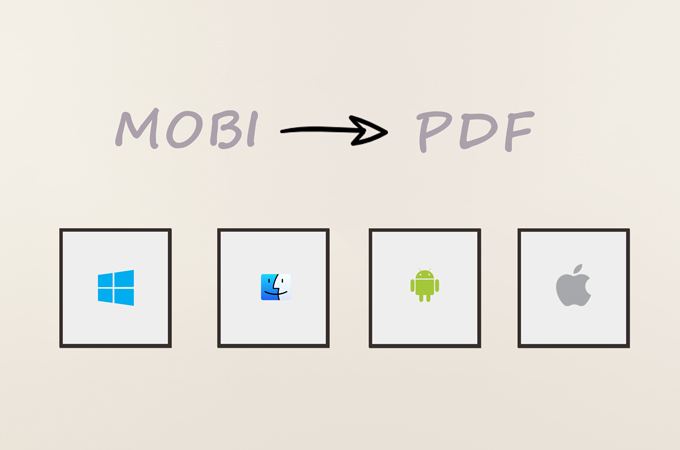
MOBI is a format for eBook files designed to store digital books with low bandwidth and low-end mobile devices. It is good for eBooks with plaintext and advanced navigations. However, it lacks power and flexibility since it is only readable using the Amazon Kindle program. If you want to view it on different kinds of platforms, the best way is to convert it to PDF format. There are a variety of applications that can help you convert MOBI to PDF. We have covered the best programs in this post. Scroll down to check them out.

How to Convert MOBI to PDF on Different Platforms
The File Converter
The File Converter is a quick and reliable Android application for file conversion. Like other MOBI converter tools we mentioned, this one enables users to input files from local as well as from a URL. Furthermore, you may check your conversion history inside the app. The only drawback of this program is its free version only allows only two conversions. After that, you may need to upgrade it to its full version for unlimited use. Here is the step-by-step illustration to convert MOBI file to PDF.
- Get the app on your Android phone.
- Tap “Pick File” or other buttons to add a file and choose “PDF” as the output format.
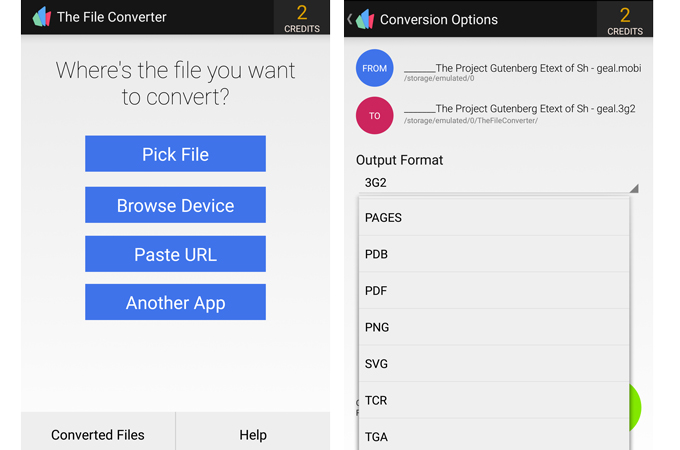
- Hit the “Go” button. It will start uploading and converting. Once done, you can choose an Android file reader to open it or hit “Another” for the next task.
The Ebook Converter
To turn your MOBI file to PDF on your iPhone/iPad, you can consider the eBook Converter. This app can convert different types of files to eBooks formats, including EPUB, MOBI, AZW3, PDF, LIT, PDB, TXT, FB2, TCR, or LRF. And you can input your files from another app on your iOS device from a webpage, your iBooks, computer, Cloud services etc. Here’s how to convert MOBI to PDF using this app.
- Install the app on your iDevice.
- Choose a way to add your file to convert. (The detailed instructions will be given when you tap some of the input methods, for example, copy file from Another App)
- From “To” section, tap “PDF Document (.pdf)” and then hit “Convert” button.

- Wait for the app to finish the conversion, and then you can open or share the file you convert.
Note: The app is only available for devices with iOS 10.0 or later.
Online-Convert
Online-Convert is a free but powerful web-based application that can help you convert different kinds of files, such as audios, videos, images, documents, eBooks, and archives. It supports almost 20 types of file formats. Moreover, it comes with a clean interface, and users can easily follow the instructions on the website to convert it to what they want. If you are interested in using this program to convert MOBI to PDF online, you can follow these instructions.
- Go to its “Convert to PDF” page under “eBook converter” tab.
- There are three options for you to upload MOBI file: upload from local drive, enter the URL of a file, and import from Google Drive. Choose a method to upload your MOBI file.
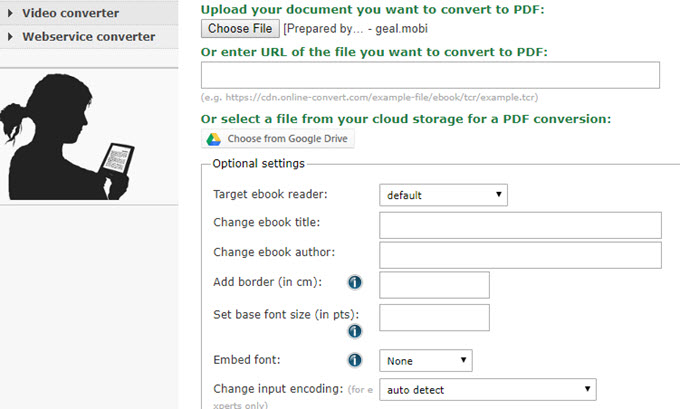
- After that, you can configure your file if you want. Then click “Convert file” to start converting.
- When it finishes conversion, the website will jump to another page and then download the PDF file automatically for you.
Coolmuster PDF Creator Pro for Mac
Coolmuster has many solutions for documents and devices, one of which helps people to convert MOBI file to PDF on your Mac. With this PDF creator, you can effortlessly change other formats, like text, Word, images, HTML, MOBI, and CHM to PDF. Furthermore, it converts in high-speed and guarantees there will be no quality loss upon processing. Refer to this guide to learn how it works:
- Download and install the program on your Mac.
- Click “MOBI TO PDF” and then hit “Add File” to choose a file you want to convert.
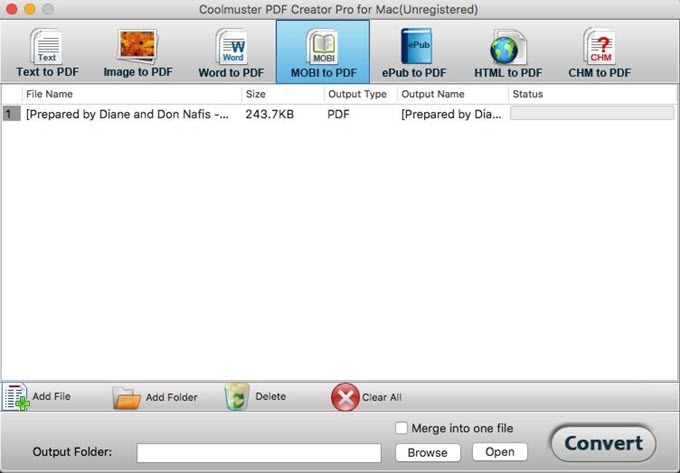
- After that, select a place to save the converted files and then click “Convert”. It will convert and store the documents directly for you.
Additionally, this software allows you to process more than one file a time. And you can choose to add a folder of files to convert to PDF.
Conclusion
Nowadays, PDF format is widely used in all devices. You can use the recommended programs to convert your MOBI file to PDF without difficulties. They are all reliable and easy to use. Don’t hesitate to try them whenever you need a good converter.
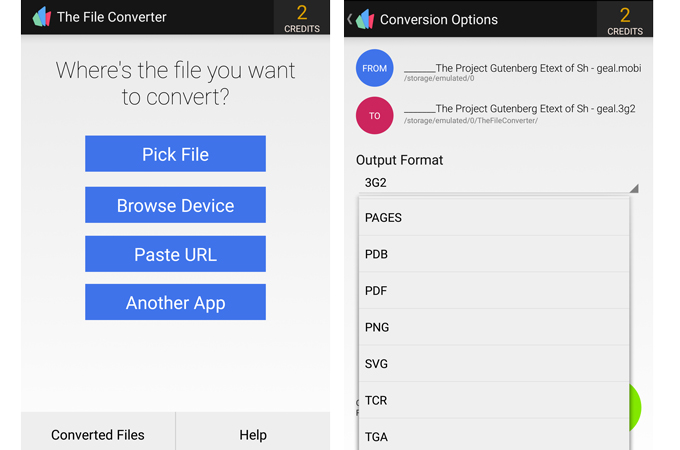

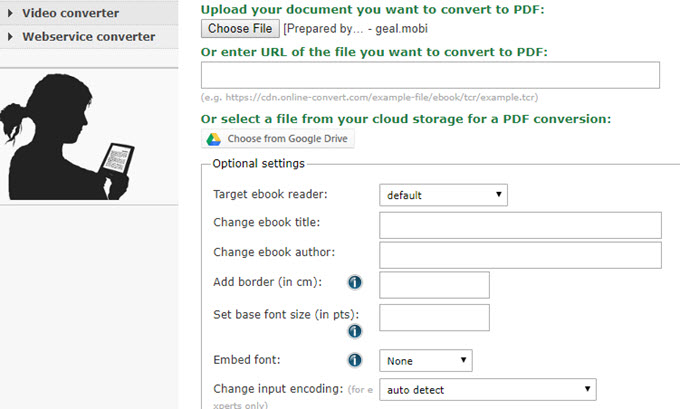
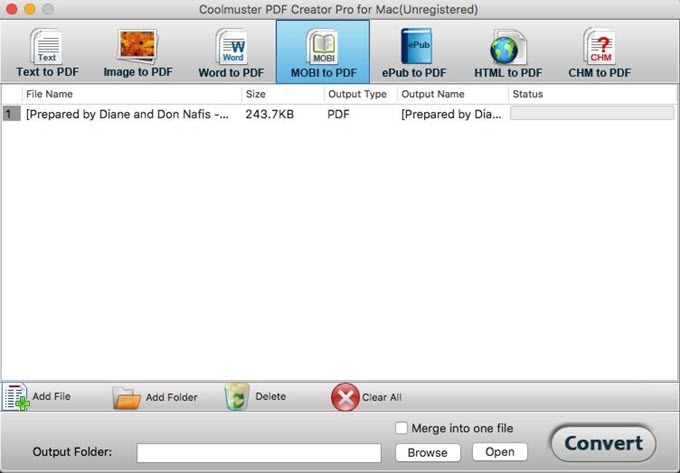
Leave a Comment