
PDF is one of the most commonly used file formats, since it can be viewed on different platforms. Sometimes, people prefer listening to an audio to reading a PDF, especially when they are doing something. You can convert PDF to MP3. In this way, you can listen to PDF with your iPhone, Android, and any other gadgets anytime of the day. That’s why we suggest two feasible solutions below.
Tools to Convert PDF File to MP3
Zamzar
It is a free web-based file conversion tool. It can convert video, audio, music, image, eBook, and CAD. Furthermore, it supports different types of document and audio formats such as Word, Excel, DOC, EPUB, JPG, PNG, GIF, MP3, MP4, MKV, FLV. With it, users don’t need to download or install any software or plugins but can enjoy its features. Here is a simple guide on how to convert PDF to MP3.
- Visit the program web page with your browser.
- Add a PDF file by just clicking on the “Choose Files…” button. Next, choose the format to convert as “MP3”.
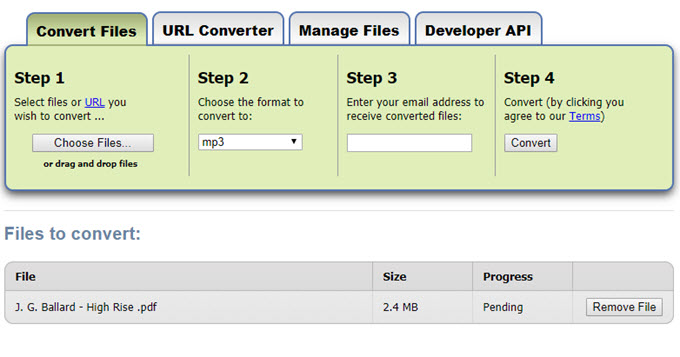
- After that, enter your email address where you will receive a link to get your file.
- Hit the “Convert” button to start converting. When it finishes, it will jump to a page. And then, you can go to your mailbox to click on the link inside the email and get your MP3 file.
Adobe Acrobat Reader DC
Also, you can easily convert PDF to audio in just a few clicks with Adobe Acrobat Reader DC. This software is so powerful that it allows users to read, print, and annotate PDF files. Aside from that, it can create forms, merge files, compare documents, and more. Below are the detailed steps on how it works.
- On your computer, open a file with the program.
- Click the “View” tab then select “Read Out Loud” > “Activate Read Out Loud”.
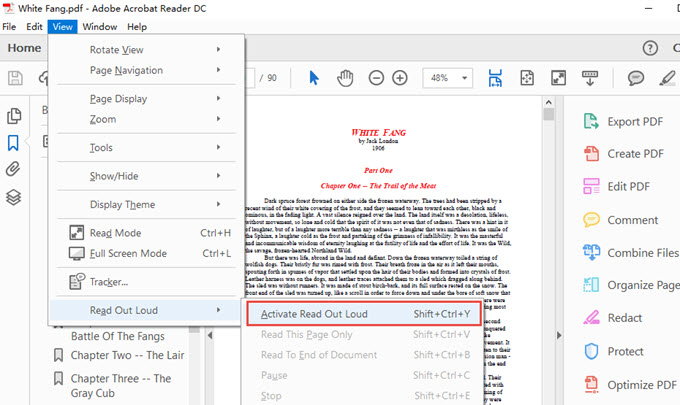
- After that, choose the text on your PDF that you want to convert.
- Once done, open an audio recorder and start recording the sound from your computer.
- Go back to the Adobe Reader and click “Read Out Loud” to start reading.
- When the recording is done, save the recorded file in MP3 format.
Extra Tip
Now, you’ve already known how to convert PDF to MP3. Here, we introduce another free tool, AirMore, which can import MP3 to your mobile devices, in case you want to enjoy the content of PDF on the go.
AirMore is an online mobile device management that allows you to transfer music, photos, videos, documents, files and more between your mobile and PC and manage your mobile data on your computers. Let’s use it to transfer the converted MP3 to your mobile.
- Get the app from Google Play or App Store.
- On your computer, go to its web page for connection. And press “Scan to connect” button on its app to scan the QR code on its connection page.
- Once your phone is connected to your computer, go to “Music” tab, click “Import” to choose and transfer MP3 from your computer to your mobile device.
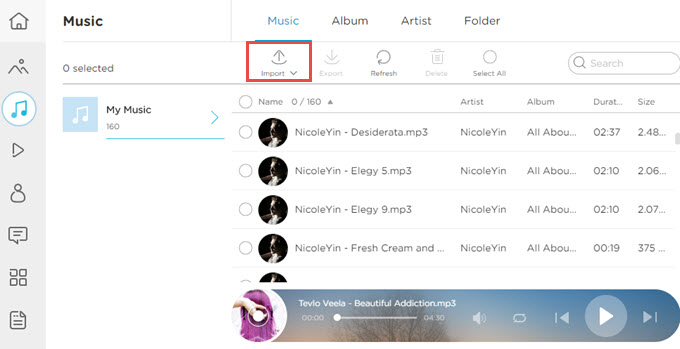
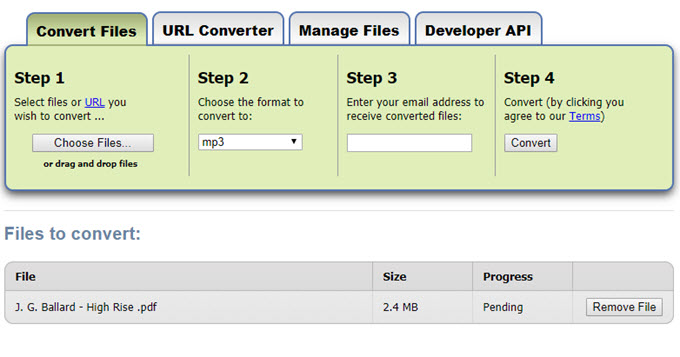
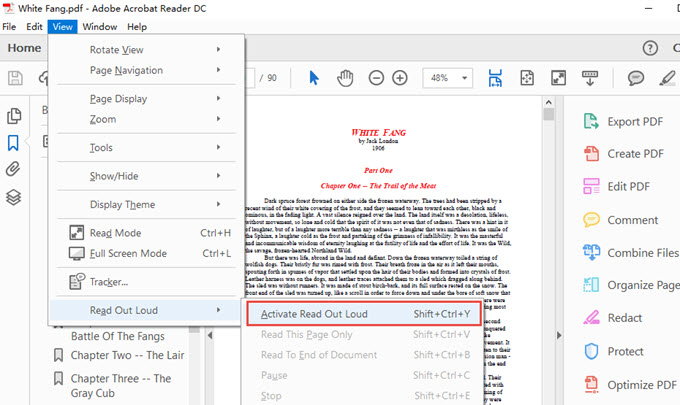
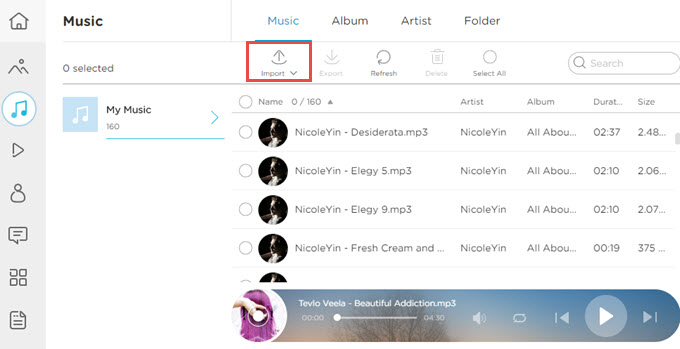
Leave a Comment