Reading PDF files on your iPhone can strain your eyes, especially on the bus or taxi, because of the small text and bright light on your device. Aside from that, the elderly may have some problems reading eBooks, PDF and even web pages with their iPhone because of its small screen. In this case, you may use applications to read PDF out loud on iPhone.
In this post, we will introduce 3 excellent tools that can help. You can take the advantage of the table below for a quick look at some of the features and comparison among them. Also, you can scroll down to learn more.
| Default Text-To-Speech for iOS | PDF Voice Reader Aloud | vBookz PDF Voice Reader | |
|---|---|---|---|
| Free to Use | √ | √ | √ |
| Languages Supported | All languages the mobile supports | 31 | 17 |
| Comes with several voices | √ | √ | √ |
| Allows files from cloud storage | √ | √ | √ |
| Read all content | √ | Doesn’t always work well | √ |
| Automatically Read | × | √ | √ |
3 Apps to Help You Read PDF Aloud on iPhone
Default Text-To-Speech for iOS
With the updates of iOS versions, there are some new hidden features that you can use, such as the newly upgraded Siri, new Emojis, text-to-speech, and a lot more. With this system, users can read PDF content on their iPhone or iPad. See the guide below to learn how to do it on iOS 13. (Other systems may be a little bit different, for example, the places of some buttons may not be the same, but you can find the buttons to continue the steps to read PDF out loud on iPhone.)
- On your iPhone, go to the “Settings”. Next, tap “Accessibility”.
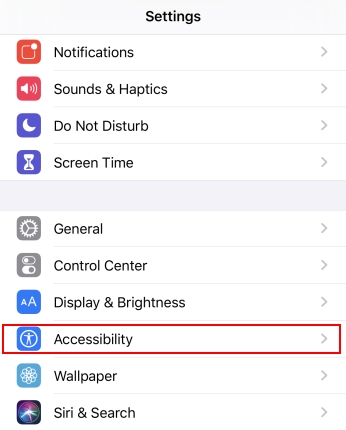
- Hit “Spoken Content”, then tap the toggle switch for “Speak Selection” to switch it on.
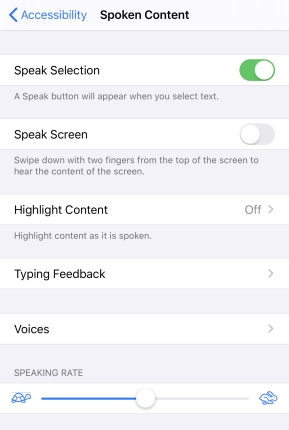
- After that, go to your iOS PDF reader, and open a PDF file,
- Highlight the text that you want to read and tap “Speak”.
Pros
- Users don’t need to install anything on their device.
- It supports various languages.
Cons
- It has limited features that can be used in text-to-speech.
PDF Voice Reader Aloud
Another method to read PDF aloud on iPhone is to use PDF Voice Reader Aloud. This is a text-to-speech app which you can get from the App Store. It offers 31 different languages, which are all included and absolutely free. Furthermore, users can adjust the speed of the speaking rate. Also, it enables you to change the color of the text highlighted while reading. In addition to that, you can upload files from your Google Drive, Dropbox, and iCloud. Follow the steps given below and start reading PDF files on your mobile.
- Get the application from the App Store.
- Open the PDF file inside the app.
- Tap the upper right corner to choose the languages, select the voice, hit the button left to the play button to adjust the speed of the speaking rate.
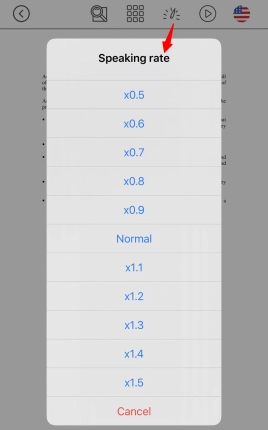
- Lastly, tap the play button to read PDF out loud on iPhone.
Pros
- It has a friendly user program interface.
Cons
- Sometimes an error occurs like “no text detected”. Or it skips some content.
vBookz PDF Voice Reader
Last but not the least is vBookz PDF Voice Reader. It comes with high quality voices with 17 languages available. Apart from that, it has a built-in English US voice that you can use depending on your preferences. Also, users can change the reading speed to up to 100-500 words per minute. Below is the procedure on how to read PDF out loud on iPhone.
- On your device, visit the App Store and get the application.
- Open the app and select a file that you wish to read.
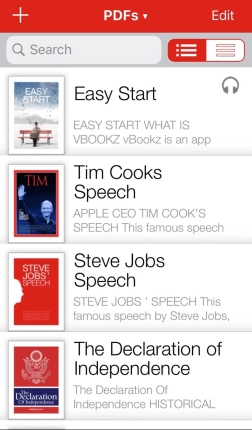
- Then, tap the play button to read. You can also hit the more button at the upper right corner to adjust the speaking rate and other settings.
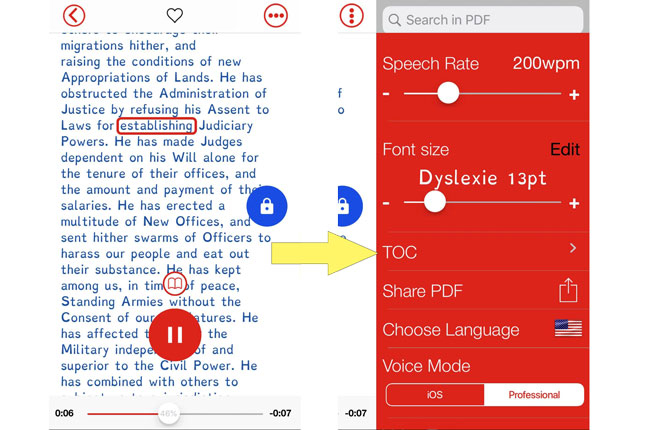
- If you want to stop reading, just tap the “Pause” button.
Pros
- It comes with some famous books and you can also import books to the app from Dropbox, Google Drive, Wikipedia and more.
Conclusion
Given these three applications to read PDF aloud on iPhone, users can now enjoy the content in PDF files without having their eyes exposed to the bright lit screen of the device. And you can listen the content on the go, which is also timesaving for people who are eager to learn more knowledge from books during their commute or when they are not in a situation where they can be reading.
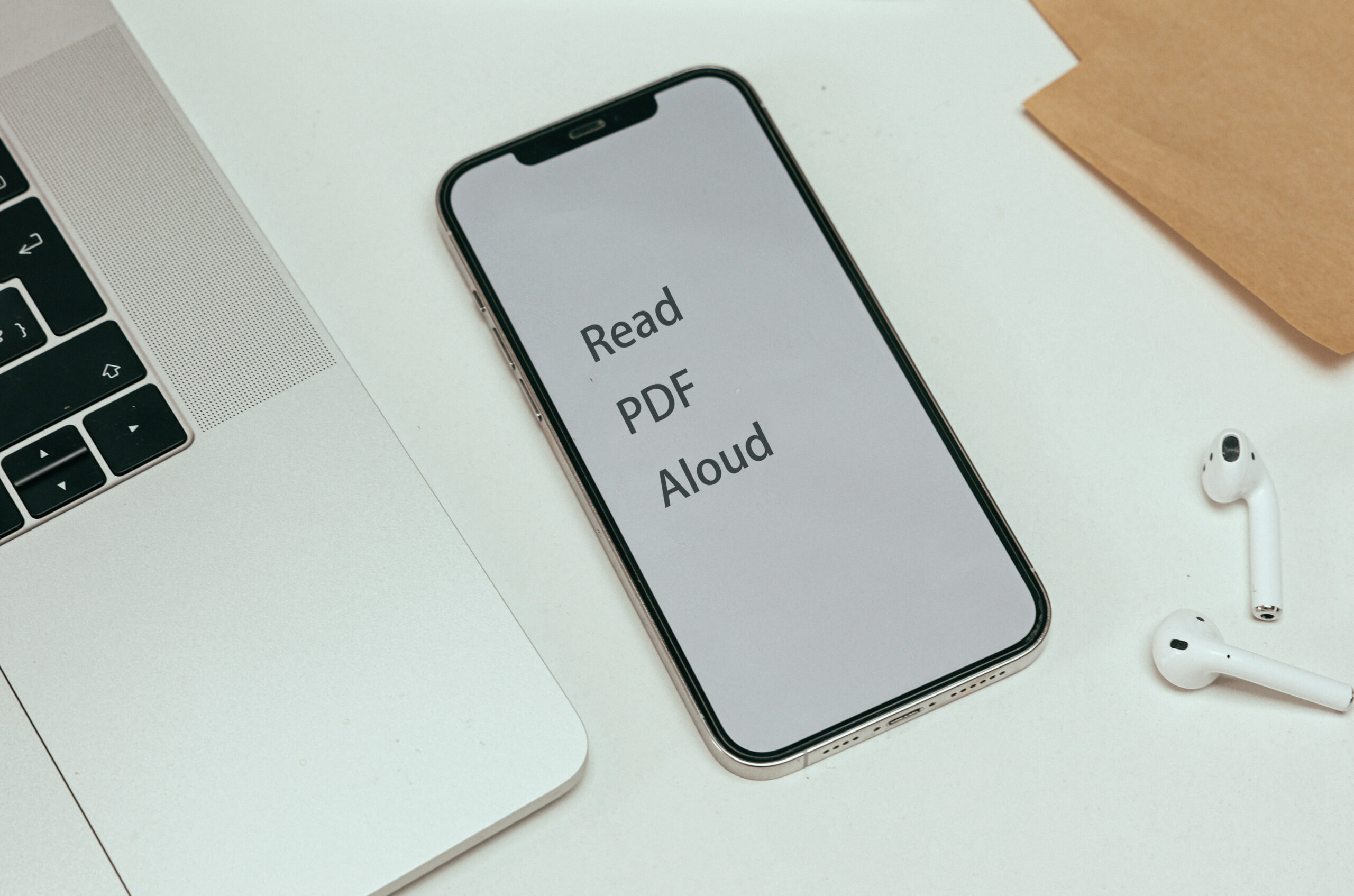
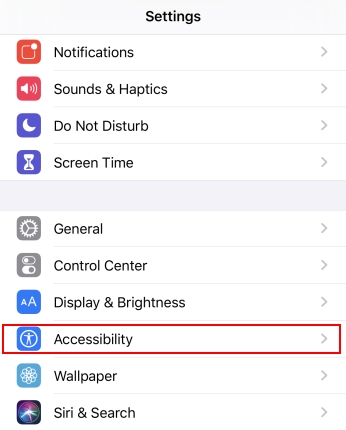
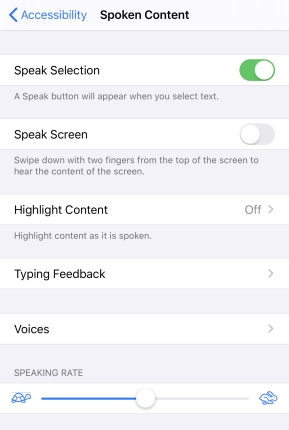
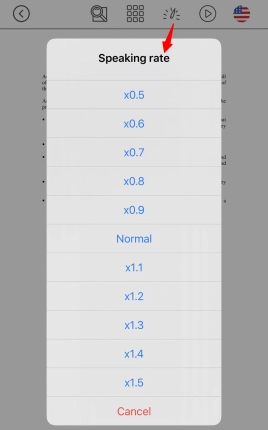
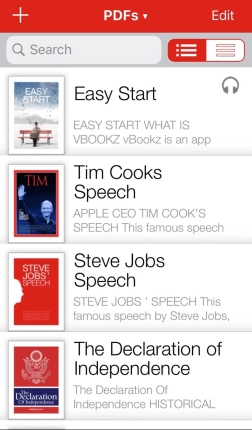
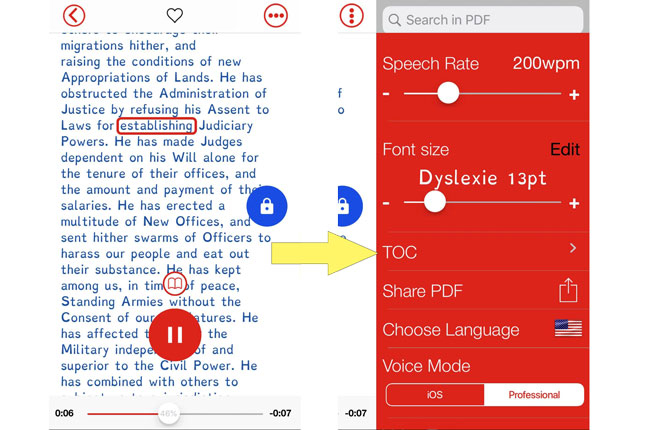
Leave a Comment