What to Consider When Choosing a PDF Editor?
As the technology arises, you will certainly encounter some PDF software while you are browsing the net. But, what do you need to consider when choosing a PDF editor? If you are a heavy user and will use it in your workplace, it is recommended that you find PDF software that is professional, convenient to use, and will be able to help you complete your tasks. Here are several things that you might consider in looking for great editor:
- Ability to create and edit PDF files.
- Can fill out forms.
- Scan and OCR features.
- Add electronic signatures.
- Privacy guaranteed.
- It is compatible with most platforms.
Meanwhile, if you are not yet decided on what tool you will use for your PDF files, here is the list of PDF editing software for windows 10.
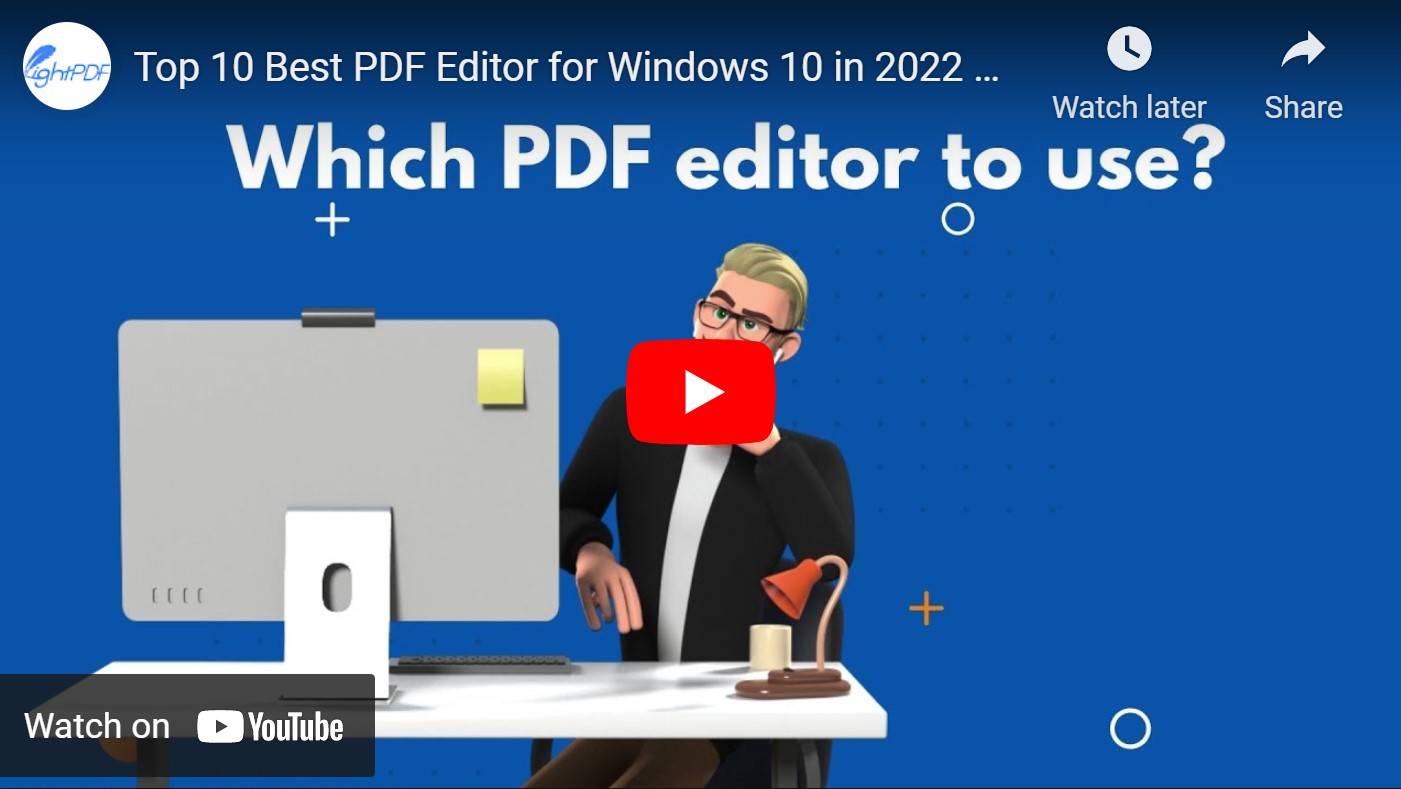
Reviews with all details for 10 PDF Editors
- Full-featured but expensive
- Free but with few features
- Affordable and with enough features
Adobe Acrobat Pro DC

Adobe first introduces PDF format and there is no doubt that Adobe Acrobat Pro DC is an outstanding PDF software for Windows. It offers complete PDF functions such as view, comment, edit, scan, sign, track, convert, and a lot more. Besides that, it includes editing options such as page rotation, cropping, removal, split, and reordering pages. This is a great choice for large businesses that need a high-level security protection.
Price: $24.99/month
Nitro PDF Pro

Nitro PDF Pro comes with several PDF features that include the ability to create, edit, merge, review, and other PDF editing tools. Moreover, if you wish to fill out forms and add a signature, this is a good choice. This software comes with personal and business subscriptions which support all Windows operating systems.
Price: $179.99/one time license
Foxit Phantom PDF

Foxit Phantom PDF is another PDF tool for Windows PC. This one of the well-known PDF software that is jam-packed with full-featured PDF functions such as editing, creating PDF forms, merging, splitting, annotating, and converting PDFs to other file formats. With it, users can collaborate and share PDF files with their workmates or colleagues.
Price: $179.00/year
Nuance Power PDF

An alternative PDF editor for windows 10 is the Nuance Power PDF. This is one of the leading PDF editors, viewers, and converters. Aside from that, it claims to have unique features which is the voice note recognition technology. On the other hand, if you want a user-friendly interface this software is not for you.
Price: $149.00
Smallpdf
If you don’t want an expensive PDF solution then try, Smallpdf. This is one of the best free pdf editors for windows 10 that can be used even without installing. An online tool that enables you to edit, convert, compress, unlock, protect split, and so on. On the other hand, this program is not capable of creating PDF files.
Price: Free
Soda PDF

Want to get rid of a complicated PDF tool? Soda PDF is a simple PDF tool that allows every user to edit, merge, compress, sign PDFs. Furthermore, users can access their files offline across multiple devices including Windows 10. Moreover, your processed PDF files can be saved to Google Drive, Dropbox, and Evernote. On the other hand, ads keep on popping while using the tool.
Price: Free
CutePDF Editor

An alternative best cheap pdf editor is CutePDF Editor. A free cloud-based PDF solution that comes with a straightforward interface. It supports the drag and drops function to upload PDFs in just a few seconds. By using this tool, you can rotate, duplicate, extract, rotate, resize, crop, etc. If you want to sign PDF, then this is not a good choice.
Price: Free
LightPDF Editor

If you are into practicality and want to use an affordable PDF tool, you can try LightPDF Editor. This is a simple PDF tool that can be used by all users even novices. This PDF tool comes with pdf editing features such as view, edit convert, annotate, sign, and compress for a reasonable price. Aside from editing the text, you can also add images, header and footer, and links. It also comes with other PDF functions that include highlight, underlines, strikethrough, sticky note, caret, replacement, marking tools.
Price: $39.95/year
ApowerPDF

A versatile pdf editor software for windows 10 is the ApowerPDF. With its professional PDF features, users can view, create, merge, convert and edit PDFs without hassle. Moreover, it provides a smooth PDF editing feature like you are working with Word doc. Aside from that, it comes with OCR technology wherein it can turn your PDFs into an editable format. Apart from these functions, it can help you get rid of watermarks with ease. In that case, it may not affect reading and sharing files with your colleagues.
Price: $39.95/year
PDFelement

PDFelement is the last tool that we can recommend. It provides a simple interface for both beginners and professionals. It lets all users edit, create, convert signs, protect, compress, and so on. What’s more, it offers 1GB free cloud storage to access your file anytime and anywhere.
Price: $79.99/year
Comparison Table
| Features | LightPDF Editor | ApowerPDF | PDFelement |
| Page Management | Insert, rotate, delete, extract, replace, split, merge PDF pages | Insert, delete, extract, replace, split, crop, rotate, combine, header | Insert, Delete, Crop, Rotate, Split, Extract, Replace, Reorder |
| Easy to Use | Yes | Yes | Yes |
| Windows Compatibility | Yes | Yes | Yes |
| Price | $39.95 | $39.95 | $79.99 |
| No file size limitation | Yes | Yes | Yes |
| Annotate PDF | Highlight, under-line, strikethrough, sticky note, caret, replacement, marking tools, pencil, eraser | Highlight, under-line, strikethrough, sticky note, caret, replacement, marking tools | Note, Markups, Typewriter, Text Box, Stamps, Highlight, Under-line, Area High-light, Attachment, Shapes, Drawing, etc. |
| Sign PDF | Handwritten, digital | Sign document, sign field, certify | E-signature |
Why choose LightPDF Editor?
- The installation package is small and does not take up a lot of memory
In terms of size, LightPDF Editor has 1.2KB which means it will not take a lot of storage on your computer.
- Edit PDF like Word
Edit PDF smoothly using LightPDF Editor makes it like editing like Word. It can edit text, font size, style, add images, add shapes, links, and so on.
- Educational discount
If you are a student or educator, you can enjoy up to 60% off discount with LightPDF Editor. Just submit the documentation to the official page of the tool showing your school affiliation.
- Simple interface, smooth operation and easy to use, no ads in UI
LightPDF Editor offers a simple user interface wherein all users can edit PDFs like a pro without having any trouble.
- Full-featured, editing, annotating, converting, encrypting, and more
Compared with other PDF solutions, LightPDF is very affordable with full-featured PDF functions such as editing, annotating, converting, encrypting, adding comments, page management, and a lot more.
What Do Users Say?
- Education majors student
During a pandemic, we must have the cheapest pdf editor windows like LightPDF Editor. It can help us with our paper works and other projects. Besides, it is very affordable yet jam-packed with full PDF features.
- Marketing department operator staff
As a marketing staff, I probably need to create a PDF for documents. With the help of LightPDF Editor, I can make my work instantly and quickly.
- Financial sector: Contract editing and signing, etc.
I can be productive with LightPDF since I can easily edit and sign documents with it. With that, I am a candidate in a higher position.
How to use LightPDF Editor to view and edit PDFs?
Viewing and editing PDFs using LightPDF Editor is just a piece of cake. To view and edit PDFs with this software, follow the simple and easy steps listed below.
- Download and install the software on your computer.
- After the installation, launch it.
- From the main interface of the program, click the “Click to open PDF” button and choose the PDF file that you want to edit.
- Start managing the PDF file with its PDF functions.
- When you are done, hit the “Save” icon at the top left side of the program.

Leave a Comment