You may need a header and footer to insert important information on every page of your PDFs and you don’t want to convert your files into Word anymore. So, in this article, we can help you in this matter to guide you on how to add document information such as the title of the document, chapter heading, page numbers, etc. Plus, this tool can help you to update the header and footer as well as to remove them from your PDF pages.
To get started, Download the LightPDF Editor on your desktop.
Add Header and Footer
Choose a text style, margin, add header and footer as well as add page numbers or dates. Easily do this with the simple steps below.
- On the main interface of the program, click the Open button to upload files that you want to use.
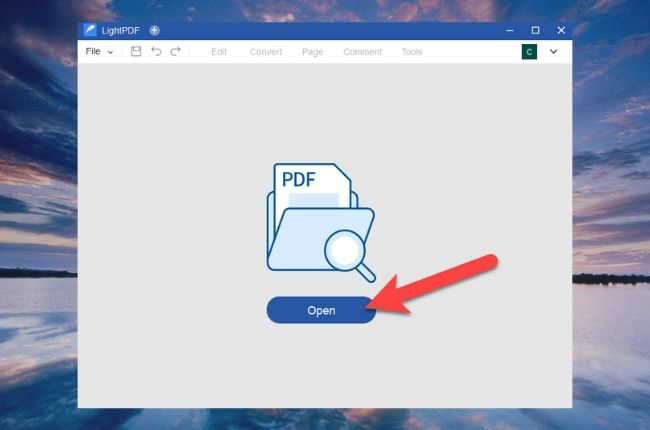
- After that, choose the Header and Footer option and drag it down to select Add Header & Footer.
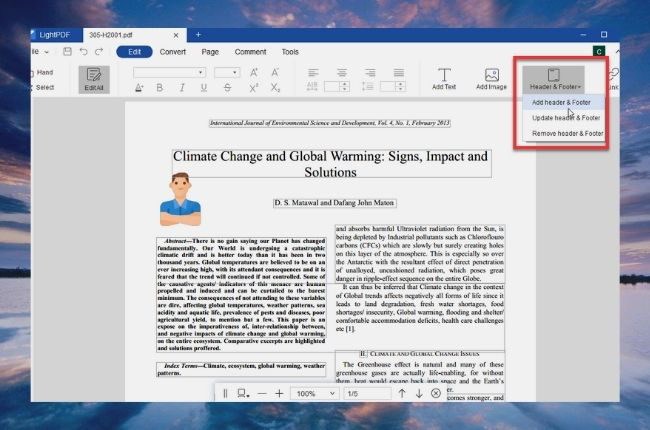
- A prompt will show up, just hit Add new. Then a pop-up menu will appear and you can set the header and footer of pages. You can even Preview your task and when you’re done just simply click OK.
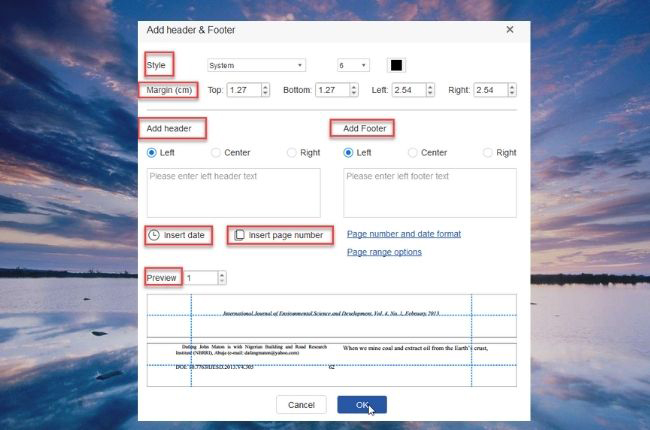
- If you have trouble inserting page numbers, the very detailed solutions in this article will definitely help you Practical Solutions to Insert Page Numbers to PDF.
Update Header and Footer
Revise or change the header and footer from your PDF documents and format it the way you want it to be with the Update Header & Footer feature of this app.
- Upload a file that you need to update the header and footer.
- Next, select the Header and Footer feature and drag it down to choose Update Header & Footer.
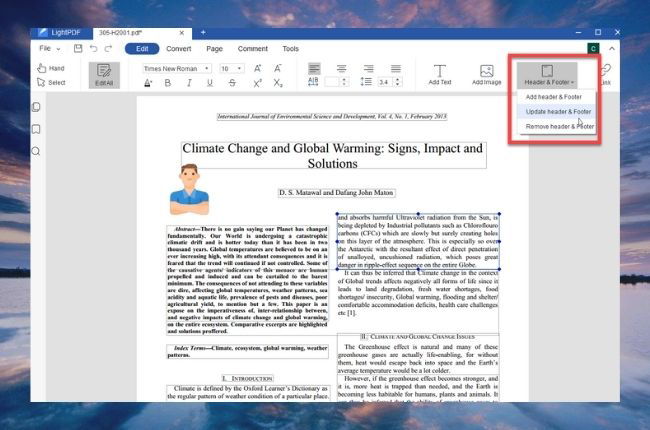
- Then a context menu will appear and you can format the header and footer of pages. Preview your task and once finish just simply hit OK.
Remove Header and Footer
This program also lets you delete the content on your header and footer easily.
- Open the PDF document that contains info that you want t remove.
- Choose Header and Footer and drag down to hit Remove Header & Footer tool.
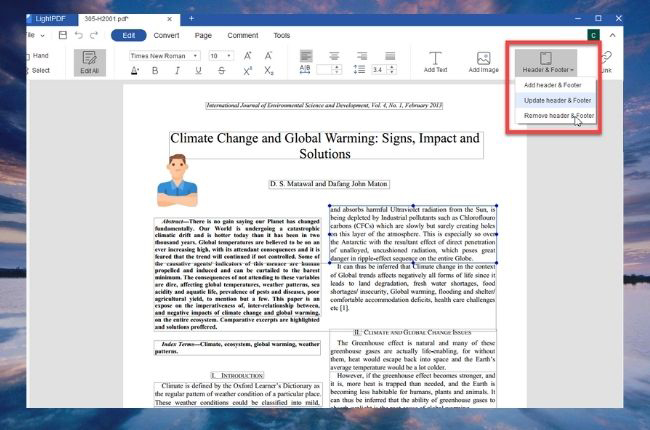
- Then a prompt will pop up, just click Yes. As simple as that the content has been removed.
Conclusion
With LightPDF Editor, you can freely insert headers and footers with ease. Simple page numbering process or adding other import information on your PDFs. Plus, this tool enables you to update and remove header and footers on your documents quickly.

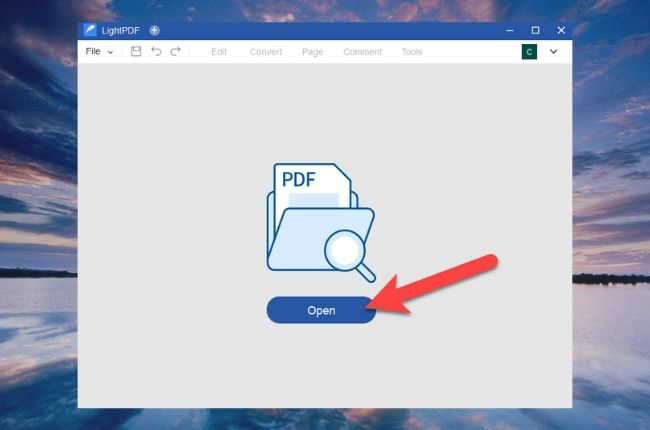
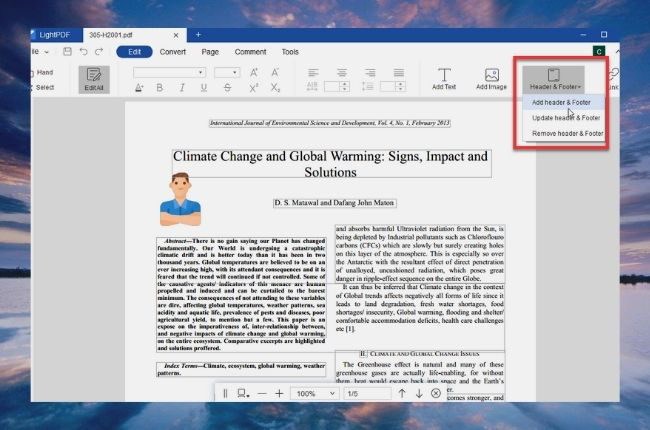
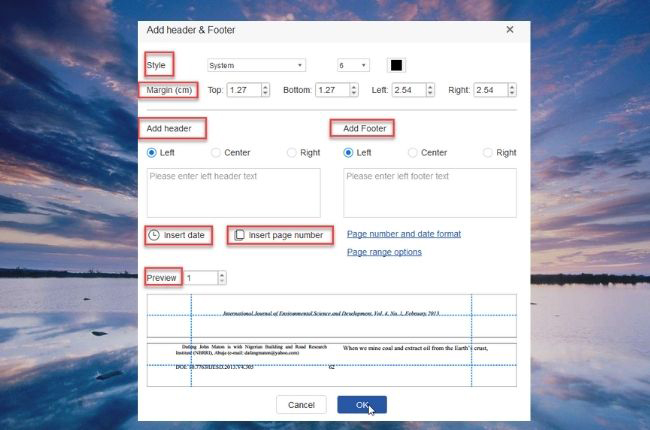
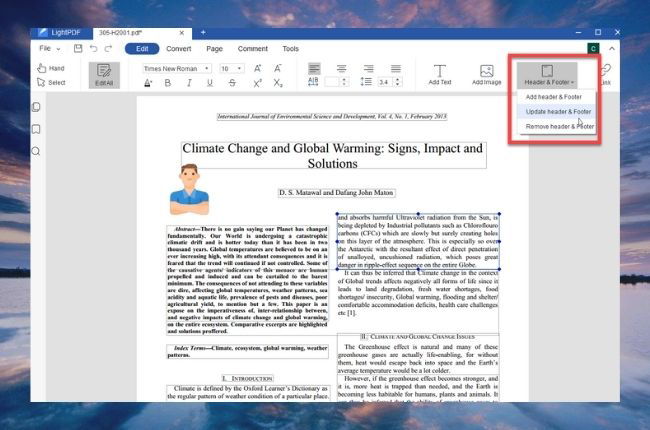
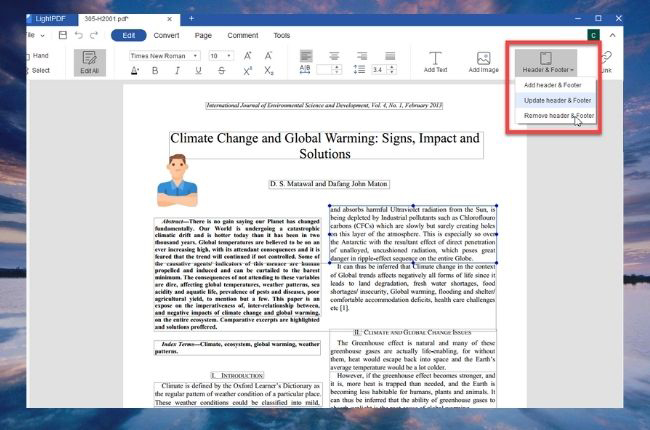
Leave a Comment