Best 4 Tools to Compare Word to PDF
PDF24
PDF24 is an intuitive web-based program that you can access with popular browsers including Safari, Chrome, and Firefox. Not to mention, even though it is an online tool, it offers multiple functions that can help you with your PDF problems. Wherein you can extract, sort, protect, sign PDF files and turn different file formats into PDF file. So what are you waiting for? Follow the step-by-step procedure listed below on how to use this compare word to PDF tool.
- Visit the tools official website.
- Click the “Compare PDFs” option.
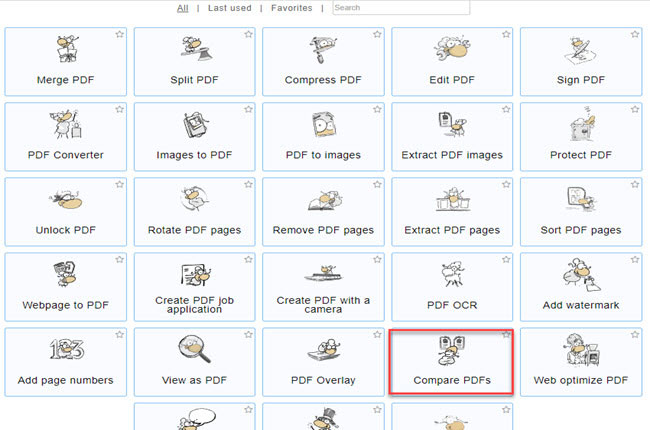
- Then, hit the “First file” and “Second file” box to upload the PDF an word documents.
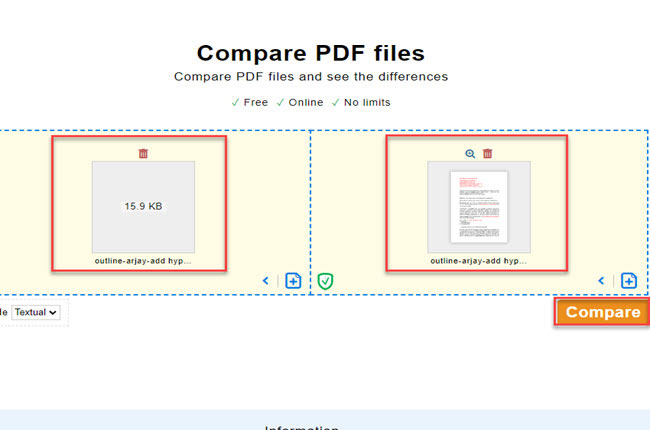
- After that, click the “Compare” button to see the results.
PDFelement
PDFelement is a desktop tool that you can rely on comparing large documents like PDF and Word files. Besides that, this offers multiple functions like editing PDF, converting PDF, and Creating PDF in just a few simple steps. This software also allows you to organize the page of PDF files. Meanwhile, it also has a mobile version that you can easily download with your Android and iOS smartphones. Find out the best way how to compare PDF and word document using this desktop tool.
- Open the app from your computer.
- On its main interface tap the “Compare PDF” function.
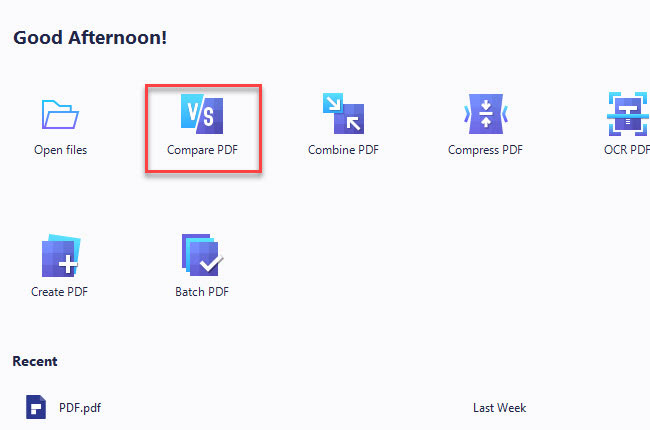
- Then click the “Upload” box on the pop-up window that will apper.
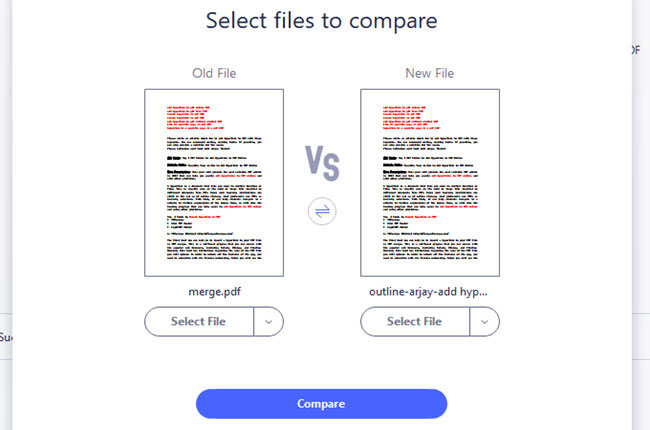
- Once done uploading the files, tap the “Compare” button proceed.
Draftable
If you’re looking for another online tool, you can check Draftable. This is another easy-to-use online that lets users resemble PDF files and Word files. Apart from that, this can also compare different documents like PowerPoint presentations and PDF files. Furthermore, it has a cool feature to see every change in one list. However, this online tool only offers limited editing functions for PDF files. Below we will show the steps to compare PDF to word document in just a few simple clicks.
- Head on to the tool’s official website.
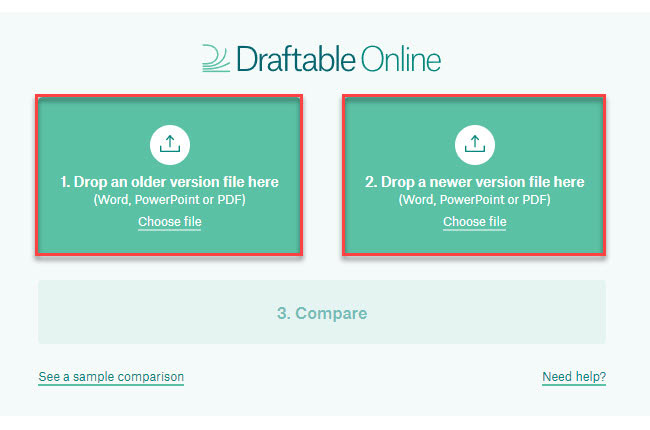
- From here, import the PDF and Word file by click the “Upload” box.
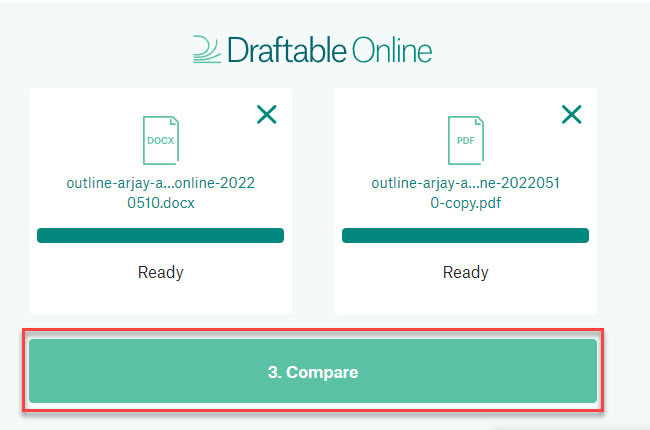
- Then, hit the “Compare” button to proceed with the results.
Copyleaks
The last tool that you can use to compare multiple kinds of files is Copyleaks. Even though the tool’s primary purpose is to detect plagiarism, this is also capable of comparing files in different file formats. Another good thing about this tool is that it has multiple language adaptability features that allow you to compare files with other languages. Besides that, this supports the most popular platforms, including Windows, Linux, and macOS. See the steps below to learn how to compare PDF documents for differences using this tool.
- Go to the website of the app using any web browser on your computer.
- Next, go to the “Text Compare” section.
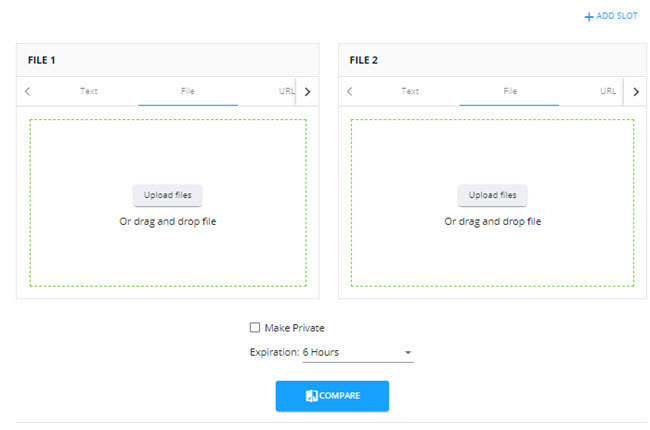
- At this time, import the PDF and Word files the to start.
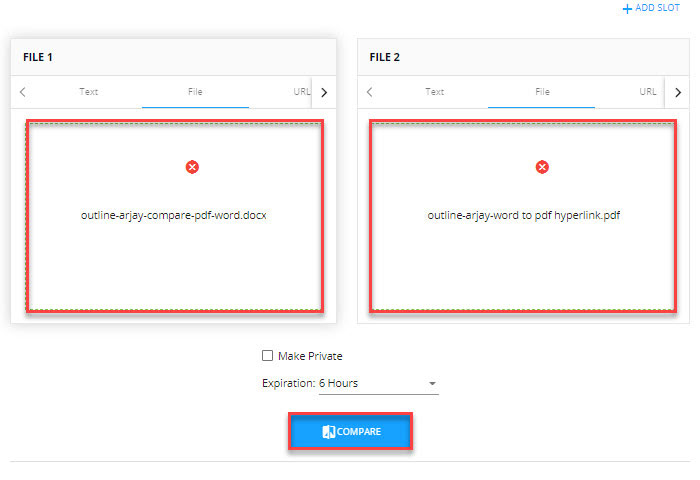
- After uploading the documents, click the “Compare” button below.
Conclusion
Comparing large files like PDF and Word documents manually can be time consuming, and these tools mentioned above can help you do it with just a few simple clicks. Aside from that, these four solutions have their own unique features that can help you to solve your problem when it comes to comparing word and PDF. For more suggestions, feel free to write your comment below.

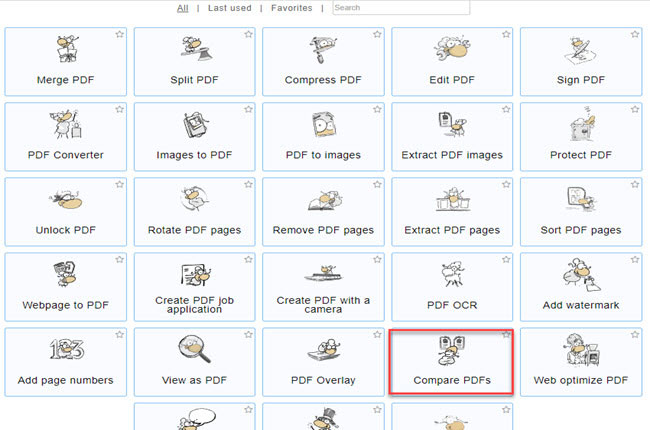
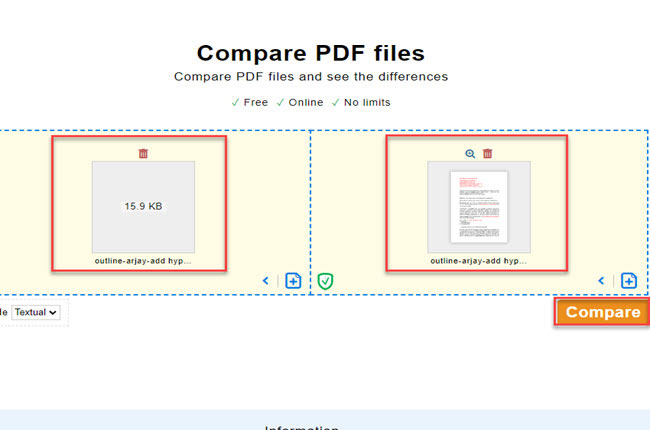
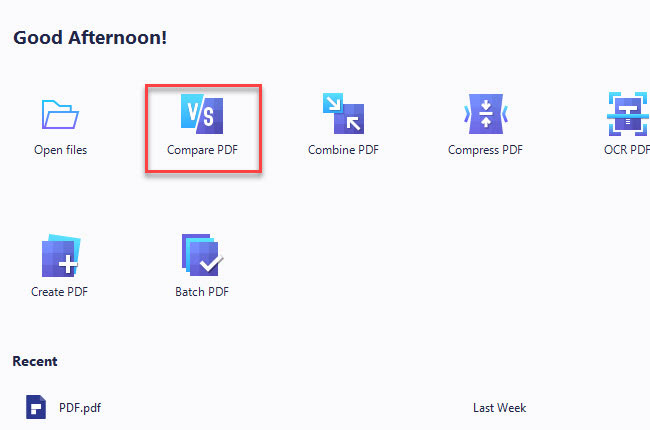
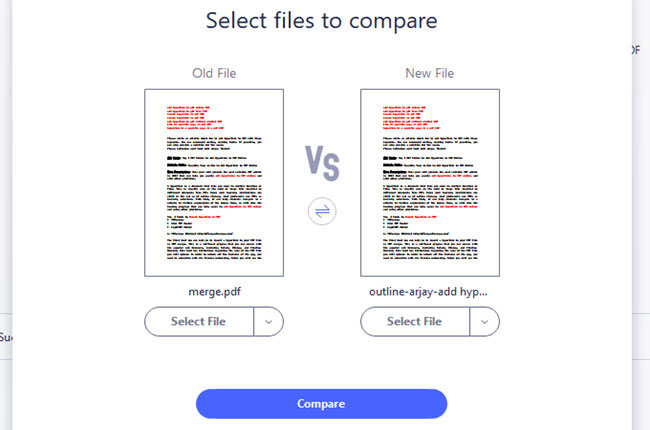
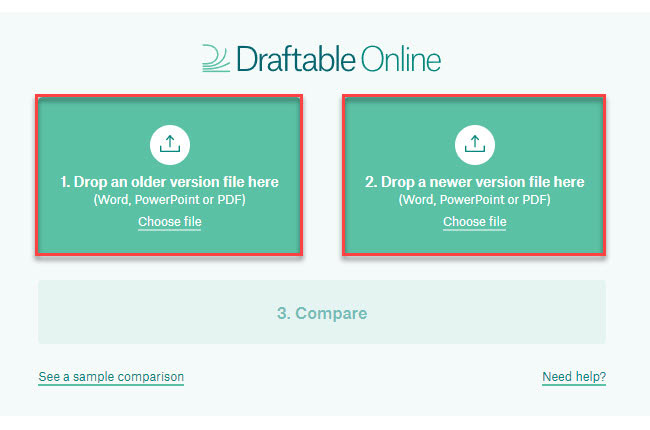
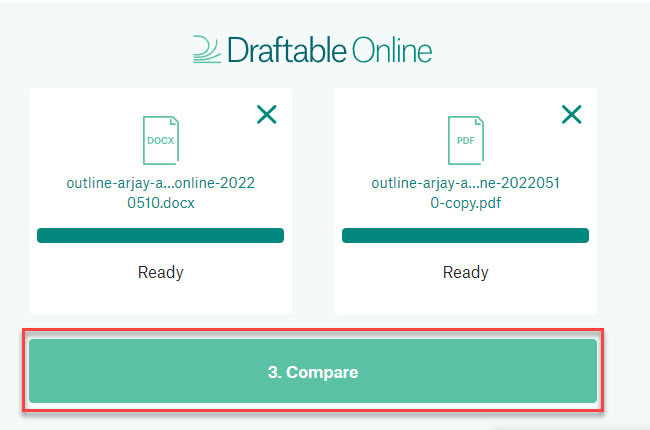
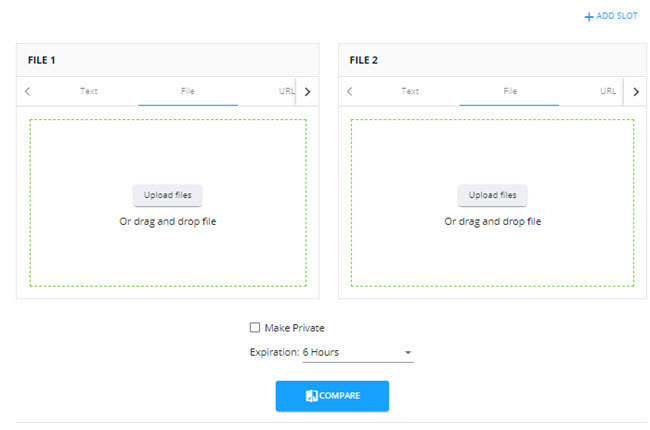
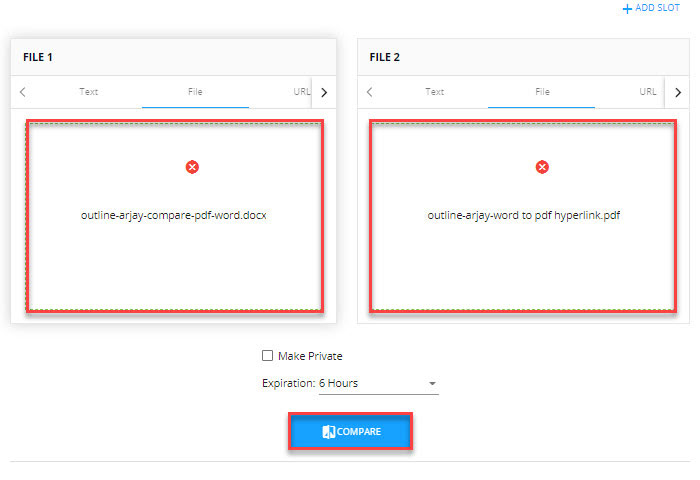
Leave a Comment