Solutions to Crop PDF Pages
To Crop a Page in a PDF
For Android, iOS
You may sometimes need to crop a PDF urgently when you are not in the office. Don’t worry! With Sejda, you can crop the whole document with the same size or cope the PDF pages individually. This online PDF tool works perfectly on mobile and desktop. Now, let’s check how it works on resizing a PDF page.
- Go to Sejda’s page for Cropping PDF.
- Upload a PDF file and then choose “Crop pages individually”.
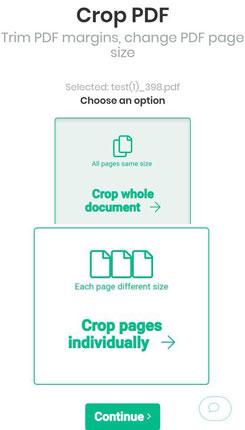
- You will see each page preview, and you can go to the page you need to resize and use your fingers to select the area.
- Hit “Crop PDF” and wait it to finish the procedure.
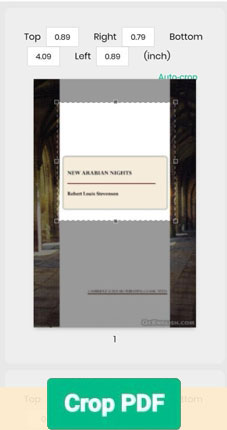
- Download the cropped document.
Tip: This web-based tool is good to work, but has limitation to file size, and pages that can work, so you need to upgrade to enjoy its full functions.
For Windows:
For Windows user, LighPDF is a good choice to crop PDF. It is an all-in-one solution for PDF files, which can not only crop PDF documents, but also convert PDF, edit PDF, etc. Simply follow these steps provided below to crop PDF file. Please check out the following video to demonstrate the cropping method, or you can watch the following graphic steps.
- Download and run the program on your computer.
- Click on the “Edit PDF” button, and then choose PDF file. Hit the “Pages” tab on the upper part of the program’s main interface.
- Go to the tool bar on the right side, click “Crop” and drag the mouse cursor to select the area that you want to keep.
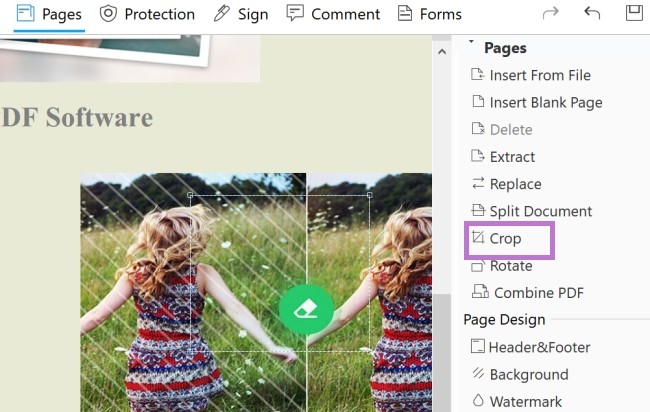
- After that, double click the selected region. Once a window pops up, you can adjust the margin controls and page range.
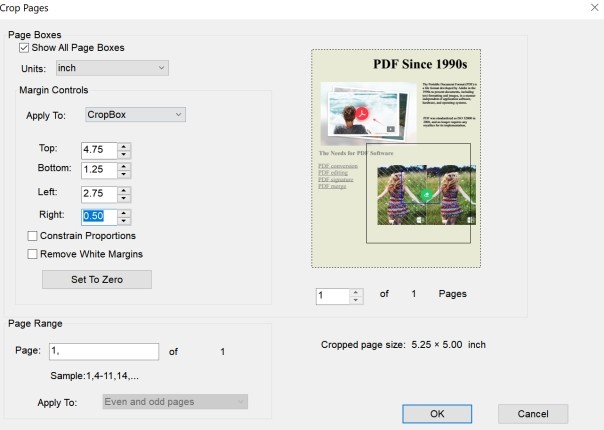
- Once done, hit “OK” button to confirm the operation.
Note:
This solution can also crop multiple pages in a PDF by modifying the page range or going to different pages to crop.
For Mac:
For Mac users, you can crop PDF file via Mac built-in Preview app. Although ApowerPDF is often used to view the picture or PDF documents, it is also great to use to crop a page in a PDF.
- Open a PDF file. Generally, the PDF file will be opened with Preview app as default.
- Go to “Tools” on the tool bar and choose “Rectangular Selection”.
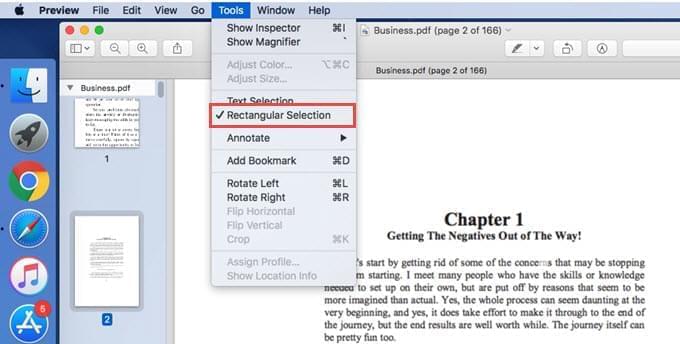
- Use the mouse to select the region you want and then click “Crop” under “Tools” tab. And then hit “OK”.
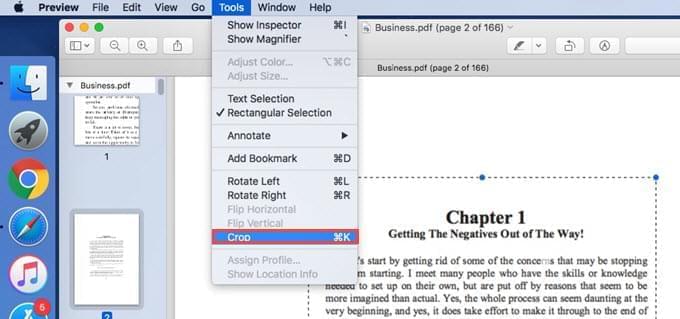
To Crop Multiple Pages in a PDF
For Windows:
PDF Candy is a tool which allows you to crop PDF file online. This tool is compatible with Windows and Mac. It offers 24 different PDF tools including cropping PDF documents. No need to install any program or plugins, you can convert, crop or edit PDF. Here are the steps to follow.
- Go to its crop page.
- Click on the “Add file(s)” button then choose a PDF file to upload.
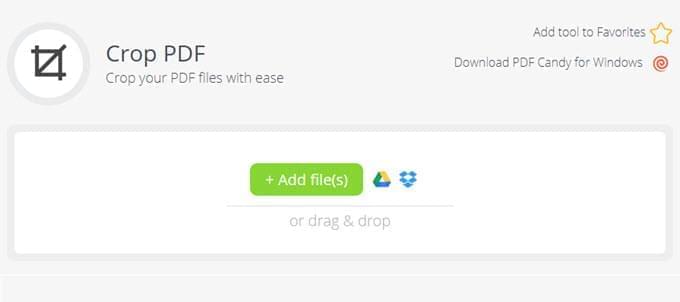
- Then you will see a preview image of your document. Move the dotted lines to select the area that you need.
- Once done, hit the “Crop PDF” button. When it finishes cropping, click “Download File”.
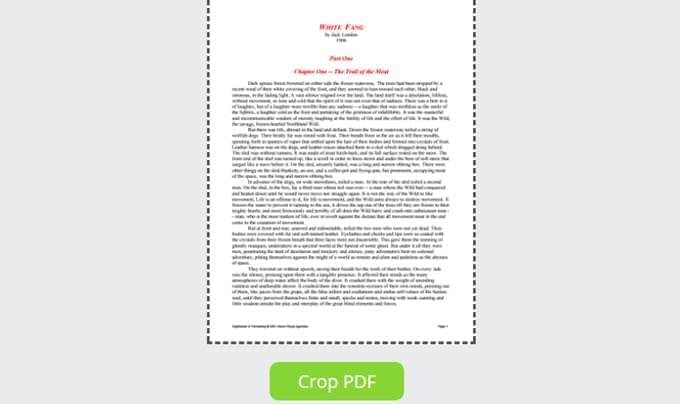
Note:
In this way, you can crop PDF pages with just one click. However, you cannot select a specific page to crop with PDF Candy.
For Mac:
PDFelement is another powerful tool which can help you manage your PDFs on Mac. Apart from the basic features like converting PDF, the software can also do OCR and crop PDF. Below is how it works.
- Get the program on your Mac and open it.
- Click “Edit PDF” button to choose a PDF file.
- Go to “Edit” tab, and click “Crop” to select the area or set the area to crop.
- Once done, click “OK” button to save the changes you have made.
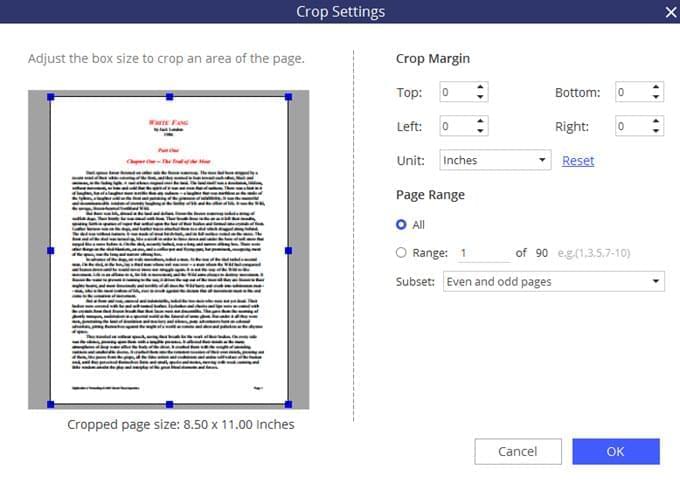
Now you know how to crop a PDF, you can choose a suitable one. Actually, PDF Candy is a great tool which you can use on your Windows or Mac. And it is quick to crop all pages in seconds. However, the speed depends on the internet condition and your PDF size. On the other hand, if you want a program that’s not affected by network, then ApowerPDF and PDFelement could be considered.


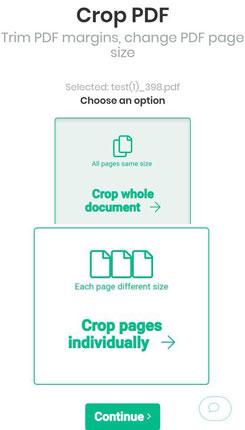
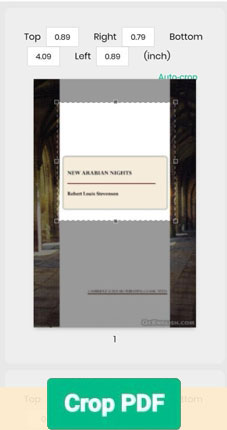
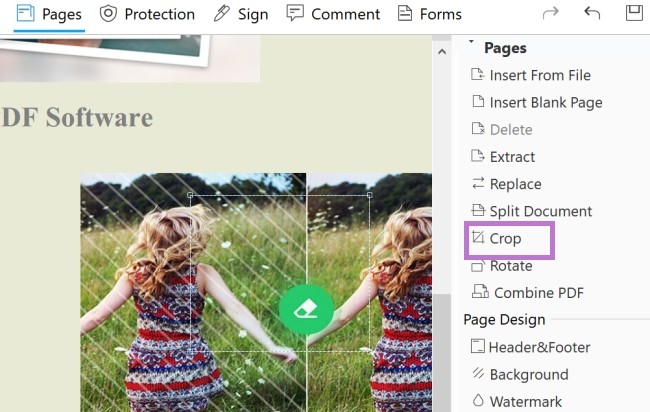
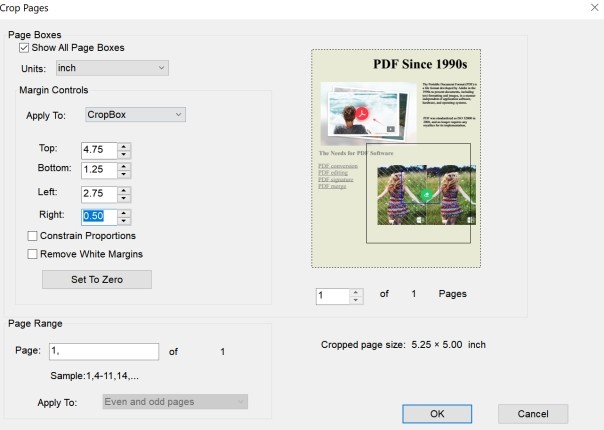
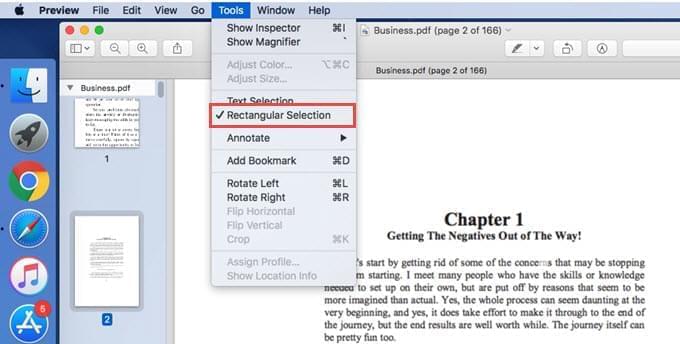
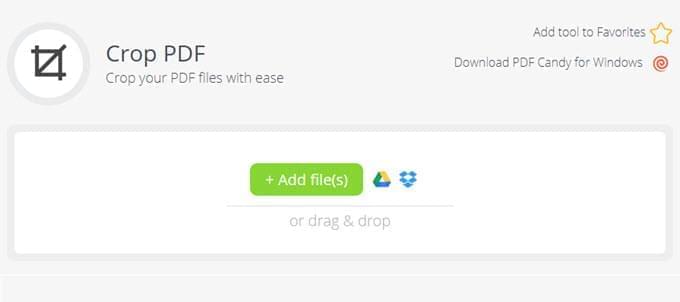
Leave a Comment