Helpful Ways to Delete Blank Pages from a PDF
LightPDF Editor
First on our list is LightPDF Editor. This is an easy-to-use PDF tool that can help you delete PDF pages in just a few clicks. In fact, it can delete multiple blank pages. It also allows you to replace, extract, split and merge pages. What’s good about this PDF tool is its various editing functions, which allow you to create, convert, view, add comments, compress, add a watermark, and a lot more. To better understand how to delete white pages in a PDF, see the detailed guide below.
- On your favorite browser, visit the official page of the tool and hit the “Download PDF Editor” button to download the program and install it on your computer. Or you can download directly via the button below:
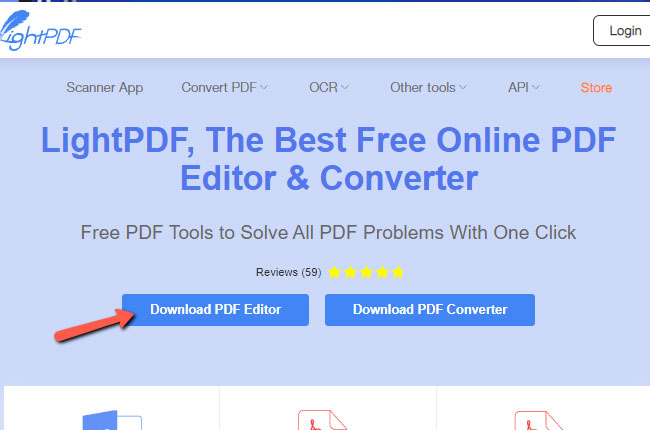
- After the installation, launch it and open the PDF file that you wish to delete pages.
- From here, hit the “Home” tab then the “Delete Pages” icon, and enter the page/s that need to be deleted.
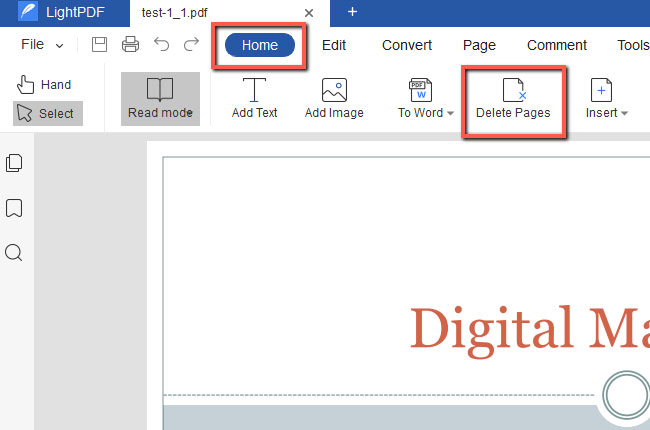
- After that click “Delete” then “OK”.
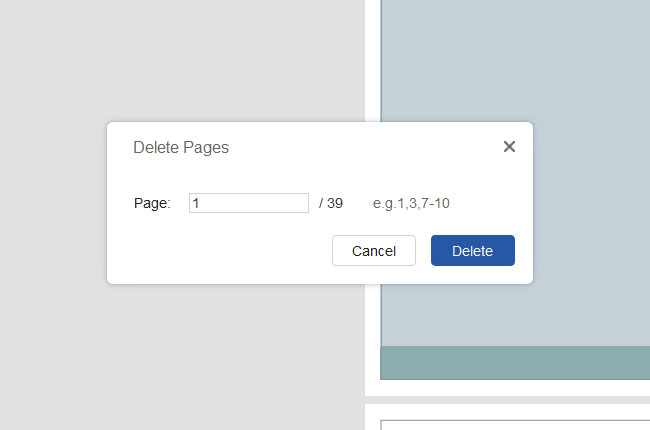
- Once the page is deleted, save the PDF file.
PDF Page Remover
If you don’t have a computer and badly need to delete empty pages in a PDF, then PDF Page Remover is perfect for you. This is a mobile tool that can help you delete pages from a PDF instantly. What’s more, it enables you to import PDF files from your device, Drive, Dropbox, OneDrive, Box and so on. With PDF Page Remover, users can remove an unlimited number of pages from a PDF. To get started with this app, follow the steps below.
- First, download the page remover app from the Google Play Store.
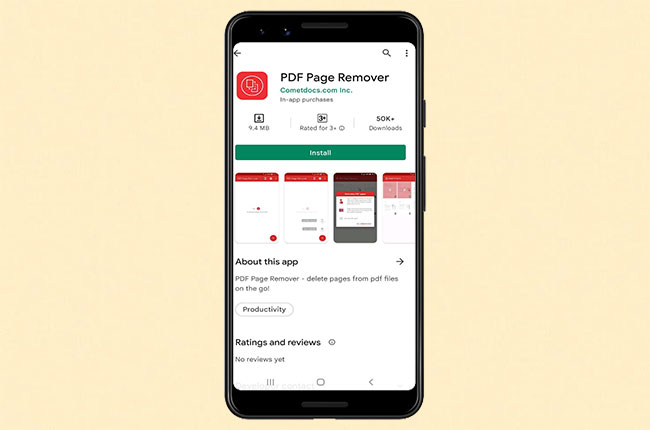
- Once installed, launch it and tap the “Select PDF” button to import your PDF file.
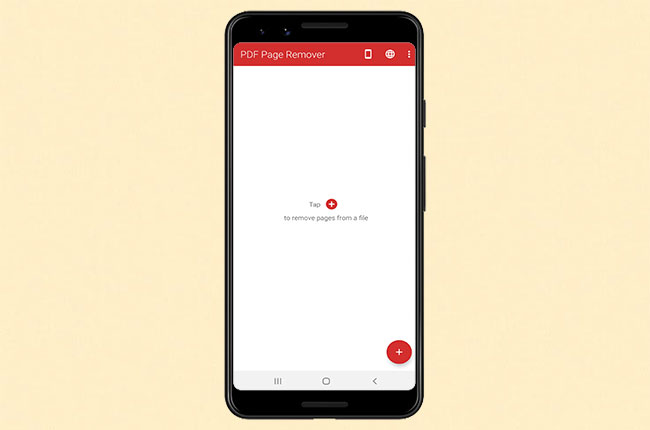
- Next, select the blank pages that you wish to be deleted. After that, tap the “Remove” button and enter the file name. A new PDF file is now created.
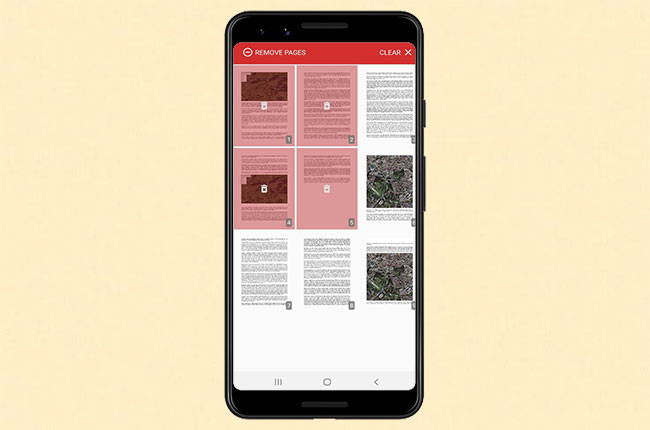
Conclusion
There are countless apps that advertise themselves as the best way for how to remove blank pages in a PDF. However, we find the two tools listed above are the best. They offer a variety of useful features to solve all your PDF-editing needs. If you have your own personal favorite app different from our choices, feel free to leave a comment below. Thanks for reading and happy PDF editing to you!

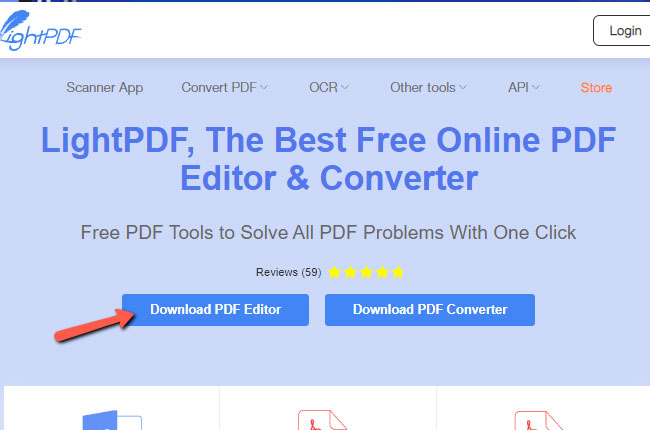
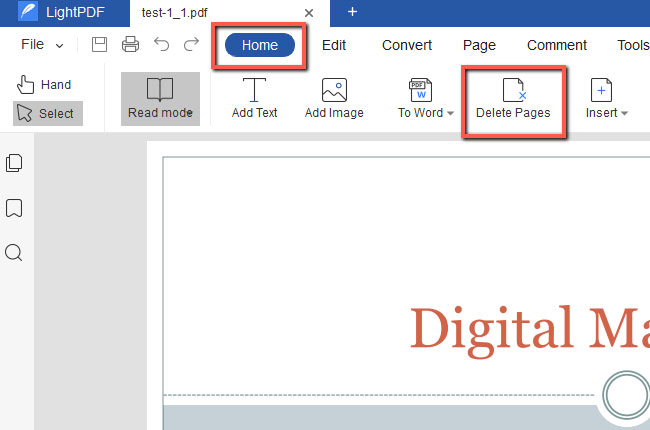
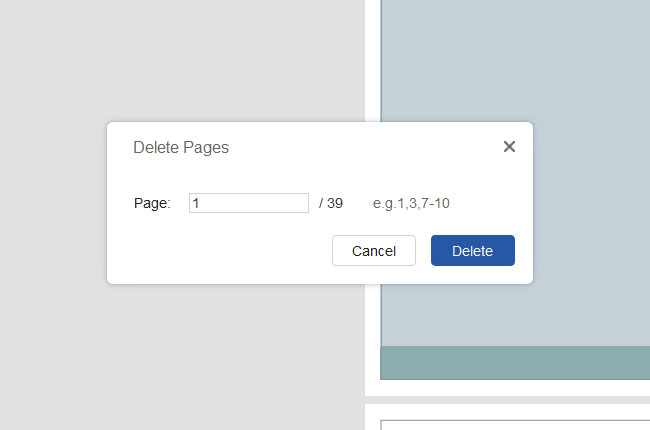
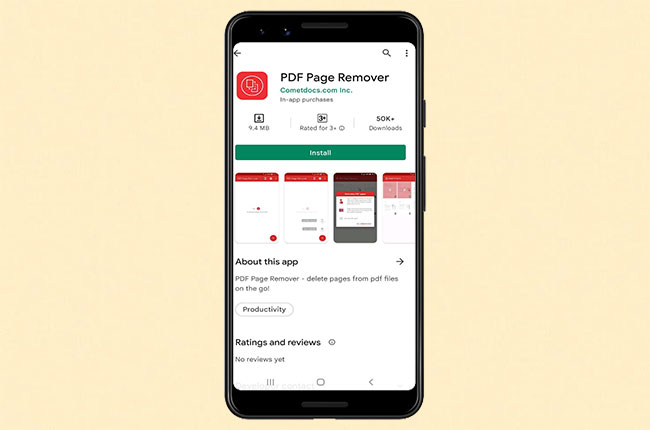
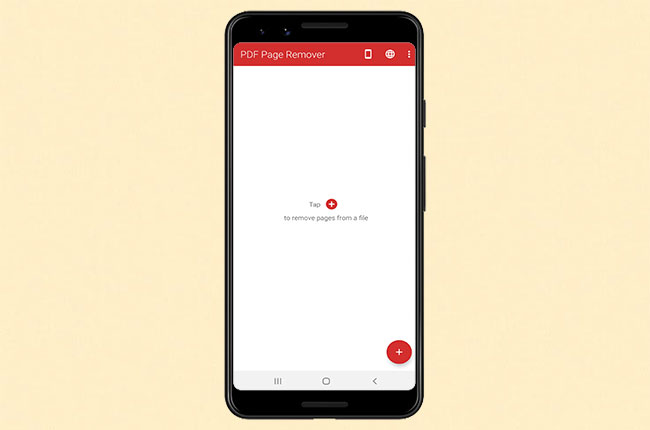
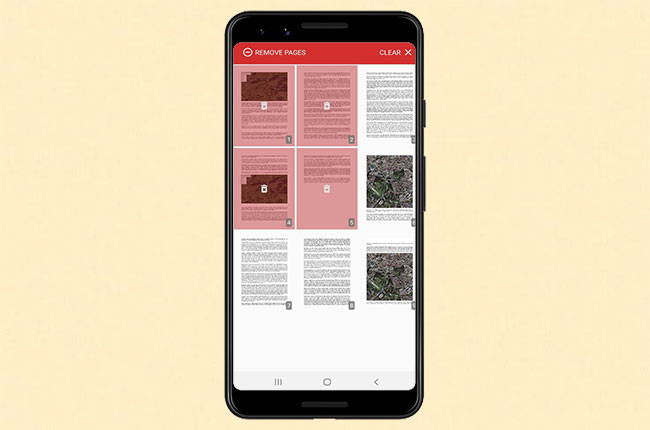
Leave a Comment