Methods for Typing on a PDF on Windows
LightPDF (Desktop)
LightPDF is a full-featured PDF editor which helps you to manage PDFs and makes workflows fast and efficient.
DownloadThis program is free yet exceptional when it comes to its editing and converting ability which made it a top choice for users. Besides, it also offers other tools that you may use to extract, split, annotate, merge, sign, compress, OCR, and watermark PDFs. what’s more interesting about this app is that it does not have file size and usage limitation and still give you professional-quality output.
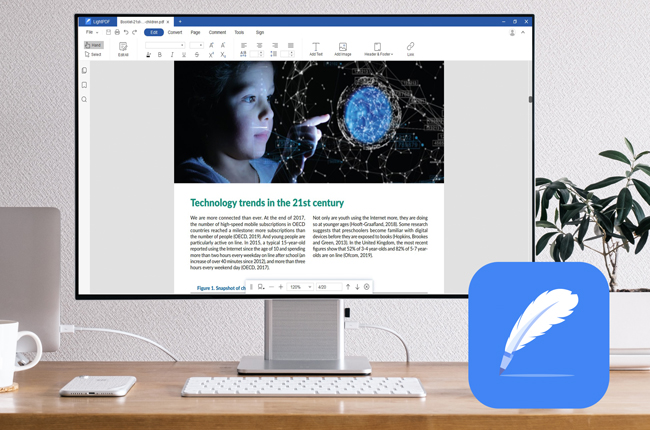
Now, let’s learn how to type on a PDF Windows. Follow these simple steps provided:
- Launch the application on your device. On its main interface, upload the file that you want to use by clicking the Open button.
- Once the file is uploaded, hit the Edit> Edit All button. This will allow you to have full control to modify the whole document.
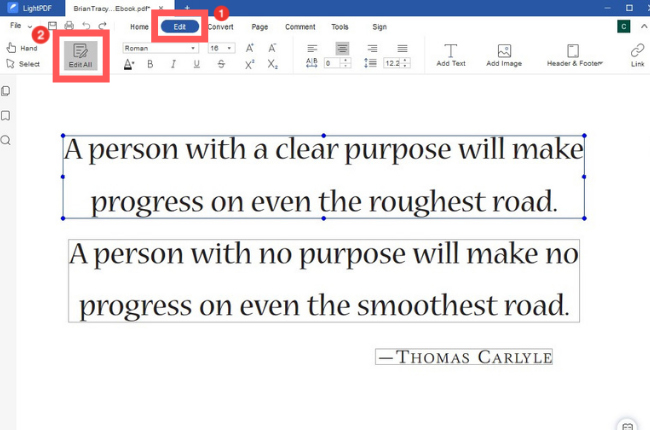
- Click any part of the document where you want to type your text to the existing content. And if you want to insert new words or phrases, click the Add Text button to perform this action. You can also modify the font’s style, color, alignment, margin, and many more.
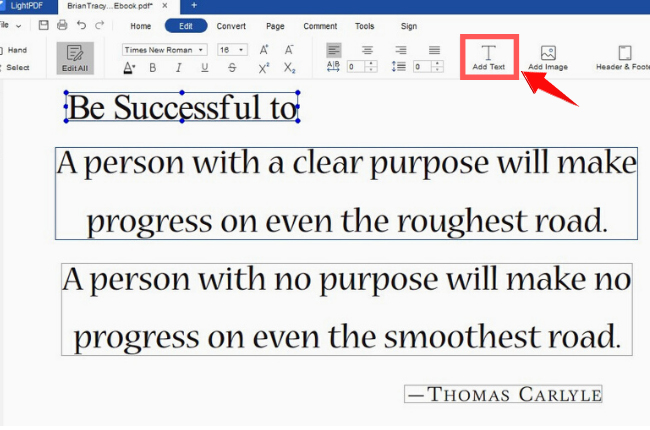
- If you are done with your task, please don’t forget to save your file on your desktop.
Adobe Acrobat
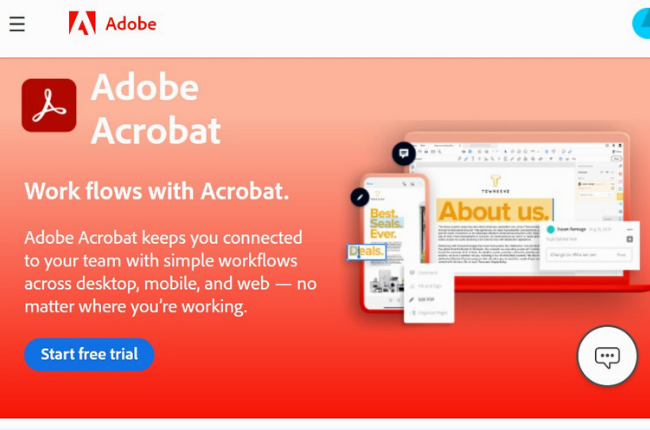
Next to our list of the solutions to type on a PDF for free is the well-known, Adobe Acrobat. It allows you to add new text or edit existing text in the PDF directly on your desktop. Aside from this, it also gives other options to modify your documents such as converting, commenting, combining, and signing.
PDFelement Pro
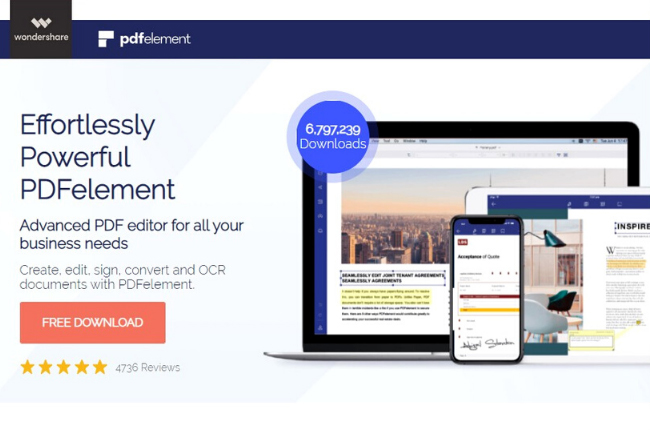
PDFelement Pro is also a stunning PDF editor that helps you create, edit, fill, and protect your documents. Same as the two solutions mentioned earlier, it enables you to insert text on your pdfs as well. You can use this program for free but with some limitations and restrictions like adding watermarks to your processed documents.
IceCream PDF
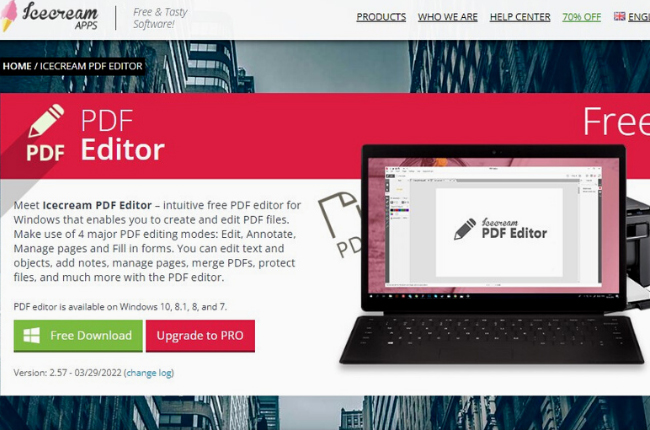
Another handy software to type on a PDF for free on Windows is the IceCream PDF. It has four major editing features which are Edit, Annotate, Manage pages, and Fill in Forms. Moreover, it is widely used for it is a great tool to encrypt files with no hassle. If you’re looking for an editor to fully modify your PDFs, this program won’t guarantee to suit your needs.
PDF-Xchange
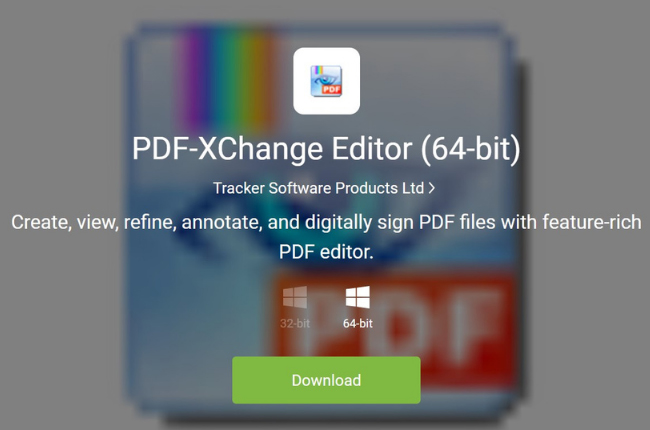
Lastly, we have PDF-Xchange for our solutions to add your text to your PDF documents. It provides a collection of features to deal with your pdf tasks including OCR, split, protect, and sign. On the other hand, it may be as complete a tool as LightPDF but unfortunately, it also leaves watermarks on the documents with its freemium version.
Conclusion
In this blog, we have listed the best PDF Editor to type text on your PDF and we have also shared some simple steps to do it. All of the solutions we have mentioned above claim to easily add text to an existing document without costing even a single penny. However, all programs except LightPDF, offer features with restrictions and limitations.

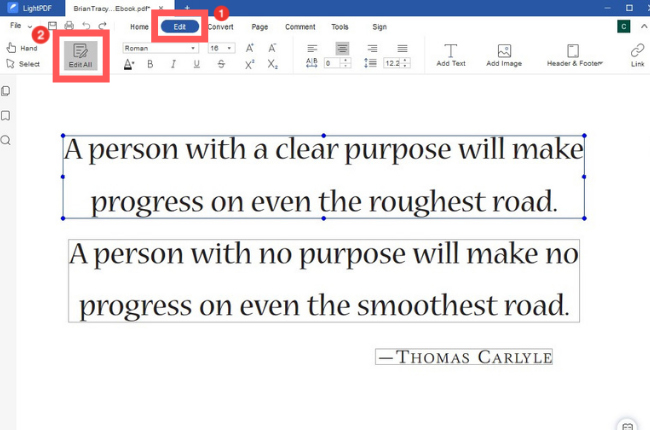
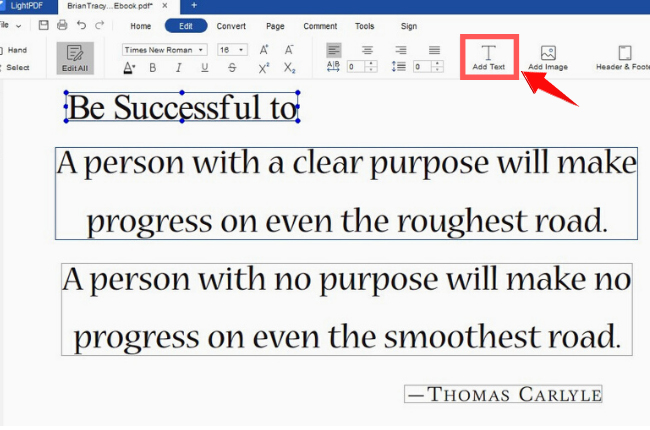
Leave a Comment