Top 3 Auto Scroll PDF Reader
Adobe Acrobat Reader DC
Adobe Acrobat Reader DC is the first solution to help you read PDFs automatically without scrolling your mouse. This program has an easy-to-use user interface that even beginners can use without experiencing any hassle. Not to mention, this program is available for both Windows and macOS computers. Apart from its cool features, one good thing about this app is that it lets you save your files to its cloud storage services. Wherein you can access your files across computers and mobile devices. Here are the simple steps to use this auto scroll PDF reader.
- Launch the app from your computer.
- Next, open the PDF file you wish to read.
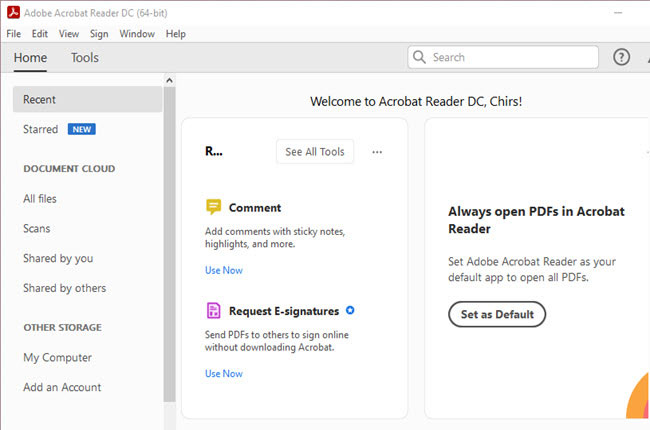
- After that, press CTRL + SHIFT + H to start its auto scroll feature.
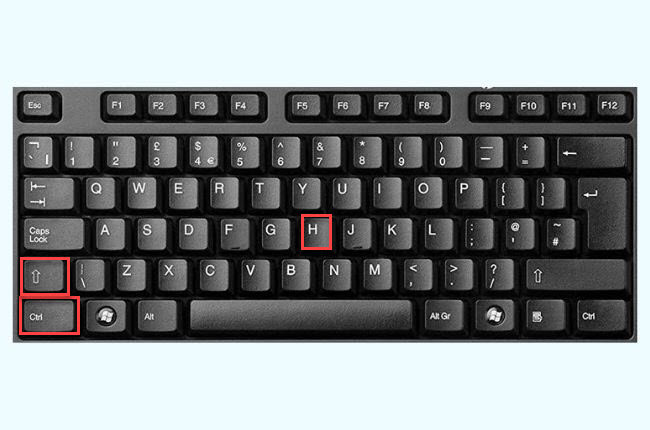
- Then, press the Up or Down arrow keys to adjust the scroll speed.
- To stop the auto scroll feature, press again the CTRL + SHIFT + H.
Qoppa
Qoppa is the second tool that you can rely on if you’re a macOS computer user to read your PDF without scrolling. This tool can also help you solve your PDF problem in just a few simple steps. Wherein you can create and edit PDFs with great ease. In addition, you can also use its cool features like merge, rearrange, scan, OCR, and many more. Besides that, you can also insert a comment to PDF with this PDF reader with auto scroll. Find out the most straightforward way how to do it with this tool.
- Open the app from your macOS computer.
- Next, click the “Open file” icon to import the PDF file you wish to read.
- Once it is open successfully, press the Command + Shift + H to start its auto scroll feature.
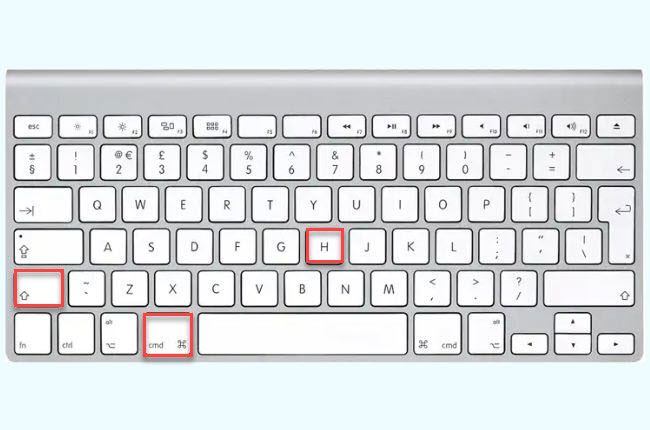
- To adjust the speed, choose among the numbers 1-9.
- Then, press esc key to stop.
PDF Reader
The last tool that will help you solve your auto scroll problem in reading PDF is PDF Reader. This app has almost the same features as the software mentioned above solutions. Another good thing with this, it lets you read PDF files without scrolling everywhere you go. Moreover, this handy auto scroll PDF app is available on Google Play Store. However, some ads pop up on its main interface every time you open the app. Check the steps below to have an idea of how to use this app.
- Get the app from Google Play Store.
- Second, open the PDF file you will be using.
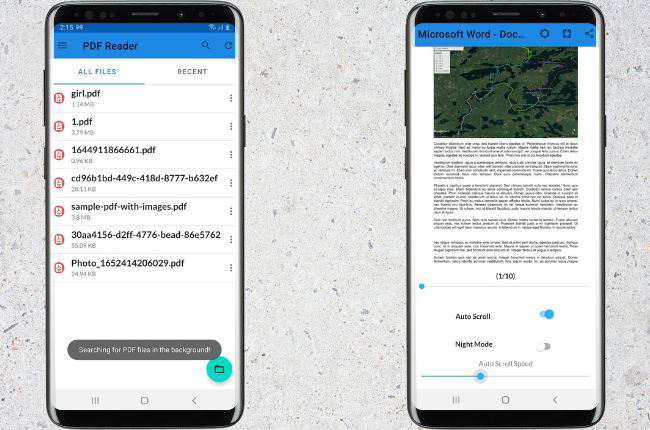
- From here, enable the “Auto Scroll” function.
- Then, adjust the “Auto Scroll Speed” below to start.
Conclusion
As we mentioned above, these are the leading PDF reader with auto scroll features for Windows, macOS, and Android platforms. All of these programs can help you to read your large PDF files automatically and more convenient compare to traditional ones. And if you’re looking for an all-in PDF editor and converter, we recommend LightPDF Editor.

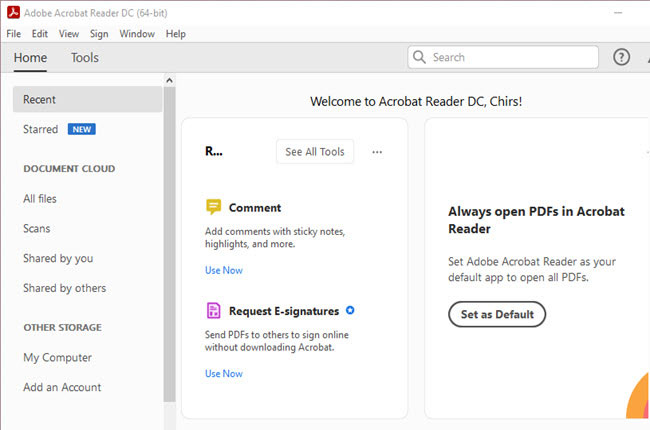
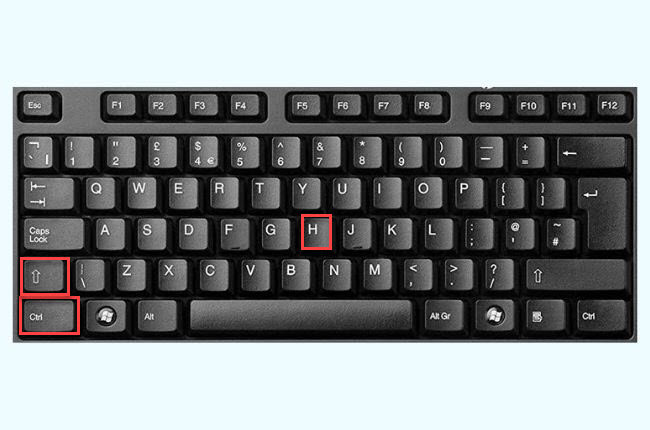
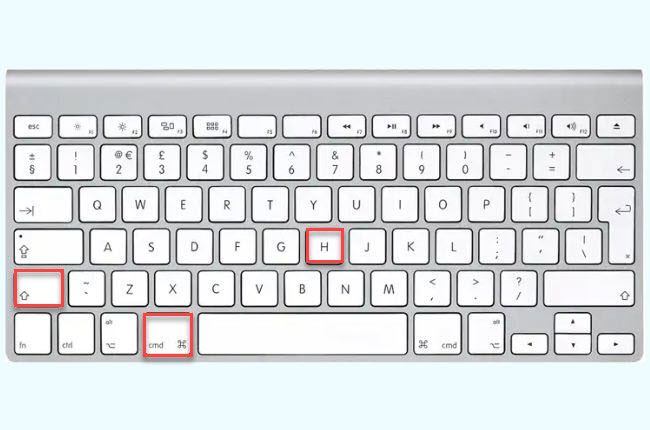
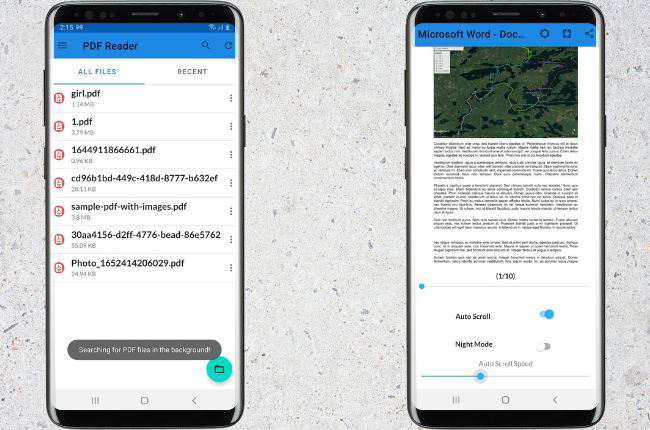
Leave a Comment