How to evaluate a PDF can be edit or not?
Tips 1: Open PDF and check if it’s a scanned PDF file.
First thing you need to do to know if the PDF is editable or not is to check via LightPDF online tool. Go to edit the PDF page and upload the file you wish to check. If it’s editable, then you can continue editing in LightPDF. If not, jump to tips 2.
Tips 2: How to deal with the Scanned PDF?
LightPDF has an OCR technique to help you extract text from scanned PDF files. It can help you convert scanned PDF to editable PDF without destroying the original format. For detailed methods, please read continue:
Methods to make PDF to an editable PDF
LightPDF OCR
LightPDF is a multi-purpose PDF tool that allows you to edit and convert files into different formats. One good thing about this tool is that it has an OCR function that allows you to solve your problem by editing the PDF file. Furthermore, it has two modes for recognizing characters: “Standard mode” and “Enhance Mode.” In addition, you can also set multiple languages to detect characters in PDF files. Below we will show the steps to making PDF into an editable PDF with this tool.
Free Download- Get the app from LightPDF official website.
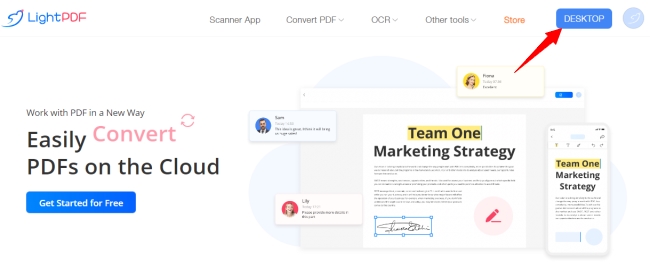
- Launch it once it is installed successfully to upload the PDF file you want to edit.
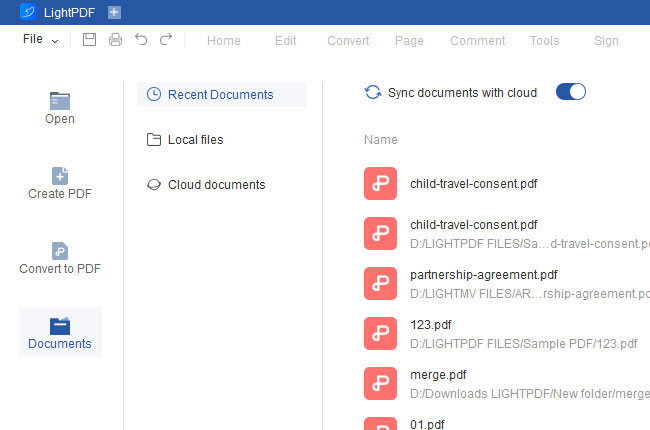
- From here, go to the “Tools” section and select the “OCR” function.
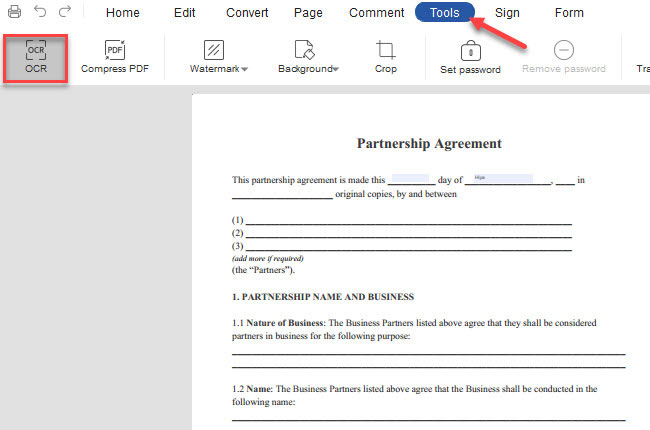
- Then, set up the window that will appear and hit the “OK” button to start the process.
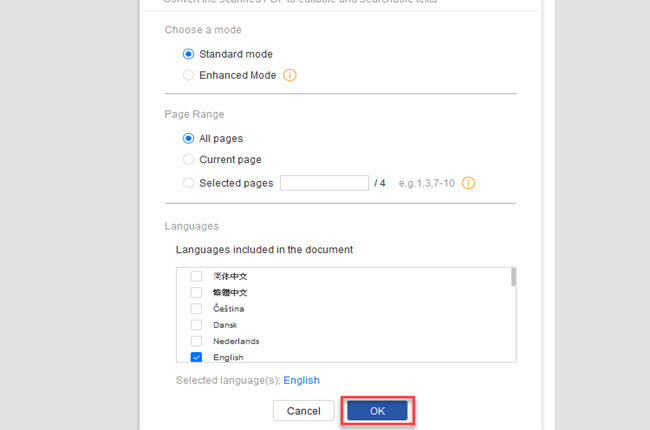
- At this time, you can now start editing the PDF file.
Online OCR
Next on the list is Online OCR. This is a web-based program that you can access with the popular web browsers that allow you to turn PDF into editable PDF. With this, it allows you to convert scanned PDF and image files in different formats, including JP, BMP, or PNG, to text quickly. Not to mention, this tool supports the most popular language that can help you to convert different PDF files in other nations. See the steps below on how to do it with this tool.
- Head on to the tool’s official website.
- Then, click the “SELECT FILE” button to upload PDF files from your PC.
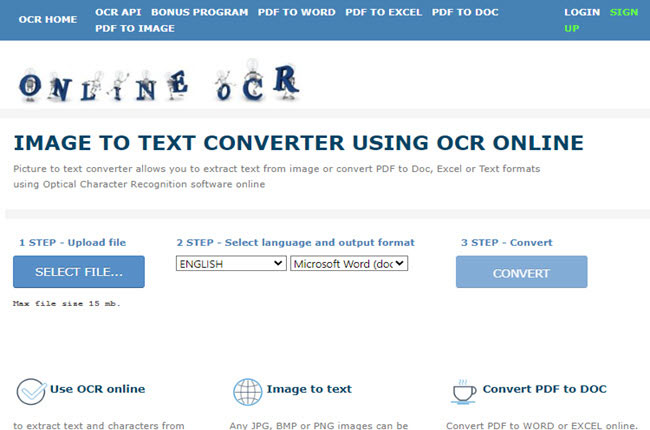
- After that, choose the language and output format you want.
- Once done, click the “Convert” to start the process.
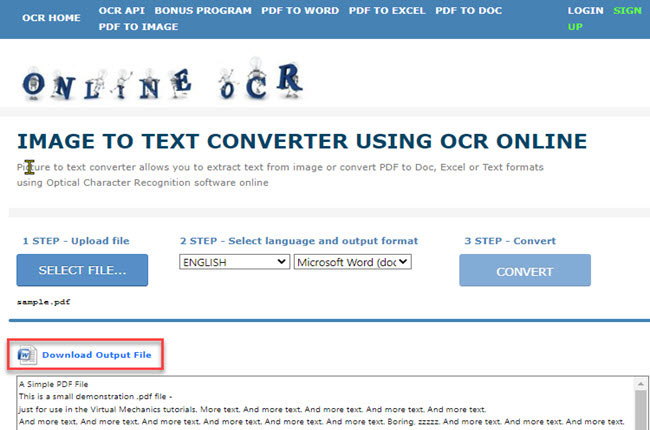
- Finally, click the “Download Output File” to save it on your pc.
Soda PDF
The last tool you can rely on to convert PDF to an editable PDF is the Soda PDF online tool. This is another online tool that you can use to edit your PDF files with ease. Furthermore, this tool allows you to upload a file from your PC or different cloud storage services, including Google Drive and Dropbox. Even if it is an online tool, it allows you to scan and recognize information from images. Read the step-by-step procedure below to know how to use this tool when it comes to that matter.
- Visit the official website of the tool.
- Click the “CHOOSE FILE” button to import PDF files on your pc.
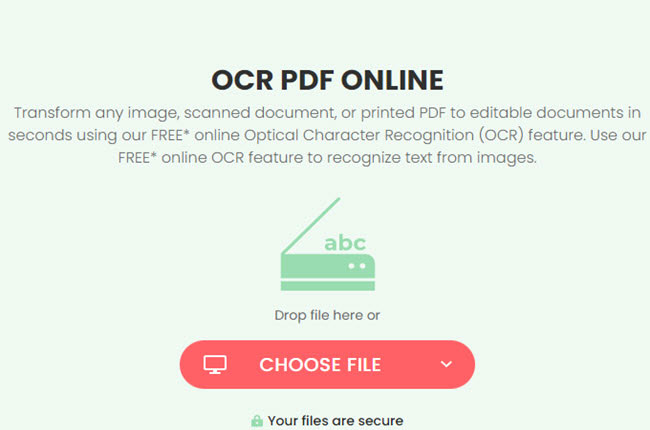
- On its main interface, you can now start editing the PDF file.
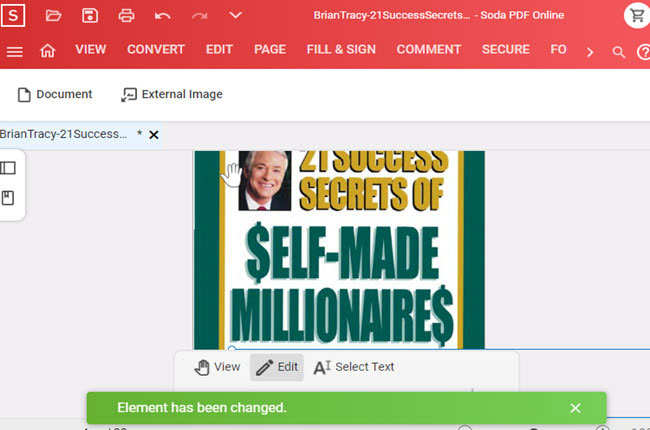
- Once done, click the “Save” icon below to keep the changes made.
Conclusion
To sum it up, we’ve shown the things that you need to consider to turn scanned PDFs into editable PDF files. Besides that, we’ve also introduced the leading programs that can help you make PDF to an editable PDF in just a few simple steps. However, we recommend LightPDF because of its versatility when it comes to PDF problems.

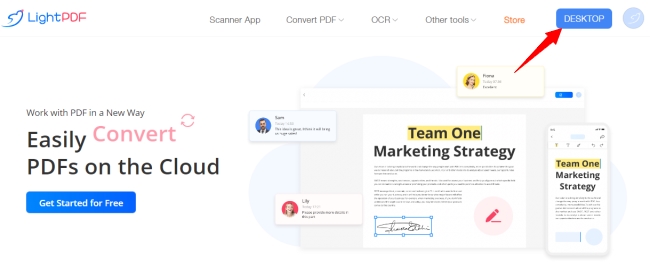
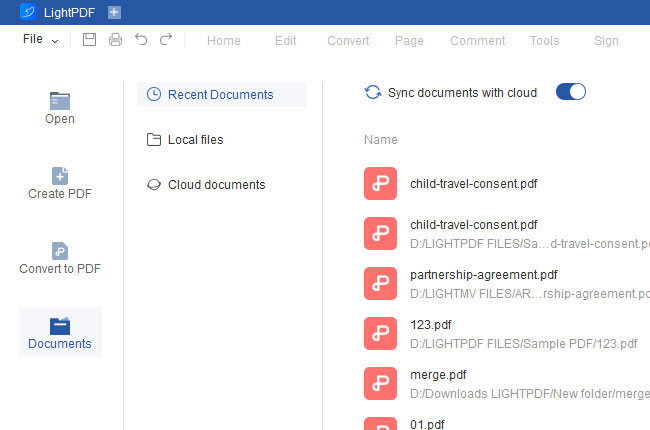
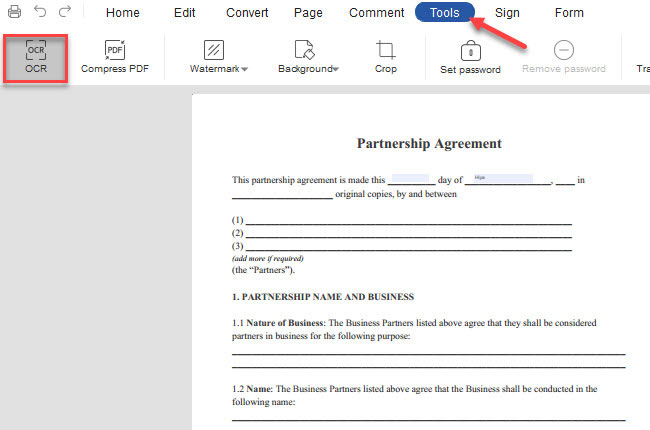
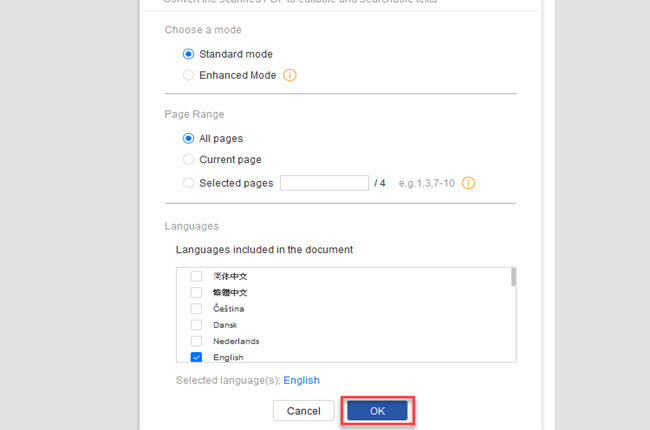
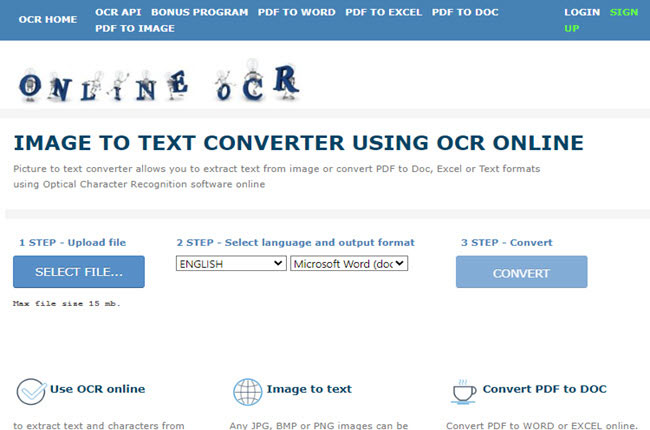
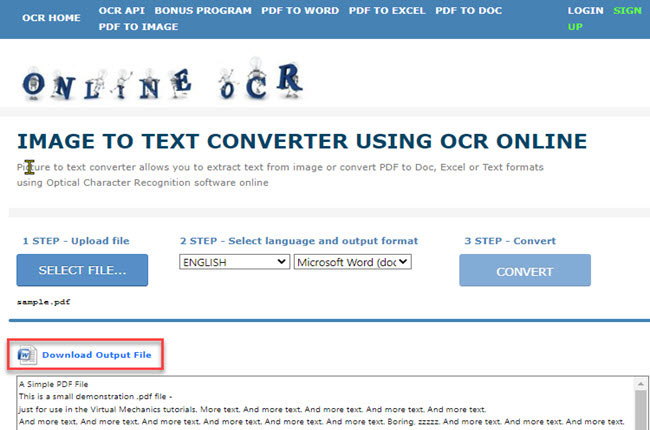
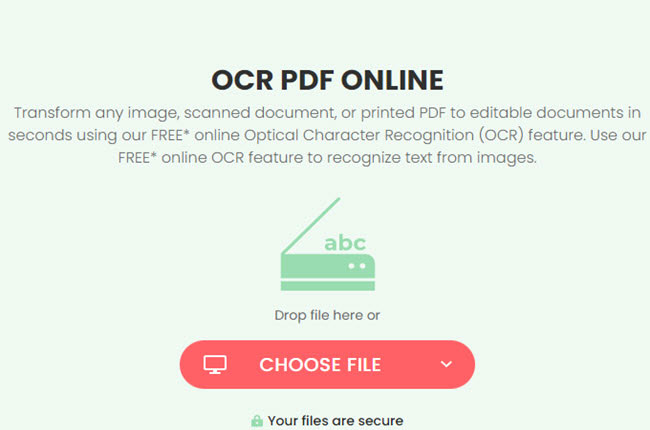
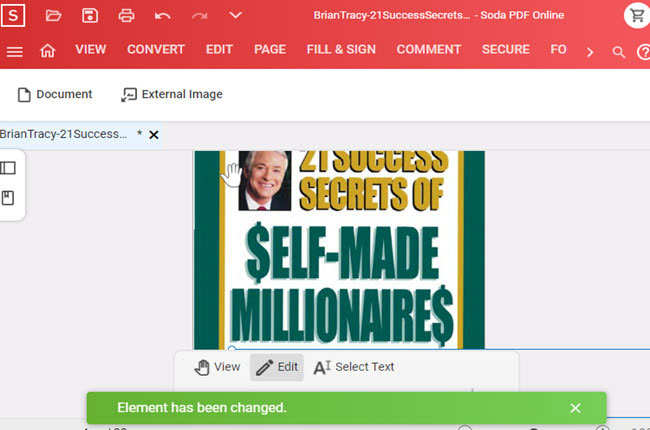
Leave a Comment