3 Tools to Insert Logo in PDF
LightPDF Editor:
We recommend an offline desktop PDF Editor to insert a company logo on PDF documents. It is easy to set the logo’s location. So, the first tool we introduce is LightPDF. It supports editing, converting, removing watermark, sign and etc. We’ll use the add watermark feature to add logo to PDF this time.
- Step 1: Click the button below to install LightPDF and launch it.
- Step 2: Open you PDF file and then click “Tool” on the top bar. Select “Watermark”>”Add watermark”.
- Step 3: Click “Image” button and upload your logo image. Then, you can custom the logo location with those options in the window. Rotate logo or set the location. You can also decide if apply the logo to all PDF pages or not.
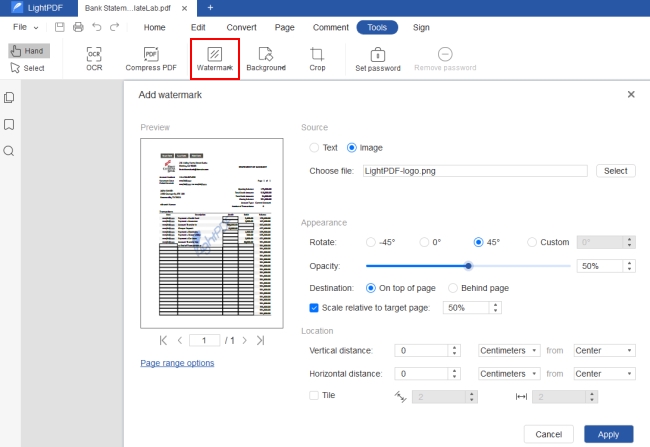
PDFelement:
PDFelement is a paid desktop PDF Editor tool that it is always being updated with new and improved features. It’s a fairly new program, but a good alternative to all PDF Editors. With it, you can solve 99% of your daily PDF problems. When it comes to business affairs, this PDF editor can also help a lot with its multiple features. Let’s see the steps to add logo to PDF with PDF Element.
- Step 1: Go to “Tool”> “Add watermark”, then click “plus” button and upload a logo image.
- Step 2: After uploading logo image, you can customize the logo’s location or make a tiled watermark with a logo image.
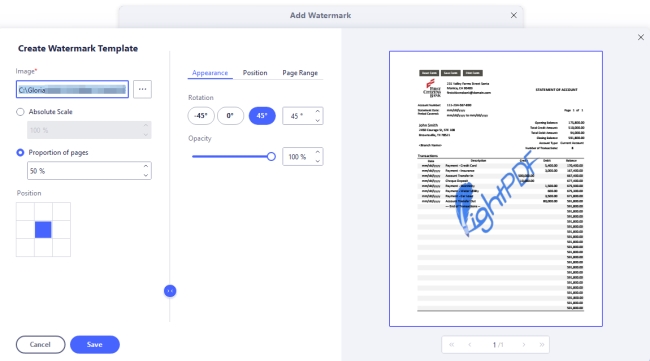
Sejda
Sejda is the third online PDF tool. We tested many online tools and found some of them doesn’t support previewing the logo location on PDF. You can only set the location or effects with imagine. It may waste your trial times to add logo on PDF online. However, Sejda allows users to resize the logo picture and drag or rotate the picture freely. It’s better than many other online tools, so you can easily add a logo to business PDF.
- Step 1: Enter the online website here.
- Step 2: Upload PDF and click “Add Image” to upload logo image.
- Step 3: Custom the location on page as you like. Click “Watermark PDF” button on the bottom, it will export a new PDF with logo watermark.
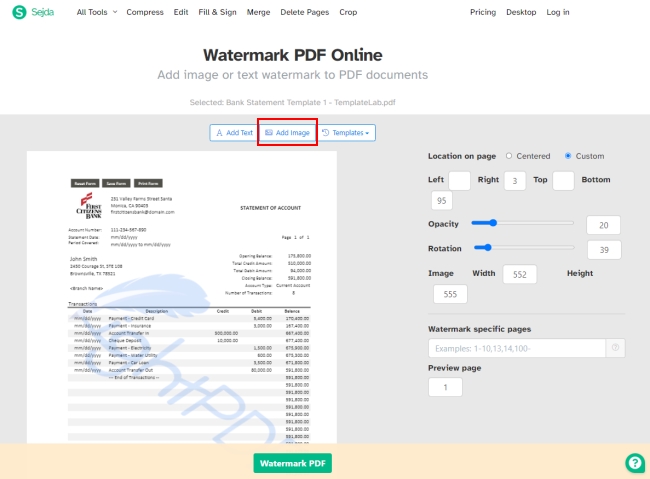
Conclusion:
The reliable three PDF editors above have everything you need to solve your PDF problems, including adding a logo. The two desktop PDF editors also have features such as OCR technology, batch PDF processing and password protection that fits for business PDF document.

Leave a Comment