How to Insert PDF to Word with Microsoft Word
MS Word
You may know that MS Word can insert shapes, images, charts etc. to a document, but it can do more than that. Here are the two solutions to add a PDF file with its built-in function.
Method 1
- On Microsoft Word, first locate where the PDF file will be inserted. And then go to “Insert” tab > “Text”.

- Choose “Object” and then hit “Create New”. Select an object type under it. Here I will choose “Adobe Acrobat Document”.
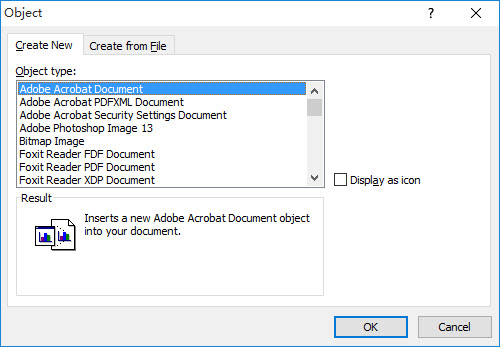
- After that, select a file and add it.
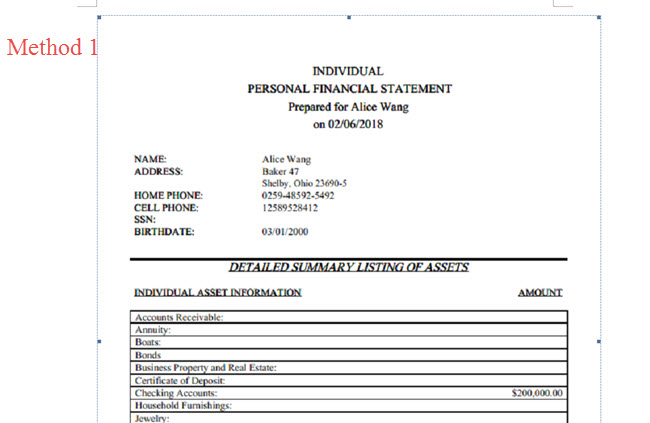
Method 2
- Put the cursor where you want to insert PDF to Word document.
- Navigate to “Insert”, locate and select “Object”.
- Click “Create from File”, hit the “Browse…” button and choose a file.
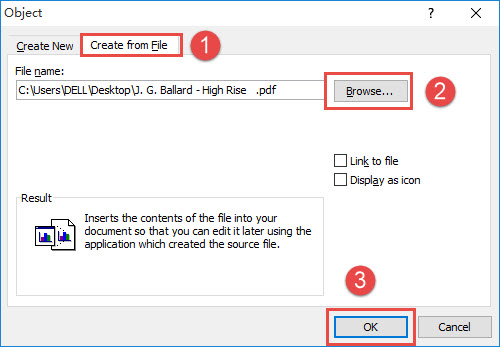
- Press “OK” and the file will be added.
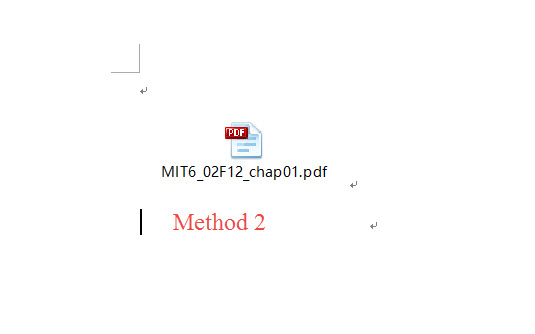
Tips:
- The two methods have differences in output effect. For the first method, you can see the first page of the added PDF document inserted in Word, while with the second way, the PDF file is only shown as an icon with its file name.
- Neither solution can add all pages in a PDF directly to a Word document, thus, if you want to view the content of the whole file, you can double click the added PDF to view it with your PDF reader on your computer.
Alternative Way to Add PDF File to Word
If you want to input all PDF content to a Word document, here we have another feasible alternative solution – LightPDF. It is a friendly and cost-free online program that has the ability to edit, convert, merge, compress, sign PDF files, and more with just a few clicks. It won’t add watermarks to managed documents, and users don’t need to register but can fully enjoy its tools. What’s more, it has no limitation to the file size. Therefore, we can use it convert PDF to word function to put PDF file into Word. Now, let’s use it to add PDF to Word.
- Visit its convert PDF to Word site.
- Next, click the “Choose File” button to upload a PDF file. The website will continue to convert the file automatically.
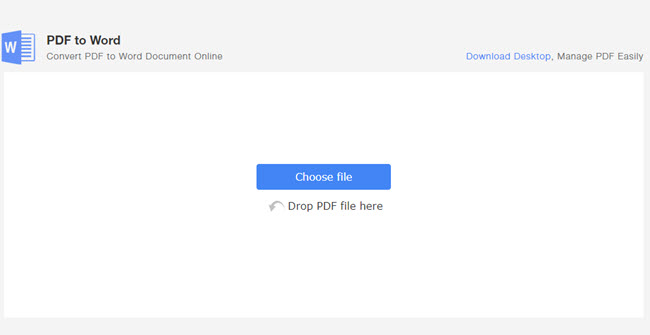
- Once done, download your file by clicking the download icon. And if you want to convert another file, you can click the “Start Over” button to repeat the process.

- When you get the Word file, you can open it. And then you can copy and paste all the content into other Word documents.
Conclusion:
The free and professional method is to use MS Word to deal with it. But if you either have MS Word or MS Word doesn’t work, you can seek for other tools to finish inserting PDF into Word document. Any solution can meet your commends instantly.


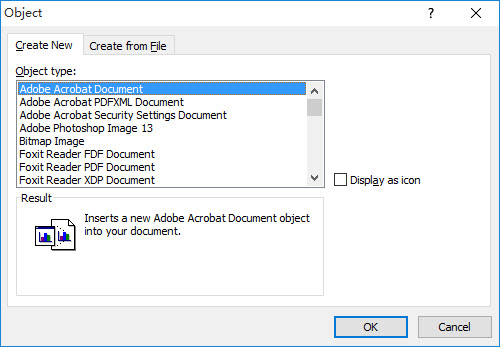
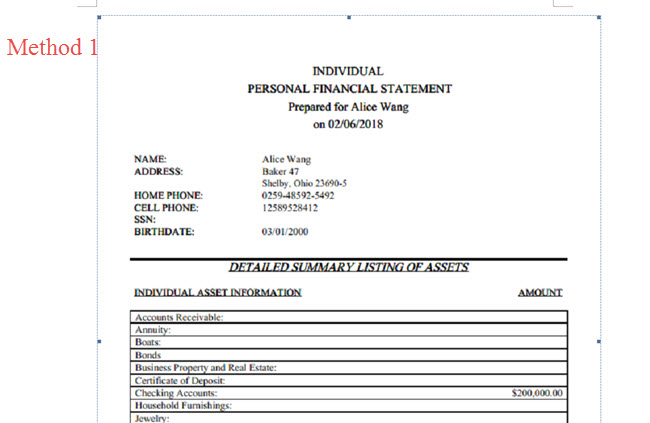
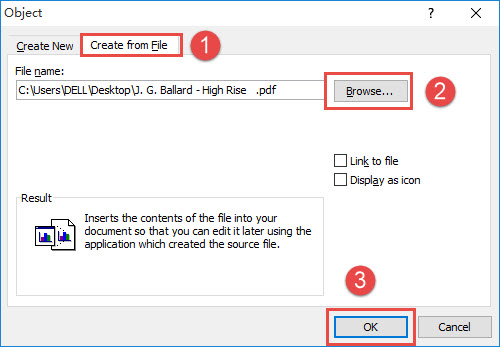
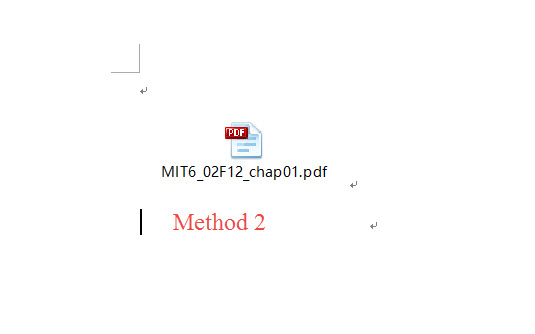
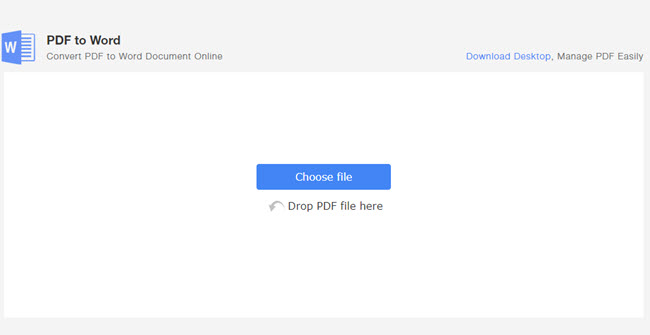

Leave a Comment